4 Beautiful New Screen Savers and 14 Ways to Show Them Off in OS X Mountain Lion
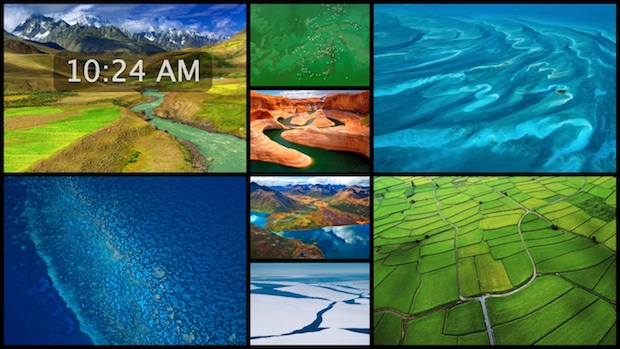
Bored with your Mac screen savers? Don’t forget to check out the four beautiful new screensaver additions to OS X Mountain Lion, or the 14 new ways to display them. If you haven’t seen them yet:
- Open System Preferences from the Apple menu and click on the “Desktop & Screen Saver” panel
- Find them under the Screen Saver tab and click on the “Source” menu to reveal the choices
The new screen savers are basically picture slideshows of some amazing photography in four themes: National Geographic, Aerial, Cosmos, and Nature Patterns. Combine those with the fourteen new slideshow types: Floating, Flip-up, Reflections, Origami, Shifting Tiles, Sliding Panels, Photo Mobile, Holiday Mobile, Photo Wall, Snapshots, Vintage Prints, Scrapbook, Ken Burns, and Classic, and you have 56 new screensaver possibilities.
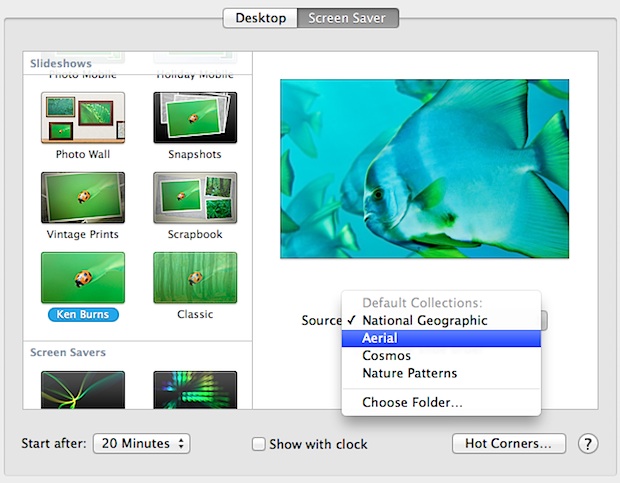
Preview the screen savers full screen by selecting one then clicking in the thumbnail pane.
Ken Burns is the most subtle and probably the best if you want to enjoy the pictures, but the other choices like Shifting Tiles are fun too, particularly with iPhoto libraries and personal pictures.
Also worth mentioning, you can still make your own by selecting any specified folder as the screensavers image source, but in Mountain Lion you can no longer select a stream from Flickr or RSS like you could in prior versions of Mac OS X – bummer.


Any chance somebody could upload these? I Don’t have Mountain Lion. Thanks
@David, I’ve seen an archive with all the photos posted for download here: .
Hey everybody! Does anyone know where that amazing canyon is? I can’t seem to find any information about it.
Thanks a lot!
All the pictures used for the screen savers are here :
/System/Library/Frameworks/ScreenSaver.Framework/Versions/A/Resources/Default Collections
I assume you meant where on the planet, not in your file system.
http://www.trekearth.com/gallery/Asia/Pakistan/West/North-West_Frontier/Gilgit/photo1349189.htm
I’d like to be able to use my photostream as a source for my Mac screensavers. Anyone have any ideas on how to pull that off?
and you could not choose sub-folders of photos with Mountain Lion rather than it is located into iPhoto…
Where are the files located for these preinstalled slideshows? I seen a couple that I would like to have as my desktop.
I too would love to use some of them as my desktop. Where are those files located?
We’ll dig them up, stay tuned!
I finally found them!
They are in Macintosh HD/System/Library/Frameworks/ScreenSaver.Framework/Versions/A/Resources/Default Collections
Here, you have the 4 Sources that appear on the Screen Saver Preference Pane.
And for the little “trick” you can add images to one of these default sources and the new pictures will be used when this source is chosen.
-begin rant
I had some really great screen savers – one was rippling water over the desktop. Another was a PURE black screen (yes, I know I can change my desktop to black but it still leaves the menu bar).
Too many restrictions going on here. As an Apple user since 1983, I am very disappointed with the direction things are going. I also know there isn’t anything better.
I don’t like an OS that does everything but wipe my okolee.
-end rant
BTW, I do like the screen saver. I just wish I could use my old ones, too.
Thank you. These screen savers are a welcome addition to the previous ones.
One question though : Do you have the canyon photo we see one your first screenshot ? Apple uses it for the Retina MacBook Pro on its website but I don’t have it in Mountain Lion. I think he is beautiful, but can’t find it =/