Dismiss Desktop Notifications in Mac OS X Immediately with a Swipe
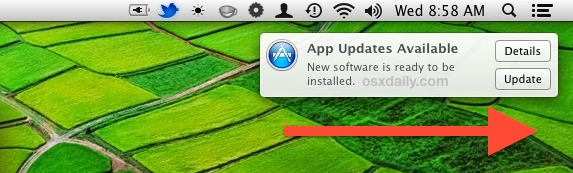
Want to quickly dismiss a desktop notification without opening Notification Center in Mac OS X?
It’s easy, just hover over the notification with the cursor and use a two-fingered swipe gesture from left to right, swiping the alert to where Notification Center appears, and the alert will quickly zip away and off your Mac desktop in a blur.
This gesture doesn’t close the notification, it just moves it off of the desktop and stops it from hovering over everything else on the screen. You will still be able to find it with all other alerts by opening Notification Center manually on the Mac.
Remember, if you get tired of the desktop notifications you can always temporarily disable the service by option-clicking the menu bar icon so it turns from black to grey, effectively turning off all notifications for a 24 hour period (yes, the notifications will still show up in the panel if the service is off temporarily, they just won’t interfere with your desktop or apps).
For those who have an iPhone, iPad, or iPod touch, you’ll find this to be very similar to the way dismissing notifications in iOS works by swiping onscreen too.
This nice little trick comes to us from Lifehacker, it works in all versions of Mac OS X that have Notification Center, but obviously you’ll need a Mac with a trackpad built in, or touch surface device like a Magic Mouse or Magic Trackpad.


I’ve automated this with one keystroke using Applescript and Keyboard Maestro – here are the details – http://genuinecuriosity.com/unnotify
God forbid apple lets you dismiss a notification, or (shock horror!) turn them off. I really hate how they keep adding these features that should be optional, and then give the end user no control over them.
Bring back snow leopard!
James:
Uh, you can turn off notifications.
How awesome! This helped me a lot!
Thank you!
If it says close then is an alert type notification and by swiping you snooze it.
I’ve noticed that if I do this, the notification comes back at a later time, almost as if swiping postpones the message instead of dismissing it. Not sure if it has something to do with another app I have set up, but after it reappears if I click ‘close’ then it is gone for good and doesn’t redisplay itself.