How to Invert the Mac Screen Colors in Mac OS X
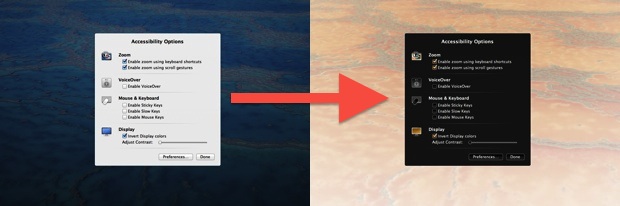
Inverting the colors of a Mac display is a fairly common accessibility feature, and it’s also pretty handy for when you’re reading at night because it puts most screen text into a white on black mode like iOS.
How to Invert Screen Colors on Mac
- Hit Command+Option+F5 to bring up Accessibility Options
- Check the box next to “Invert Display Colors”
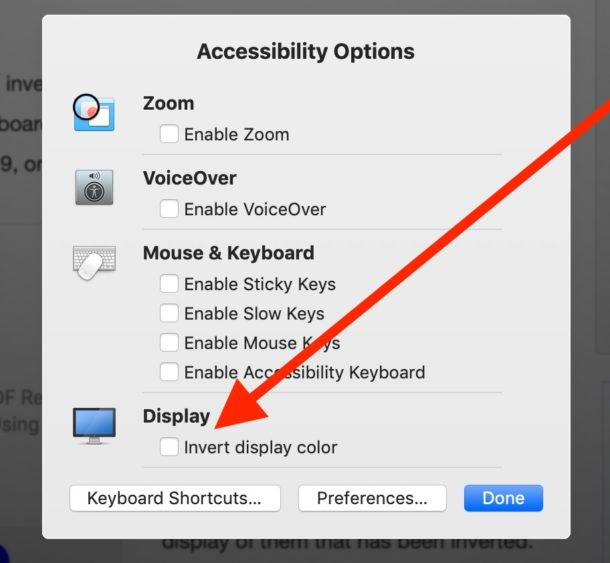
The display change is immediate.
Note the actual colors drawn on screen are not being changed, it’s only the display of them that has been inverted. This means if you take a screenshot it will still display as usual, and colors chosen in a color picker will remain their original choice.
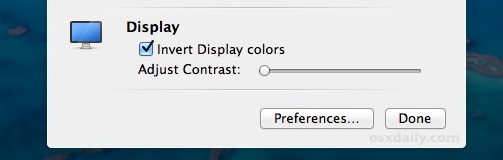
Disable Screen Invert on Modern Mac OS X
To disable the inverse display coloration and get back to normal, just hit Command+Option+F5 again and uncheck the invert box.
Prior versions of Mac OS X let you invert the display by hitting the Command+Option+Control+8 keyboard shortcut, but with MacOS Mojave, Catalina, macOS, MacOS High Sierra, Sierra, Mac OS X El Capitan, Yosemite, Mac OS X Mavericks, and Mountain Lion have changed that. From 10.8, 10.9, 10.10, 10.11, 10.12, 10.11, 10.12 10.13, 10.14, 10.15, onward you’ll need to either re-enable the Mac Invert Display keystroke of Command + Option + Control + 8, or use the method discussed above instead. This behavior changed in Mountain Lion and carried forward from there.
Note the old keyboard shortcut of Command+Option+Control+8 can be re-enabled in the Accessibility section of “Keyboard Shortcuts” in system preferences as shown here.


So is there a way to take a screenshot with the colors inverted (and have it stay that way)? Every time I’ve tried the colors just go back to normal when I switch back, is there a way to capture this on screen?
OR you can just do this: System Preferences > Keyboard > Keyboard Shortcuts > Accessibility > turn on option for Invert Colors.
Default key combo is – wait for it – cmd-alt-ctrl-8
Just like old times.
The more I read about ML, the stupider it seems. It’s like Jobs tasked them to screw with their customers.
Even easier, you can just re-enable the keyboard shortcut by going into Prefs->keyboard->keyboard shortcuts
click on accessibility on the left list and check the “Invert Colors” box.
The really hard question is why Apple chose to f*ck with users by unchecking this and also by removing web sharing – just having fun or merely incompetent.
I dont know…
I agree I do not like change to longstanding features. Why bother? Like the save as mess, needless annoyance a la Microsoft.
It was not by accident or spite this was left unchecked by default in Mountain Lion.
Prior to this a lot of people were calling up AppleCare every week, saying ‘there’s something wrong with my screen’, and it was just a case of cmd-alt-ctrl-8 pressed by accident; you’d be surprised how often this happens. And some of them were not even calling up, but taking it straight to the Genius Bar.
It’s the same principle behind why they hid the user Library.
Really? How can one press a FOUR key combination by accident? Also, one of the keys is pretty far from the rest. It’s practically impossible to do it by accident.
Tell that to my cat.
Hahahaa … exactly. That’s what (who?) brought me to this page, being unable to remember the shortcut.
My cat seems to have a long memory.