3 Easy Ways to Share Files Between Macs
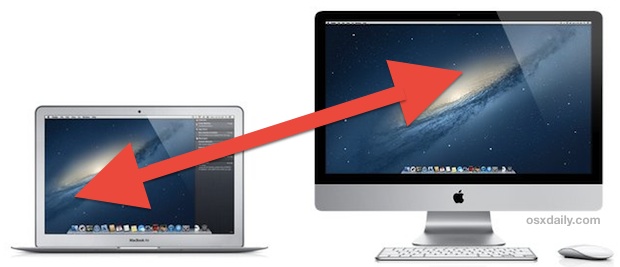
There are a variety of different ways to transfer or share files between Macs, and we’ll cover the three easiest methods that are applicable for just about movement of files. AirDrop is unique to newer versions of Mac OS but is by far the simplest, iMessages lets you send files to another Mac over the internet, and the third approach using AFP works with every version of Mac OS X ever shipped, so even if you’re trying to copy a file from an old Mac running Tiger to a newer one with MacOS Catalina or Mac OS X Yosemite, you’ll be able to get it done.
Transfer Files Between Macs with AirDrop
By far the easiest method for quick file sharing Between Macs is to use AirDrop, and so long as both Macs are running Mac OS X Lion or later you can use the feature. The best part? You don’t even need to be connected to the same Wi-Fi network, as long as your computers are within range of one another an ad-hoc network will be created between the two Macs to send the file. AirDrop is the fastest way to send files between Macs hands down and there’s virtually no configuration required to use it.
From the Mac OS Finder, do the following to use AirDrop:
- Hit Command+Shift+R to open AirDrop
- Wait for the other Mac to appear, then drag and drop the file(s) to the Mac to transfer files to
- On the receiving Mac, accept the file transfer
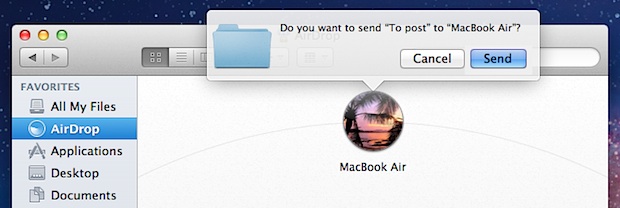
AirDrop is extremely easy to use, and remember if you have an older Mac that doesn’t officially support AirDrop, or if that Mac doesn’t have Wi-Fi, you can enable AirDrop support on old Macs and through wired ethernet connections with a simple command.
Send Files Locally or Over the Internet with iMessage
Want to send a file to your friends Mac in another state? Messages for Mac OS X is the easiest way to go. From Mountain Lion’s Messages app onward, all you need to do is:
- Open a new Message to the recipient
- Drag and drop the file into the iMessage window and hit return to send
- When finished transferring, the recipient can just double-click the file to open it or right-click to save it
iMessages makes transferring files between remote Macs extremely easy, and Messages will accept just about any file type, whether it’s images, documents, movies, zips, you name it. An added bonus? iMessage also lets you send the same files to iOS devices like iPhones, iPods, and iPads, so long as iMessage is set up properly in iOS 5 or later.
Traditional AFP File Sharing
AFP (Appletalk Filing Protocol) is the old-fashioned traditional route to share files between Macs, and though it takes a moment or two to setup it has some major advantages like being able to map network drives for constant access and to transfer files between Macs and Windows PC’s as well as across Macs running any version of MacOS and Mac OS X, whether it’s 10.1 or 10.8.1 or 10.15.
File Sharing needs to be enabled on all Macs that you want to use the feature on, here’s how:
- Open System Preferences from the Apple menu, and click on “Sharing” panel
- Check to enable “File Sharing” on all Macs you want to share files between
- From the Mac OS X Finder, hit Command+Shift+K and then click “Browse” to find and connect to the desired Mac
- Enter login credentials to connect, and now you can use the other Mac like any other folder in Mac OS X, drag and drop files to copy
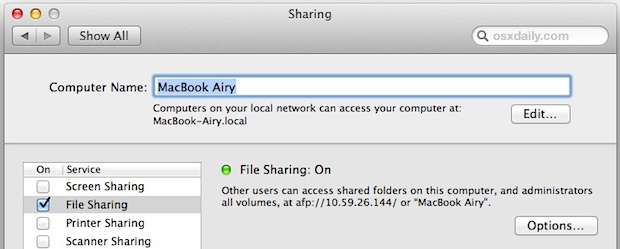
If you’re going to move very large files between Macs the traditional File Sharing approach is probably the best method of transfer. It’s highly reliable, and has the greatest range of compatibility between all Macs and versions of Mac OS X.
Remote Login with SFTP & SSH is another great option for secured transfers to and from your own Macs when you’re away from home, you can read more about enabling the SSH server here.
Have another easy method to transfer files around? Let us know in the comments!


It was driving me crazy that AirDrop wasn’t working until I figured out that hidden files preceded with a dot will not be recognized by AirDrop for transfer. The first file I tried to transfer was my .bash_profile and I was getting furious that this ‘easy’ transfer method didn’t work at all. Then I took a breath and tried transferring a txt file and it worked perfectly. Maybe there is a setting to allow hidden files, I’m not sure, I just copied and renamed it to transfer.
These suggestion all seem to be dependent on recent hi tech or established networks (many wires). Cant it just be done simply, like with a wire? Say thunderbolt to thunderbolt style?
Migration. 2 MacbookPro’s connected by firewire. Over a span of 10 years I have tried Migration asst, it never works for me. It tells me there is insufficient space,(Incorrect) or little balls spin for over 30 mins.
All I need are 2 non-Apple applications, Word and StrataPro. Is there a way.
Migration Assist never worked for me either. After having Apple Support on the phone for one and a half hour, they said these famous last words: “But when it works, it’s nice!”
Appreciate these tips. Just connected an old iBook to a new Mac.
The connection worked– however, the glitch was that I needed to put the folders for transfer into the old computer’s Drop Box!
That’s located at Home, Public, Drop Box. You need to change the permissions, too! Get info (command-I) on the original, source laptop Drop Box, and select Read, Write, and then Apply to Enclosed Items.
I had originally thought I’d be able to browse the old laptop’s folders as they were, without having to got through this rigamarole!
Still, it works.
Is there a file sharing way (AFP, USB.lightning) to transfer quicken 2007 data files from an old G4 running 10.5.8, to an IPad Air? Dropbox does not recognize the quicken files- wont open them in order fro them to be opened in an app… if the files were quicken essentials prob would work, but my old g4 cant run essentials…
Airdrop works once, then doesn’t provide a way to open again without having to go through the whole setup process from scratch. Opening shared folders is infinitely faster than redoing the process and doesn’t require going to both machines every time.
I recently bought an iPad3 and I was EXTREMELY disappointed that it is not well integrated with existing Mac products. I am very surprised that it does not have a way to connect to my Macs via file sharing and screen sharing.
Is there any way to get something like AFP for iOS on the iPad?
There are many 3rd party apps, but they often require client apps on the Macs, special login names, and IP address setup and what not. The main reason I bought an Apple product was to avoid all the BS setup that is standard fare for Windows and Android. I’ve been using Unix for almost 30 years so I know convoluted setup when I see it.
Sure I can use the cloud, but when I want to view a file on my Mac why should I have to run over to the Mac move the file to DropBox and wait for it to sync to my iPad and go back to my comfy chair? If I was going to do that I could just read the file on my Mac and chuck the iPad.
I love the way my Macs seamlessly integrate and share files, printers and screens with a button click or two. Apple really screwed up with respect to file sharing over networks on the iPad.
iCloud enabled apps handle file sharing for you. Things like Keynote, Text Edit, Pages, etc, will load the same file on the Mac as your iPad or iPhone. The Mac needs Mountain Lion and the iPad needs iOS 5 or later, all need to use the same iCloud account.
Mocha VNC for screen sharing… for File sharing you do have to install a client app on the Mac but both Air Sharing and PocketCloud Explore work pretty well
I use the traditional file sharing approach to share between an OS9.4 machine (G3) and an OSX Tiger machine (G4 mini). I recently added a Mountain Lion Machine (Mac Pro) but havn’t been able to to see the OS9 machine on the Mountain Lion Mac Pro and vice versa. The G3 and the Pro each see the Tiger machine on the network. Is there a difference between Mountain Lion and Tiger that accounts for this difference or do I probably just have something set up wrong? This is a local ethernet network routed through an Airport. Thanks for any suggestions!
How about another anything? Dropbox.
Guide is very simple one
DropCopy allows the simplest drag and drop file transfer among macs on the same network – its the first utility I install on every machine
Drag ‘n drop file sharing between Macs connected thru Screen Sharing is useful too.
One of the most used way is still the old good USB key…
No setup to do, just plug and play…
Also Webdav server is good
FTP , Email and cloud methods to transfer large files is like fitting a square peg in a round hole. You can transfer large files with Binfer quite easily. It is definietly much safer option that FTP. Read more about it here: http://www.binfer.com
Those three ways are really easy. There are better ways…unfortunately they are not that easy. My favorite is the following:
– Buy a NAS with NFS support.
– Set up users and groups on NAS and each client computer.
– Mount network volumes on each client desktop and write a script to quickly mount and unmount them on client laptops.
Problem: It takes some time to set up all that.
Advantage: Usage is pure Joy!
Building Mac OS X on top of a UNIX kernel is one of the best ideas that apple ever had!
You forgot the Thunderbolt/Firewire way even though not every one has the required cables but its worth mentioning though.