Make Mac OS X Announce the Time for Better Time Management
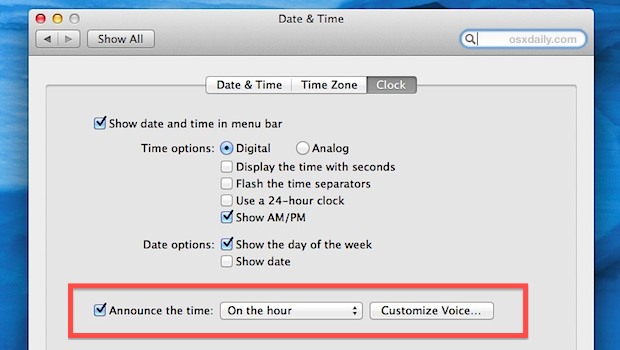
Your Mac can verbally announce the time thanks to a little setting buried in the system preferences.
Though at first glance this may seem unnecessary, or even like pointless flare, it’s actually a great way to help manage your time be it through a variation of the Pomodoro method or just to let you know when durations of 15 minutes, 30 minutes, or an hour is up.
How to Make Mac Announce the Time
- Open System Preferences from the Apple menu and click on “Date & Time”
- Under the “Clock” tab check the box next to “Announce the time:” and then set either “On the hour”, or half hour, or quarter hour
- Close out of System Preferences
Of course you can change the voice for the time announcement too, Siri (Samantha) and Daniel are two popular choices that sound great.
To get an idea of what the time announcement sounds like, launch Terminal and typing the following:
say "its 11 o clock"
You can also use any of the other text to speech options in Mac OS X from TextEdit or elsewhere, or just wait for the next hour block.
If you’re a total task and time management junkie, consider using this in addition to having your Mac vocally inform you of when command line tasks are done.
One important note: if your Mac is near where you sleep, this isn’t the best option to leave enabled all the time because it will continue telling you the time even at 3AM when you’re trying to get some rest. There isn’t any scheduling option to keep the announcements restricted to specified hours, so for that reason you’ll need to tweak the settings a bit manually throughout the day, or just mute your Mac when you’ve had enough of Samantha telling you what time it is.


You can do this reliably and like clockwork (pardon) via Terminal…
1. Open Terminal
2. Type “crontab -e” – this opens the cron, a standard scheduling tool for Linux/Unix.
3. Type this exactly:
#m h dom mon dow command5 23 * * * plutil -replace TimeAnnouncementPrefs.TimeAnnouncementsEnabled -bool NO ~/Library/Preferences/com.apple.speech.synthesis.general.prefs.plist; defaults read com.apple.speech.synthesis.general.prefs.plist;>
5 7 * * * plutil -replace TimeAnnouncementPrefs.TimeAnnouncementsEnabled -bool YES /Users/macbook/Library/Preferences/com.apple.speech.synthesis.general.prefs.plist; defaults read com.apple.speech.synthesis.general.prefs.plist;
The above uses plutil (a prefs editor) to change TimeAnnounce.TimeAnnouncedEnabled to on (-bool YES) or off (-bool NO). The second part (defaults read…) forces the Mac to reload the prefs without having to reboot. Note if you leave the System Preferences open, it does NOT refresh the UI displaying it. Close out System Preferences if it’s open and you’ll see the change when you open it… the change is happening below the UI so it doesn’t know to display differently until you close it (if it’s already closed, nothing you need to do… it’s turned on or off by the command.
The above will run the cron at 11:05 PM every day to turn it off, and 7:05 AM every day to turn it back on, automatically. (If the computer is off, the cron won’t run. If it’s on, asleep, hibernating… still runs since it’s running behind the UI… thank heavens Mac is Unix-based.
Bon appetite. Surprised Mac hasn’t fixed this in the interface… seems obvious.
It appears this has been removed in Big Sur. For anyone else who is looking for this.
It’s actually still there (much to my relief!) – the option has been moved under System Preferences > Dock & Menu Bar > Clock :)
I love this feature on my Mac but is there a similar app or jailbreak tweak for the iOS?
Please refer me to one!
Thank you!
This great for me as an admin for a school. I can see a kid playing a video game and SSH into his computer and make it say “this is your first warning. Your are not suppose to play games at school”
Any Applescript pundit out there who would like to show how to turn this off at midnight and turn it back on in the morning, weekdays only? Should be possible …
I’ve been using that feature for like 6 years, it’s a great feature, and it does help you manage your time a little better without having to set alarms.
haha just realised my comment was corrected from f-*-c-k to fudge!!
LOL yes, bad language doesn’t pass our comments filter. Fudge is quite good though.
In System Preferences | Energy Saver, there is a button labeled “Schedule…” You can set the Mac to sleep between 1:00 and 6:00 for example. The Mac doesn’t talk in its sleep.
If the Mac is sleeping, it periodically turns in its sleep; that is, it wakes up and goes back to sleep for some very good reason I forgot. If you don’t want that to happen, you can set it to shut down at 1:00 and restart at 6:00 instead.
Either way, if you need your Mac at your bedside, and you want it to announce the time, you can set it to shut up during the night.
Try this:
Say “fudge fudge fudge fudge fudge fudge fudge fudge fudge fudge fudge fudge fudge fudge fudge fudge fudge fudge fudge fudge fudge fudge fudge fudge fudge fudge fudge fudge fudge fudge fudge fudge fudge fudge fudge fudge fudge fudge fudge fudge fudge fudge fudge fudge fudge fudge fudge fudge fudge fudge fudge fudge fudge fudge fudge fudge fudge fudge fudge fudge fudge fudge fudge fudge fudge fudge fudge fudge fudge fudge fudge fudge fudge fudge fudge fudge fudge fudge fudge fudge”