Create a New Email with Attachments Quickly by Keyboard Shortcut in Mac OS X

Dragging files into the Mail Dock icon is a quick way to send out email attachments, but if you’re faster with the keyboard, try setting up a keyboard shortcut to perform the same task instead. This makes any selected file(s) from the Finder just a speedy keystroke away from being sent off in an email:
- Open System Preferences from the Apple menu and select “Keyboard”, then click on the “Keyboard Shortcuts” tab
- Choose “Services” from the sidebar, find “Messaging” and then check the box next to “New Email with Attachment”
- Click in the area to the right of “New Email with Attachment” and then set your keyboard shortcut, the example used Control+Alt+Command+A
- Close out of System Preferences and go to the Finder, select a file (or a few) and hit your keyboard shortcut to instantly create a new email with those files as attachments
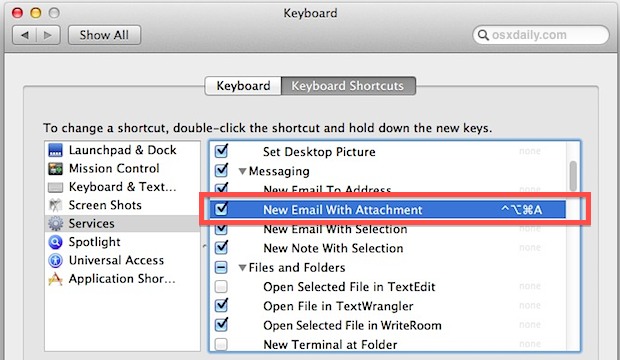
For some OS X 10.8+ users, the “Services” submenu may not show the option under Messaging, and it may be under Application Shortcuts instead.
This great little trick comes to us from a comment left by Markus, give it a try!


With OS 10.10.5, dragging the icon in the document’s title bar to Mail will create a new e-mail with the document as its attachment.
Control+Alt+Command+A
I don’t know what kind of keyboard you’re using – Windows?
But my Mac keyboards do not have Alt keys.
Every Mac has an ALT key, labeled as “alt/option”. Macs before 2009 just labeled it as OPTION
I agree with others. It also does not work for me using 10.8.2 (Mountain Lion) and it is not available under Application Shortcuts.
It’s a no from me too. The shortcut is there on mine but it no worky.
Agree with Mike, this option doesn’t appear under Messaging in 10.8.2, I also checked Application Shortcuts and it’s not there either.
I can’t see “New Email with Selection” in Services List.
10.8.2.
Tried this every which way does not work OS X 10.8.2
Doing it in Mountain Lion right now, set your keystroke right
Simpler yet, at least in Mountain Lion, you can just right-click, then from the context menu select Share. From the drop down list make a choice . Very nice feature, and always nearby.
This trick is now no longer working with my 10.8.2 upgrade on my MBP.
I had to click “Restore Defaults” before I saw it, or look for “New Email with Selection” which works as well in Mountain Lion.
Running 10.8.2 and can’t find “New email with attachment” even after restoring defaults. and “New Email with selection” doesn’t work to send files as attachment, as the articles promises.
Oh well, there is always the “old fashioned” way !!