Change the Display Resolution from the Menu Bar Again in OS X Mountain Lion
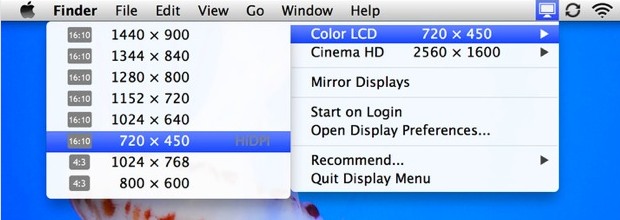
As some of you undoubtedly noticed, OS X Mountain Lion removed the Displays menu bar item, which let you quickly change screen resolutions from a pull down menu available system wide in OS X. If you miss that function, you’ll be pleased to discover a freely available app is on the Mac App Store to provide the same feature again. Called Display Menu, it offers the ability to switch display resolutions on any screen connected to the Mac, including the built-in display. It also improves on the old Apple provided menu item by telling you what the aspect ratio is for each resolution, and by allowing you to quickly toggle Mirror Displays on and off.
Generally speaking, you’ll want to always keep your Mac screen at the optimal native resolution, but many designers, video producers, visually impaired individuals, and even parents of young kids, often find changing screen resolution an essential task. This app makes it quick and easy again like the good old days.
Why did Apple remove this feature from OS X 10.8? Who knows, it could be related to upcoming retina displays, but maybe it’s gone for the same reason the battery time indicator was removed, or for the same reason they erroneously removed Save As to only re-include it again later. For those wondering, the Displays menu bar item actually still ships in Mountain Lion tucked within /System/Library/CoreServices/Menu Extras/ but it just doesn’t stay open, quickly crashing upon launch.
Thanks for the tip Rahid


thank you for this tip. i am in the process of transitioning from a Windows platform to the Mac, and part of that process is to put back as much control that i had on my Windows to my Macbook Air. one of those controls missing was the option to choose different displays while they were connected. this tip not only addressed that requirement, but added a bonus – being able to calibrate an external display that i purchased (since the 11″ display of my Macbook Air was just too small to do 20 column excel spreadsheets. duh.)
I have a MacBook Pro, last with the 17″ display, and I for sure will not be downloading Mountain Lion after reading they took the battery time indicator, the display menu item, the “save as” but then added it back only to make you go on a hunt to find it. Sheesh! I use these all the time!
Check out QuickRes as a free alternative…
http://www.quickresapp.com
I downloaded this app about a week ago and it works great – with a few caveats. On my system (Mac Pro, 10.8.2), it wreaks havoc on the Login Items list. Simply launching the app causes the list of Login Items to disappear. Quitting the app restores the list. Coincidentally, the “Start on Login” option does not work.
I’m a little perplexed as to why only one App Store review mentions this problem. An e-mail to the developer has so far gone unanswered. But hey, the price is right.
You didn’t mention the other perk of this app, it actually gives you the display resolution! New OS X just says “Best” and have to drill down to “Scaled” to see numbers, it’s dumbing down the experience :(