How to Upload Video to YouTube from iPhone & iPad
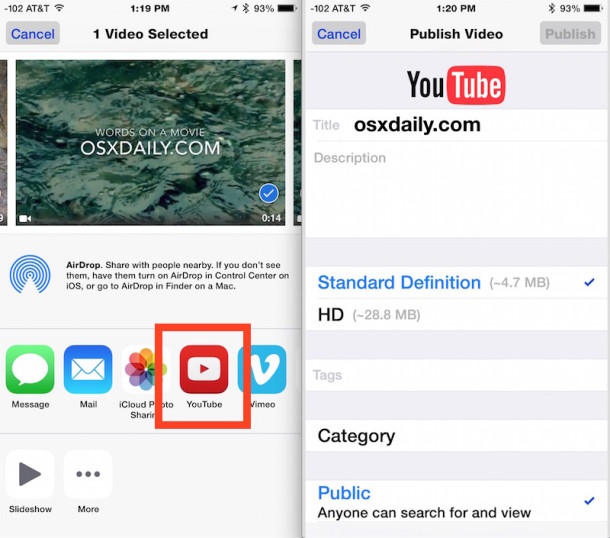
You can easily upload a video directly to YouTube right from your iPhone, iPod touch, or iPad. This feature has actually been around for a long time, but as YouTube gets more and more popular, it’ll certainly get more useful to have direct uploads like this.
The process of uploading movies from iOS directly to YouTube is very simple:
How to Upload Movies to YouTube Quickly
On modern versions of iOS and iPadOS, you will need to have the YouTube app installed on the device first, this will give you the option in the Share Sheet to quickly upload.
- Open Photos app and tap on the video to upload
- Tap the square arrow share button to bring up sharing options, then tap the “YouTube” icon, you’ll see a “preparing” screen as the video gets ready to upload
- Login with the YouTube credentials to the account you want to upload the video to
- Provide a title, description, and more info if desired
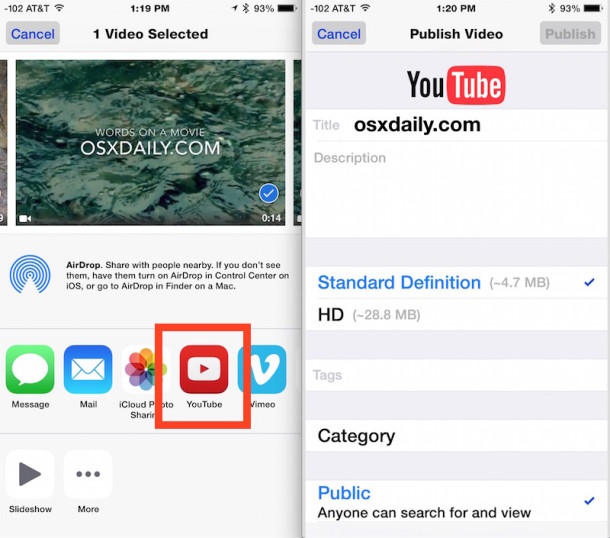
Videos uploaded over wi-fi is recommended, as uploading from a 3G/4G and LTE connection will be more compressed than videos uploaded while connected through Wi-Fi, so keep that in mind before posting something you want in high definition.
For full 1080p quality, you’ll still want to transfer the HD movies from iOS to a computer, though trimming a video down to a shorter selection is also a quick way to preserve some quality from mobile uploads.
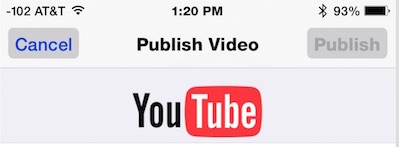
On later versions of iOS, you must have the YouTube app installed on the iPhone or iPad to be able to access this feature, as it’s not natively in the Share Sheet sharing section menu.
You can also upload videos directly to YouTube via the YouTube app by opening the app, tapping the camera / upload button, then choosing the video you wish to upload to YouTube from your iPhone or iPad.
Mac users can do the same from Share Sheets in Mac OS X, and choose from other video services as well, suggesting future versions of iOS could expand on the sharing options.
This feature looks slightly differently depending on the version of iOS in use, here’s what it looks like on an iPhone with an earlier release and a different YouTube icon:
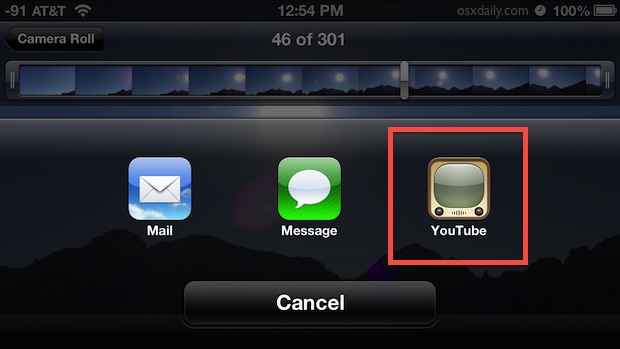
Nonetheless, the feature and uploading is identical, so enjoy, and share those videos!


With iOS 6, you can “browse to upload”. So you can go to youtube.com, click desktop version, sign in and upload as if you were on a desktop.
For large files, I try to touch the phone every couple minutes so the safari upload session doesn’t time out.