Use the Help Menu as a Menu Item Action Launcher for Apps in Mac OS X
![]()
The Help menu that’s always visible in Mac OS X and within Mac apps is far more powerful than just serving as a knowledge base for questions about the app in use; it can also function as a full-fledged action launcher for any menu items.
This is useful for when you’re either still learning keyboard shortcuts, can’t remember where something is in menus, or just want to quickly perform a task and you don’t know the shortcut. It also lets you interact with menu tasks that don’t have a keyboard shortcut.
To get the best use of this, remember Help menu keyboard shortcut: Command+Shift+/ to summon Help.
Next, type just about anything that is a task performed by the app through menu items, and the matched menu item will automatically be selected from a pulled down menu with a hovering blue arrow to further indicate where the item is, like so:
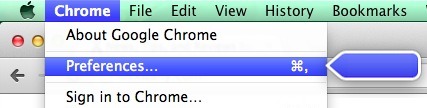
Though certainly useful for learning app shortcuts and where things are in new applications, perhaps it’s best used for menu tasks and items that don’t have keyboard shortcuts attached to them at all.
As long as you know the general task name, entering it into the Help Search menu followed by a quick down arrow and return key will launch the item instantly.



The shortcut for focusing the help menu is ⇧⌘+ on the Swedish keyboard layout and ⇧⌘ß on the German layout. Apple’s list of keyboard shortcuts just says that it’s ⌘?: http://support.apple.com/kb/HT1343.