Share Pictures Easily with Photo Streams in iOS
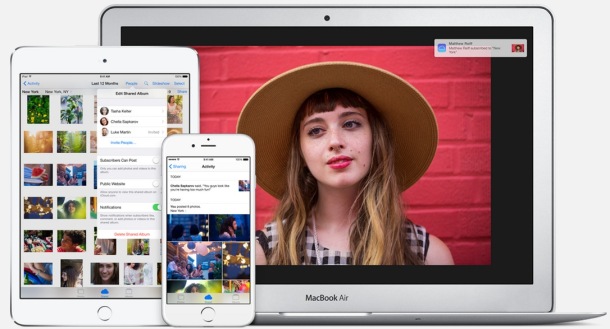
Photo Streams are a great addition to iOS, but thus far seem to be an underused feature. With Photo Stream, you can easily share a collection of images with a select group of people, without having to go through the usual avenues of social networks. Instead, you create an instant gallery right out of the Photos app, select people to share it with, and that’s about it. If you feel like sharing it with a broader audience, you can even get a URL which allows anyone to view the images through the web.
If you’re unfamiliar with Photo Stream, here’s how to create a stream, add people to shared photo streams, add and remove images, and of course, how to delete them too. This process will be the same on any iOS device running a modern version of iOS, including iPad, iPhone, iPod touch, and iPad mini.
How to Create and Share Photo Streams from iPhone & iPad
- Open “Photos” app and enter camera roll or an album, then tap “Edit”
- Tap each picture you want to add to the shared stream, images will appear with a red checkmark on it, then tap “Share” followed by “Photo Stream”
- Add people to share the photo stream with, give the stream a name, tap “Next” and then “Post” to share the stream
If you start the creation process from the Photo Stream tab instead, the Next button will automatically be “Create”. That’s obviously easy enough, but you can also add more people to shared streams, add or remove pictures, and of course delete the stream entirely.
How to Add More People to Existing Shared Photo Streams
- Open “Photos” app and tap the “Photo Stream” button
- Tap the blue button next to the stream, then look under “Subscribers” and tap “Add People…”
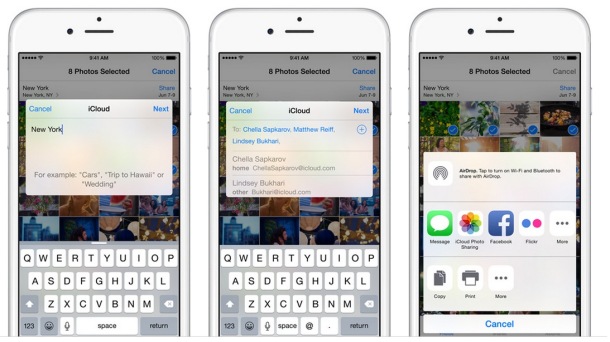
How to Add or Remove Pictures to Existing Shared Photo Streams
- From Photos app, again tap the Photo Stream button
- Tap the Photo Stream to add pictures to, then tap “Edit”, followed by “Add” to browse through Camera Roll and select images to add to the shared stream, tap “Done” when finished
How to Delete a Photo Stream in iOS
- From Photos, tap the blue > arrow button next to the photo stream name
- Scroll to the bottom and tap the big red “Delete Photo Stream” button, confirm the deletion
Remember that once you have Photo Streams enabled, you can also access them in OS X through Finder, iPhoto, and even as a screen saver. Photo Streams are also available as a screen saver on Apple TV.
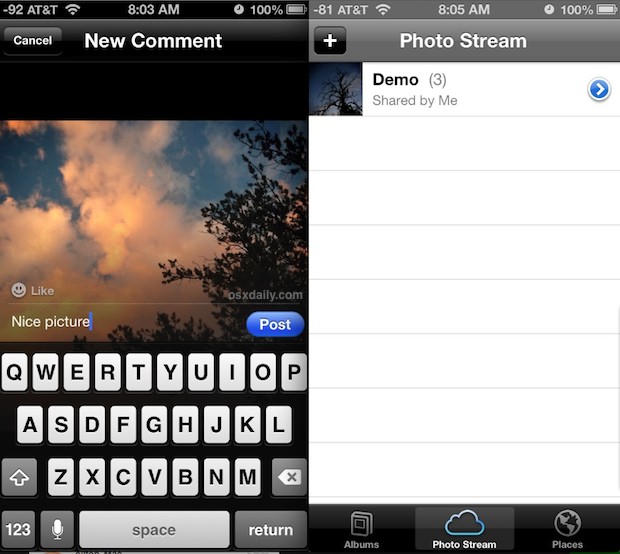
You will find that the interface to use Photo Streams in iOS and OS X is slightly different depending on the version of software you are using, but ultimately the feature and it’s abilities remain the same, regardless of the version of iOS that is loaded on the iPhone or iPad.
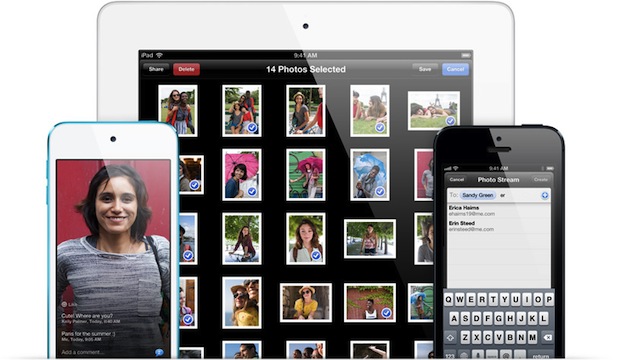


Hello , there are videos in shared album I cloud shared I can’t transfer video from shared to any where but I can transfer only fotos yes fotos easy to transfer from shared but videos I can’t ,please can you explain me , thanks
How can I add subscribers on the iPad. Or later make a shared photo stream public (again on an iPad)? The screen accessed by the iPhone’s blue arrow is not on an iPad. My iOS is up to date.
Well, I’ve tried your case. I have iPad 3rd with 6.0.1. When you have list of your photostreams, just tap on top right button “Adjust”, on shared photostreams you’ll see X (crosses), than just tap into the picture (not on cross as by this you’ll delete your photostream). When you tap on picture a modify window with name and subscribers will appear.
I found this very easy to do in iPhoto on my mac. I am a tech savvy makeup and hair artist and would love to use this tip to easily provide access to my portfolio from my website (right now I use a plugin to my WordPress them, and it’s not very easy). BUT (1) CAN I REORDER THE PHOTOS? (2) WILL THE PHOTOSTREAM URL GO AWAY – I read on another site that you can’t re-order the photos because they only “last” for 30 days anyway.
Thank you!
I love shared photostreams. It is an easy way to share selected pictures with the rest of my family.
Can all subscribers add photos to the photo stream? Or can only the creator add/ remove photos?
Unfortunately, no. It seems to be silly to make it one-way.