Change the Home Button Click Speed for iPhone, iPad, and iPod touch
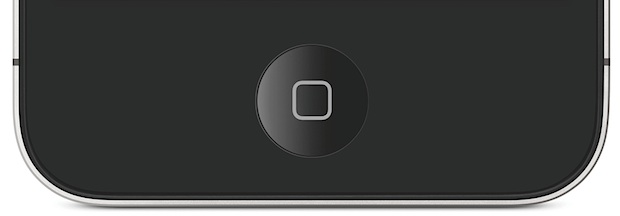
If you have an iPhone, iPad, or iPod touch, you probably know by now that double-clicking and triple-clicking the Home button is required to perform some actions in iOS, like bringing up lock screen music controls, showing the multitasking bar, inverting the screen, enabling zoom, summoning Assistive Touch, or even turning on Guided Access to lock iOS into a single app.
The default speed required for clicking the Home button on iPhone and iPad can be problematic for some individuals though, as it requires a fairly speedy double or triple tap to work.
Thankfully, with iOS we can now easily make changes to the required click speed required to activate the Home button on any iPhone or iPad.
How to Change Click Speed of Home Button on iPhone and iPad
- Open Settings app in iOS
- Go to “General” and “Accessibility”
- Tap on “Home-click Speed” and choose either “Slow” or “Slowest” as the new Home click setting
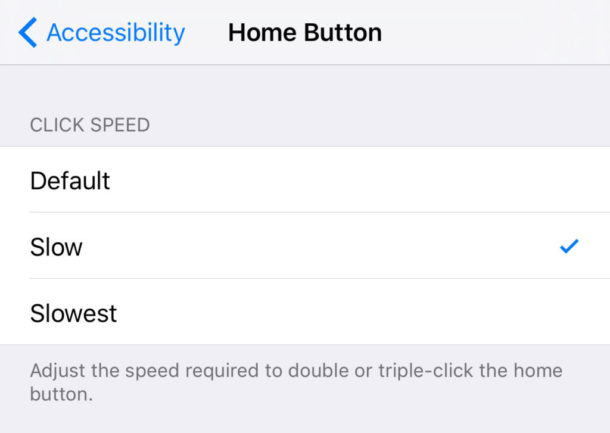
Tapping any of the Home-click speed choices will cause the iPhone or iPad to vibrate at the new speed required to activate the double-click or triple-click, providing a good indicator of the new leniency allowed.
This setting has been around for a while, if you’re on an earlier release of iOS you may find that it looks like this instead:
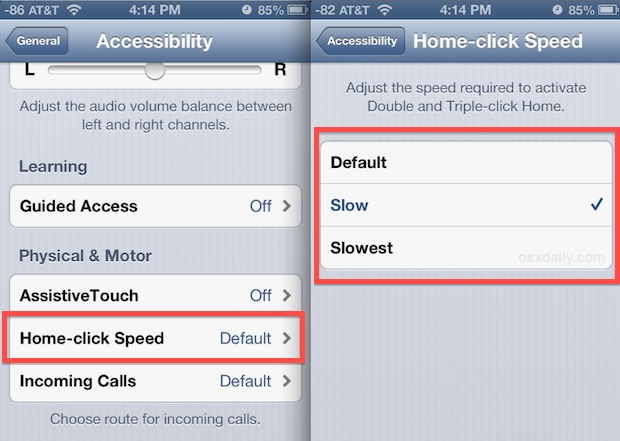
Regardless of appearance, the click speed adjustment feature works the same.
The “Slow” setting is a fairly reasonable alternative for many people, but for young kids, those with motor impairments, or anyone with a broken hand or wrist, the “Slowest” option will prevent a lot of frustration.
You will need iOS 6 or later installed in order to have this feature, but it works the same on an iPad, iPod, or iPhone.


Options to change click speed? This would never have happened if Jobs was still around ;-)
Actually, it probably would have. This is listed under “Accessibility” for a reason, it makes a big difference to anyone who has trouble with clicking the Home Button. That’s more people than you might think, so don’t jump to conclusions.
You are exactly right, Sam.