Use Remote Disc to Share a CD/DVD Drive Between Macs
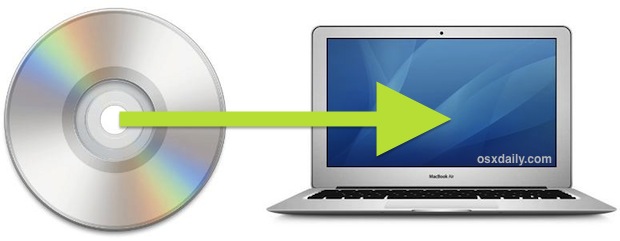
Now that Mac Mini, iMac, MacBook Air, and Retina MacBook Pro have moved away from carrying internal SuperDrives, owners of these newer Macs will possibly get more usage out of the Remote Disc feature than ever before. For those unfamiliar, Remote Disc does pretty much what it sounds like, allowing one Mac to share and access another Macs DVD/CD drive as if it was their own. Effectively, Remote Disc lets Macs without disc drives use another disc drive, whether to install software from DVD’s, import CD’s into iTunes, rip DVD’s, and even burn CD’s and DVD’s. It’s a great feature.
Remote Disc is easy and seamless, and works across a wide range of Mac OS X versions. For example, a brand new MacBook Air or Retina MacBook Pro running the latest version of macOS High Sierra, Sierra, OS X El Capitan, Yosemite, Mavericks, Mountain Lion can access the SuperDrive of a much older Mac running Snow Leopard, as we will demonstrate in the walkthrough outlined below.
How to Enable Remote Disc on the Mac with the CD/DVD SuperDrive
- Open System Preferences and choose “Sharing”
- Check the box next to “Remote Disc” to enable the service (note that Mac OS X 10.6 will label it as “DVD or CD Sharing” instead)
- Place a CD or DVD into the drive that needs to be accessible from the other Mac
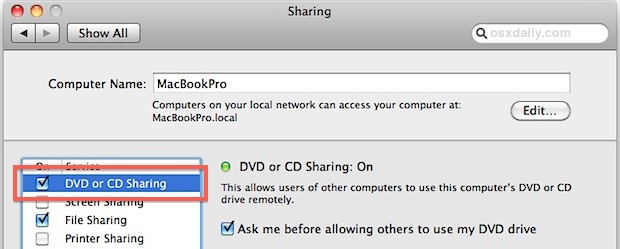
Now that Remote Disc sharing is enabled, the remote DVD or CD can be accessed as if it was an internal superdrive. If Mac preferences are set to allow for drives to show on the desktop, the DVD will be immediately visible there.
How to Access the Remote CD/DVD Drive on the Mac without a Superdrive
- If CDs and DVDs are set to appear on desktop, look there to immediately find the shared disc… otherwise…
- From the Mac OS X Finder, open any window and navigate to the root directory to find “Remote Disc” or the DVD/CD name itself
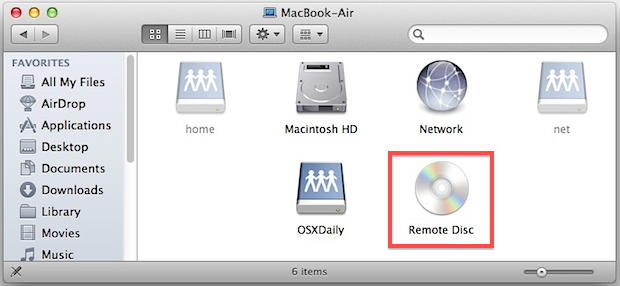
When the Remote Disc is requested, access must be granted by the remote machine by default, though that setting can be disabled on the Mac with a superdrive. Afterwards, the disc is mounted and accessible as if the Mac had it’s very own DVD drive.
This is a fantastic feature and it beats paying for an external SuperDrive if you happen to have an older Mac with a DVD/CD drive laying around anyway. It’s also an excellent way to get around problems with Macs that have failed or malfunctioning DVD drives.
Impressively, Remote Disc can also let a Mac borrow a DVD drive from a Windows PC in much the same way as Mac to Windows file sharing, though that will be a topic for another article.
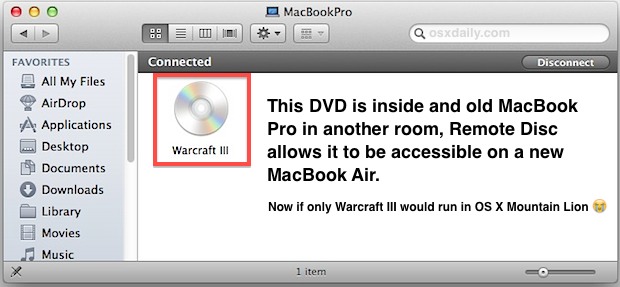
This is probably the simplest way to share a CD or DVD from one Mac to another, but if you know of another approach then share it with us in the comments below!


I bought new MacBook Air and LG super multi blade from Apple , and I have connect to my MacBook Air and insert CD to play but the message pop up say that ” The disk you inserted not reachable by this computer ” what is problem? I can’t play CD
Thank you very much
but warcraft3 doesn’t run on macs since 10.5, why would you put that disk in ;)
I clicked on the “DVD or CD Sharing” box and the radio button has turned red and provides message: “DVD or CD Sharing: Blocked by Firewall.”
How can I keep my Firewall on yet allow this feature to work?
And it doesn’t replace an external drive for watching a movie as we discovered. Remote disc will not show it and Apple say so on their web site (and help file I think).
You can get round it by using VLC and similar applications but our experience is one of frustration – sometimes it works just fine, sometimes it stutters lots and other times it refuses to play. Several times we’ve had to unplug my iMac and drag it downstairs …
From your article
… Macs without disc drives install software from DVD’s, import CD’s into iTunes, rip DVD’s, and even burn CD’s and DVD’s.
Later in the article
If CDs and DVDs are set to appear on desktop, look there to immediately find the shared disc… otherwise…
It’s CDs and DVDs unless you subscribe to the “grocer’s apostrophe” school of English.
Later again…
… accessible as if the Mac had it’s very own DVD drive…
– should be “its”.
Sorry, but…
Obviously they don’t need an editor when there are commenters that are as skilled at identifying typos as yourself.
Thanks, I think…
Not quite sure why people are doing things the hard way??? For $30 you can buy an external drive!!!
I tried this to install Office 2011 in my MacBook Air. But it didn´t work —the disc is -was- protected by DRM, so I couldn´t install that way. So, it is not very good for me…
Actually, you don’t need the disk in order to install Office 2011. You can download the disk image from Microsoft, then use the license you have with your disk to activate. You do have your license key, right?
Yes, this is exactly what I do nowadays with my Air. I don’t bother with Remote disc I just download the DMG installers. Works with Adobe products too, download the trials and put in your CD key.
Of course I have it!!