Preview Mac Fonts Directly from the OS X Fonts Panel
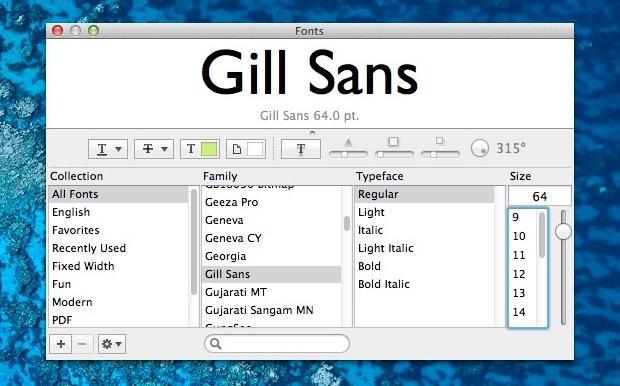
The next time you want to see a live preview of what a Font might look like without actually implementing it, use this great little trick to reveal a precise font preview anywhere in Mac OS X where the Fonts panel exists. All you need to do is open the Fonts window as usual, but grab the little • dot directly under fonts and pull down with the cursor to reveal the font preview section of the control panel. From here you can make adjustments to the font family, type face, and size, and see immediate live previews of the appearance.
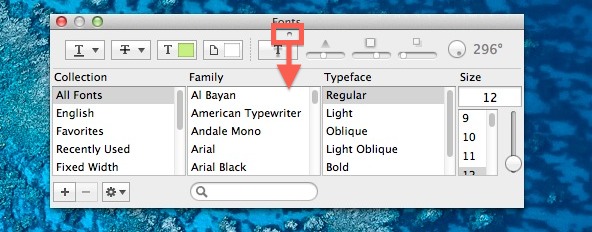
If you’re unfamiliar with the Fonts panel, here’s three quick ways showing how to access it within TextEdit. This is generic enough that it works in most other apps where you can access the panel as well:
- Method 1: Hit Command+T to summon the Fonts window (thanks James!)
- Method 2: Click the fonts menu in the TextEdit header and choose “Show Fonts…” from the pulldown menu
- Method 3: Right-click on a text entry point or text within a compatible app, go to the “Fonts” menu, and choose “Show Fonts”
Both will lead to the same fonts screen, and again just pull down on the little tiny ˚ dot under the titlebar to reveal the preview. Some other apps, like Preview, will have the Font panel available through an [A] button or elsewhere.
If you’ve never seen that little dot before or just haven’t paid it any mind, you’re not alone. The video below will walk through showing the font preview as described in this article:
We’ve discussed other approaches in the past that use Quick Look or Cover Flow view within the /Library/Fonts/ directory to see a complete alphabetical preview of any font face, but this is undeniably faster and easier if you’re already within a writing app and don’t want to negotiate around the Finder. You can also see previews from the Font Book manager application, which is also where users can add and remove things from their OS X font collections if need be.
Thanks for the tip Alan


Need a hack to make showing this the default.
In Mountain Lion, at least, it does show by default, once it is set.
Oh dear Lord. It’s been there all the time. And I didn’t recognize it. This is embarrassing…
Is there any way to show that preview panel by default. It’s annoying having to drag that slider down.
It’s nice to find new ways to do this & that but sometimes the way Apple has these little features hidden is so irritating.
Once you open the preview panel, the Font panel will open with the preview open. At least it does it in OS X 10.8.
The easiest way to open the Font panel is to type Command-T on the keyboard.
Oh..! Thank you, great tip! I needed this so much many many times..
Great font tip Paul.
I didn’t notice a mention that in all apps that allow setting a choice of fonts accept command t to bring up the fonts panel.