Turn Off Repeating Text Message Alerts on iPhone
![]() The default iOS setting for iPhones is for message alerts to chime with the text tone twice, in a two minute interval. While the repeat text message alert sounds, notifications, and vibrations on the iPhone can be helpful for some people, those of us who are basically glued to our phones tend to experience quite the opposite and end up finding the repetitive alerts a nuisance, since it can seem like you’re being inundated with texts when you’re not. We’ll cover how to turn that off so that the alert never repeats at all, meaning if you get one text message, you will only get one alert sound and one notification for it.
The default iOS setting for iPhones is for message alerts to chime with the text tone twice, in a two minute interval. While the repeat text message alert sounds, notifications, and vibrations on the iPhone can be helpful for some people, those of us who are basically glued to our phones tend to experience quite the opposite and end up finding the repetitive alerts a nuisance, since it can seem like you’re being inundated with texts when you’re not. We’ll cover how to turn that off so that the alert never repeats at all, meaning if you get one text message, you will only get one alert sound and one notification for it.
How to Disable Repeat Message Alerts on iPhone
This setting change will apply to all incoming text messages (SMS) and iMessages, removing the repetitious notifications and sounds for new messages on iOS:
- Open the Settings app in iOS, and go to “Notifications”
- Choose “Messages” and scroll down to find and select “Repeat Alert”
- Select “Never” from this list (or if you want more repeating alerts you can choose the other numerical settings as desired – the default setting is two)
- Close out of Settings for changes to take effect
![]()
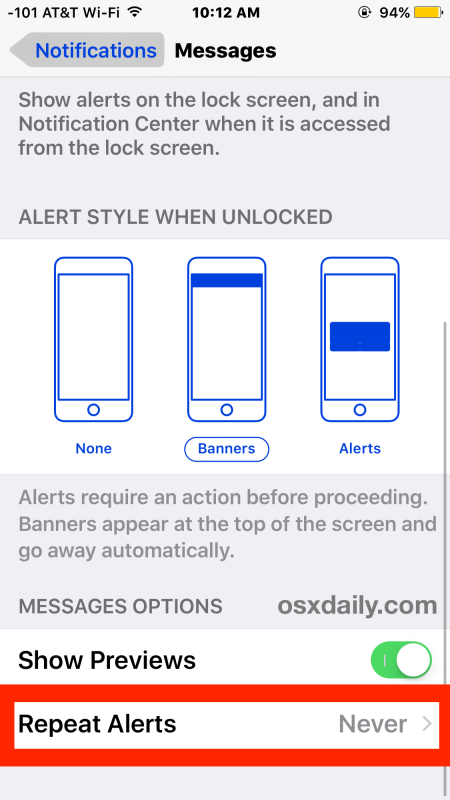
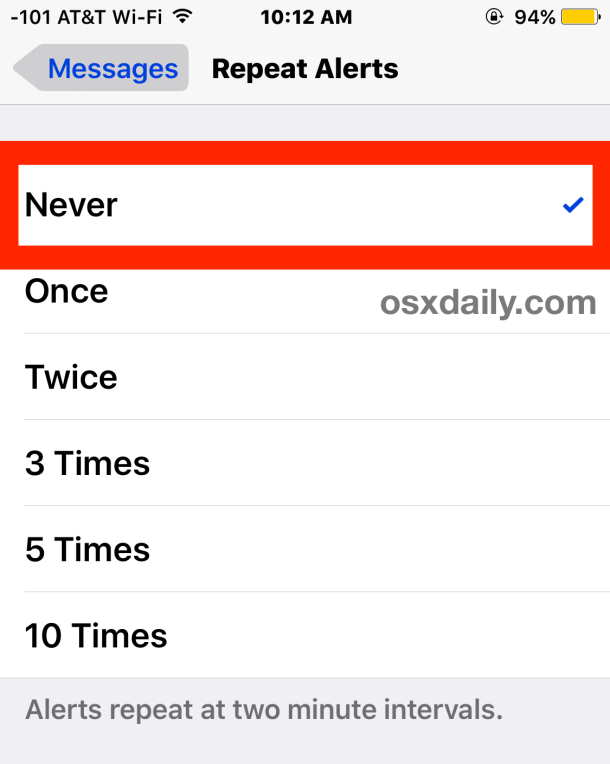
The next time you receive an SMS or message, you’ll only hear the chime sound once, you will get a single notification alert on screen, and the iPhone will only vibrate once as well. No more repetitive alerts for the same message, what a relief.
This can represent a huge relief and it also removes the false-positives that occur as a side effect of the double notification. Just about every iPhone owner has experienced this before, where one text or iMessage has been received yet because of the repetitive alert sounds and vibration, you think you’re getting barraged with even more text messages than you really are. This instills a sense of urgency and questions like “is this an emergency?” swirl through your mind, particularly when you can’t take the time to check the iPhone for whatever reason because you’re in a meeting, classroom, or the phone is in another room, and those repetitive alerts suddenly make you overly aware of the need to check the device. This creates a mental distraction, and for the aforementioned reasons anyone who basically always has their iPhone with them should take the time to disable the repeat alert sounds and notifications, so you can get some peace of mind and actually know if you’re getting sent multiple text messages or if it’s just the same one chiming repetitively in your pocket.
Of course there are other people who like the double-alert because it makes it easy to remember to respond to inbound messages, and makes it harder to forget that they received a text in the first place. For those users, I would still recommend turning off the repeat alerts and instead focus on using unique text tones to identify message senders by sound, because in a fairly short amount of time you will begin to associate a sound with a person and that makes it easier to remember since the once-generic text sound is now specific to contacts. There are exceptions though, and the especially forgetful or hard of hearing may find the opposite advice to be true, where even more repetitive alerts end up as good thing. As usual, choose settings that are right for your use case.
This setting has been around on iPhone for a very long time, so if you’re running a modern version of iOS or a prior release, you can still find the ability to disable repeated message alert sounds and notifications, though it may look slightly different in earlier versions, like so:
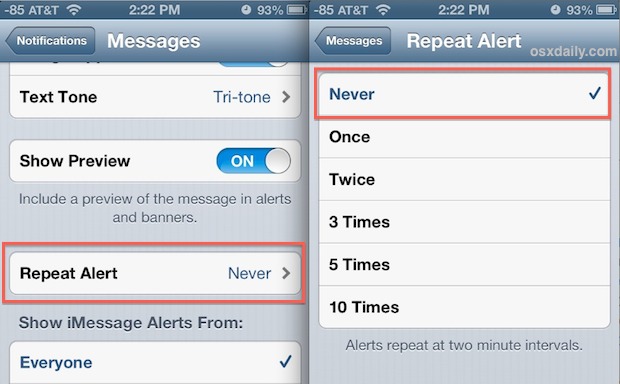
Also, an unrelated side effect can be a slightly increased battery life for the iPhone because the device isn’t using it’s screen to light up on the second alert, and the vibration engine only gets activated once.


THANK YOU!
Thank you ! Once again OSX Daily to the rescue :)
I did not sign up for text alerts but it’s on my phone I don’t know how it got there you need to take me off
Oh thanks lot. That annoyed me really
Minr was set to once yet I always get 2!!!
Thank you. You showed me how to do what Veizon couldnt!
thank you, thank you….I went to other links and they all provided incorrect guidance to remove the repeat alert!! Finally I can have some peace with only receiving 1 text alert!
THANK YOU! I’m new to iPhones and this was really bugging me. So glad I found this simple fix. I doubt I ever would have discovered this setting on my own.
Thank you foe this post… Exactly what I need to fix.
Thank you for the post! It got me most of the way there.
On my iPhone 6+ the menu to change the message notifications options is in a slightly different place. It’s a different OS since 2013, no doubt.
Here it is:
Settings- Notifications- Messages – Repeat Alerts – Never.
The default is “Once,” which means it light up, displays and buzzes (when on silent mode like mine) a 2nd time for every text message unless you open it, which can get a bit irritating. Thanks again.
That got willy annoying during group conversations…
Thanks!!!
THANK YOU !
Mountain Lion Notifications, two issues. On my MBPro the Calendar reminders pop up about every 15 minutes, only Close or Snooze options; not like iCal ability to reset (minutes, hours, days). And since my iCloud syncs all my devices (which I like!), my iPad gets “stuck” in repeating (can only Close/Snooze) with multiples; only thing I can do outside of clicking until they go away is to shut it off then restart (faster that way). The iPad is unusable while they are present.
I want my old style calendar reminders back!
Tom
I actually like the multi-chime because it reminds me to respond if I haven’t done so yet. I do set the custom tones for contacts though, I think everyone should do that to sort the wheat from the chafe, so to speak, heh.
This and keyboard clicks are two things I turn off immediately with a new iPhone. Not sure why either are on!