Preview All Text Files in Quick Look with the QLStephen Plugin for Mac OS X
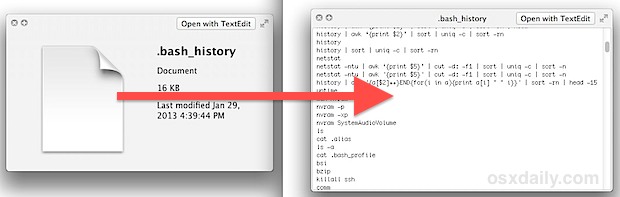
By now you’re probably familiar with Quick Look, used in the Mac Finder and Open/Save Dialogs to view an instant preview of any file simply by selecting it and hitting the spacebar or a tap gesture in OS X. It works amazingly well to see what something is before you open it, but if you’ve attempted to use Quick Look on some text files that don’t have file extensions, you’ll notice nothing shows up except for an icon and modification date, which is not particularly helpful or informative.
You can change QuickLook to show the contents of all text files by installing the free QLStephen plugin, which allows a preview to be visible for all plain text files with or without recognized file extensions, including the all too common README, CHANGELOG, and install files, and even hidden documents like like .bash_profile and .history. All you need to do is download the plugin and install it, here’s how:
- Go download QLStephen from GitHub and unzip it
- Hit Command+Shift+G in the Finder to summon Go To Folder, and enter the path to /Library/QuickLook/ (alternatively, you can use ~/Library/QuickLook/ to only install the plugin for the current user account)
- Drag and drop the QLStephen.qlgenerator file into the QuickLook folder, you may need to authenticate the change for the /Library/QuickLook folder
- Now select any text file without a file extension and hit spacebar to show it in Quick Look
Typically Quick Look loads the plugin immediately and you’ll see the results, but if you don’t see a difference then you can reload Quick Look by turning to the Terminal and entering the following into the command line:
qlmanage -r
Killing and relaunching the Finder also works to refresh Quick Look plugins.
This plugin is made even more useful by enabling text selection and copying in Quick Look panels, don’t forget to do that too if you haven’t implemented the change yet using defaults and are interested in being able to copy text out of a quick look preview without launching it into apps.
For those who want to see the contents of these text files, the difference is night and day. Here is what a sample .bash_history file looks like in Quick Look before the plugin is installed:
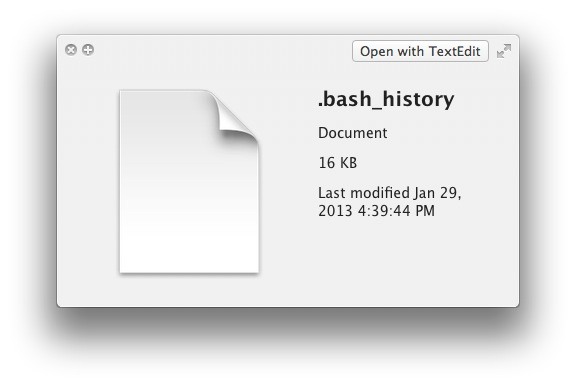
And here is the same .bash_history file with QLStephen installed, the contents of the file now viewable:
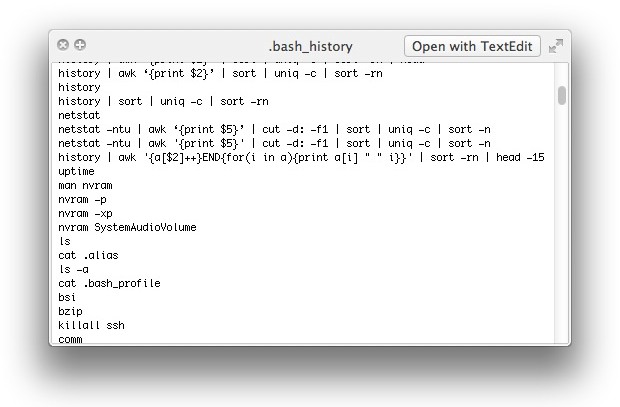
Much better, isn’t it?


This worked great for me until I upgraded to Mavericks…now I can copy and paste from PDFs, but nothing else. Any ideas?
Followed the advice here: https://osxdaily.com/2011/11/21/select-text-in-quick-look-windows/
Any help?
Wow… Really nice plugin.
I’ll try this. And check Mikofox’s list. :)
Would be interested what other QL plugins are available I may not have.
Apple Default in OS 10.6.8:
Audio.qlgenerator
Clippings.qlgenerator
EPS.qlgenerator
iChat.qlgenerator
MeshKit.qlgenerator
Office.qlgenerator
Package.qlgenerator
PDF.qlgenerator
StandardBundles.qlgenerator
Text.qlgenerator
Web.qlgenerator
Additional in /Library/QuickLook:
BetterZipQL.qlgenerator
EPSQLPlugIn.qlgenerator
flv.qlgenerator
Folder.qlgenerator
GBQLGenerator.qlgenerator
GISLook.qlgenerator
HetimaClipping.qlgenerator
iWork.qlgenerator
LineGraphDataQuickLook.qlgenerator
quickchm.qlgenerator
QuickLook Script.qlgenerator
SneakPeek Pro.qlgenerator
Suspicious Package.qlgenerator
WordPerfect.qlgenerator
ZipQuickLook.qlgenerator
Get a syntax highlighter. They rock!