Disable the iPhone Camera & Lock Screen Camera (iOS 4 – iOS 11)
 Disabling the camera access in iOS prevents the Camera app icon from appearing on the home screen, it turns off the lock screen camera, and it also prevents all third party apps from using the camera at all, which as you may have guessed also disables FaceTime. No, you don’t have to physically remove the camera lens, this is all done by simple software settings.
Disabling the camera access in iOS prevents the Camera app icon from appearing on the home screen, it turns off the lock screen camera, and it also prevents all third party apps from using the camera at all, which as you may have guessed also disables FaceTime. No, you don’t have to physically remove the camera lens, this is all done by simple software settings.
Why do this at all? Well, it’s not unusual for corporate and educational iOS devices to remove the camera functionality completely, and there are plenty of security and privacy related reasons you’d want to turn off Camera access on an iPhone, even if it’s just temporary. Beyond the usual security reasons, preventing Camera access may also be a good thing to turn off for parents who want to restrict some basic features on a young child’s iPhone, iPad, or iPod touch, but without locking them into a single app with the full-blown “kid mode” of Guided Access, even if just on a temporary basis.
Note that you can not disable the lock screen camera without also disabling camera access in general, and likewise you can’t disable camera access without also disabling the lock screen camera. This may change in future iOS versions but for now that’s the way it goes.
By the way, if you’re on a modern iOS or iPadOS version, disabling iPhone or iPad camera is done differently as shown here. What is covered in this particular article is older iOS versions prior to 11.
How to Disable the iPhone Camera Completely (iOS 11 and earlier)
This technically works the same on iPhone, iPad, and iPod touch as well, we’ll focus on iPhone since more people use the iPhone camera than the other iOS devices.
- Open “Settings” and then go to General, then go to “Restrictions”
- Enter the restrictions password if you have one set, or set one if you haven’t yet
- Under “Allow” flip Camera to OFF – note, this will automatically disable FaceTime as well
- Close out of Settings
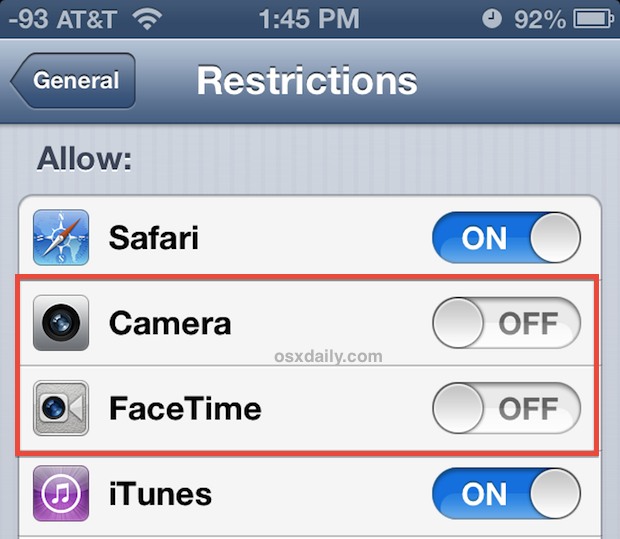
Go back to the Home Screen and you’ll notice Camera app is missing:
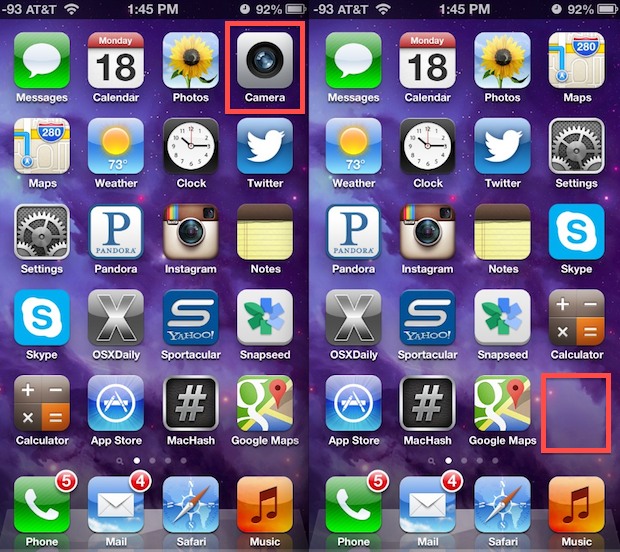
In it’s place, or at least on the same home screen page, you’ll find a blank spot instead. Also, you’ll find the option to start FaceTime calls is missing from everywhere you’d usually use it through Contacts and active phone calls.
Lock the screen by hitting the power button, and note the lock screen gesture based slide-to-access camera option is now gone:
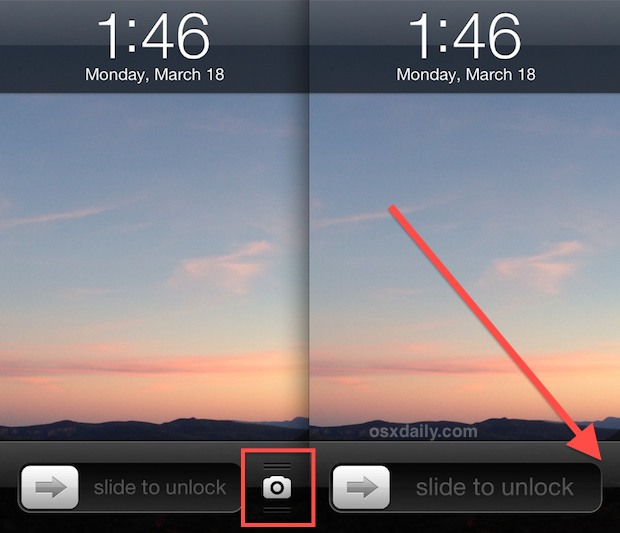
In it’s place is nothing, the “Slide to Unlock” section takes up the full place, similar to how it did on earlier versions of iOS before the lock screen Camera was always visible.
Third Party Apps Prevented from Accessing Camera in iOS Too
To be clear, disabling Camera will prevent all third party apps that typically use a camera from using that aspect of the application. This includes apps like Skype, Instagram, Facebook, Snapchat, Afterglow, and any other app that would usually have camera functionality built into it.
Re-Enable Camera Access in iOS
Allowing Camera access again is just as simple as turning it off, and it’s fast enough that it can be a valid solution for preventing temporary camera access for limited situations, particularly since the Restrictions section of iOS will be password protected and thus prevent anyone from toggling the setting themselves.
To re-enable the Camera, you simply need to go back into Settings > General > Restrictions and flip Camera back to ON. You may also want to flip FaceTime back to on, otherwise it will stay off while Camera is reenabled.
Go back to the home screen and you’ll rediscover Camera app in it’s original location, the swipe-access camera will also be back on the Lock Screen, and you’ll be able to make phone calls again.


(iPhone 12) I use, “Hey Siri switch on voice control”, “Hey Siri take a Selfie”, “Hey Siri turn up volume”, (Selfie saved to gallery). I now close the camera app by swiping up, “Hey Siri switch off voice control”. Question; is it possible to voice command the camera app to close rather than manually swipe up?
Hi, I’m tryn to turn off camera but the “restrictions” button is missing and when I go to this link https://itunes.apple.com/us/app/apple-configurator/id434433123?mt=12
It says the app is unavailable?? WTF? I have thought for a long time now that my phone has been hacked,, could it truly be??
No your iPhone is probably not hacked (unless you jailbroke it or you are a very important person in global affairs, then it may be more possible).
Go to Settings > Screen Time > Content & Restrictions > Allowed Apps > Camera and toggle that off to disable the iPhone camera on iOS 13
The app you are linking to is no longer available, nor is it needed.
Please i want to know how to unlock my phone camera because anytime i wanted to take a picture it goes dark nothing really show at all,but the front camera is working perfectly and when i do a long press on the screen it’s tells me that “AE LOCK” please I need help.Thank you
I don’t remember my restrictions password so they say I can’t do anything ? Is there anything you can tell me about that i can try I really miss my camera
Thank You
Thank you for this information. One of my students has been taking selfies on my phone without my permission. It’s good to know how to protect myself and keep my phone accessible to me.
I can’t seem to turn it back on. It won’t let me. What do I do?
I want to keep the camera, but I want to disable the annoying sound effect that goes off every time I take a picture. Any leads on how to do that? Seems impossible!
Easiest way is to use the Mute switch, otherwise you’ll have to jailbreak. This could change in future versions of iOS though, you never know.
https://osxdaily.com/2013/03/25/turn-off-iphone-camera-sound/
Just updated…my camera option is still there on the lock screen.
Never mind…
Another side affect of disabling the camera is disappointing fact that Siri can no longer make any phone calls.
This only started happening in 6.X iOS updates.
Very interesting. I’ve dealt with missing apps before and found them again by removing restrictions but never realised the camera would react in the same way.
Btw- Maybe you should write an article about using folders :)
Oops forgot the link to Apple Configurator, free on App Store
https://itunes.apple.com/us/app/apple-configurator/id434433123?mt=12
You can control everything in Settings and beyond. Great resource and makes group installs so easy.
Disabling this is very common in enterprise deployments, best to use a universal profile through Configurator, Apple’s free tool.
Hi,
Can you please tell how to programmatically hide the camera icon in Enterprise application? Is it possible to do the program for Settings->General->Restrictions->Camera->On/Off using Swift or Objective C?