How to Turn Off Screen Shot & Empty Trash Sound Effects in Mac OS X
![]() Anytime you take a screen shot in Mac OS X or empty the trash you hear a little sound effect that accompanies the action. With a screenshot it sounds like a camera shutter clicking, and with the Trash it kind of sounds like a bunch of papers being crumpled and dumped out.
Anytime you take a screen shot in Mac OS X or empty the trash you hear a little sound effect that accompanies the action. With a screenshot it sounds like a camera shutter clicking, and with the Trash it kind of sounds like a bunch of papers being crumpled and dumped out.
Cute sound effects, and they certainly serve their purpose of alerting a user to the completion of the task at hand, but are they necessary? Whether or not you want the audio feedback is for you to decide, but you can easily turn turn off those Finder sound effects by toggling a setting:
How to Disable Trash, Screen Shot, and User Interface Sound Effects in Mac OS X
- Pull down the Apple menu and open System Preferences
- Choose the “Sound” preference panel
- Under the “Sound Effect” tab, uncheck the box next to “Play user interface sound effects”
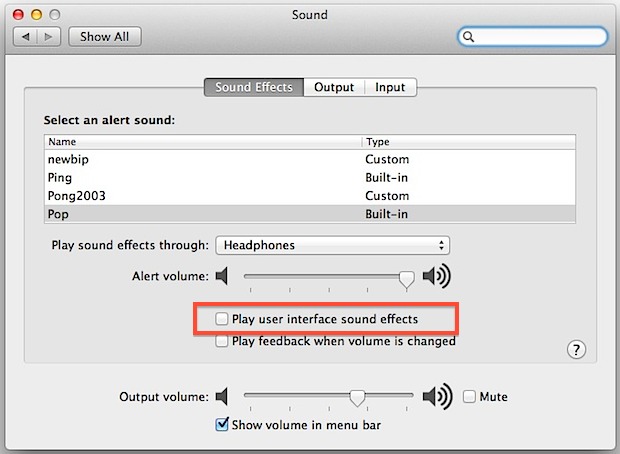
You can confirm the changes have taken place by taking a screen shot, emptying the Trash, or performing any other Finder-level task that usually had audio feedback associated with it. Of course the actions still take place, there is just no longer sound effects associated with them. This also seems to mute the Notification Center sound effect if you’re tired of hearing that one too.
Muting system audio will also have the same effect, but that obviously mutes everything, and otherwise there is no way in the GUI to ditch the sound effects outside of the Preference toggle.
Advanced: Using command line to empty Trash and take screen shots silently
Turning to the command line, however, does provide us with options for both dealing with Trash quietly and silently taking a screen shot.
You can also use the command line tool “screencapture” to silently take a screenshot:
screencapture -x quiet.jpg
The screencapture command has a lot of other uses as well, you can read more about it here.
Similarly, you can empty the Trash from the command line which also will not provide the audio feedback in the process:
rm ~/.Trash/*
Accompanying that trick with sudo or chflags will also forcibly empty the trash from the command line, again without audio, even in the most stubborn of situations.
Defaults Write Command to Disable System UI Audio Sound Effects
If you’d prefer to use a defaults command to disable the system UI sound effects on the Mac, that can be done by using the following:
defaults write com.apple.systemsound "com.apple.sound.uiaudio.enabled" -int 0
To switch the setting back to default, that is, system UI audio on again, use the following:
defaults write com.apple.systemsound "com.apple.sound.uiaudio.enabled" -int 1
Thanks to @jhuckaby for defaults idea!


The “defaults” commands above no longer work in Catalina.
Instead you can use the following commands:
Turn “user interface sounds” off
“`
defaults write ‘Apple Global Domain’ com.apple.sound.uiaudio.enabled -int 0
“`
Turn “user interface sounds” on
“`
defaults write ‘Apple Global Domain’ com.apple.sound.uiaudio.enabled -int 1
“`
In Yosemite, anyone knows how to remove annoying sound when I put a file in a folder??? I can’t do it! Help me. Thank you!
Thanks for the great tips!
Really nice tutorial, man.
Was able to turn my sounds off in a FLASH!
Lovin life, now.
Finally.
Samsara time!
Disabling those unnecessary sounds is one of the first thing I do after buying a new Mac of installing an operating system. I hate those sounds. My first PC ran Windows 98, but even on that PC I disabled those sounds and I did this on every PC and Mac I’ve owned. Just like disabling hiding of extensions disabling system sounds is one of the first things I do.
Since the upgrade to Mountain Lion I have never been able to get the “empty trash” sound to work. The latest update seems to have fixed the issue and now you tell me how to disable it. LOL… funny! I kind of like it.
Niiiiice the screenshot sound was always annoying to me. Thanks for the tip!
What I’d love to know, is how to disable the “Play user interface sound effects” checkbox via the command line. Meaning, which .plist file it lives in, and how to set it.
(This way I can add it to my “New Mac Setup” shell scripts, hehe).
Anyone know?
– Joe
Hi Joe,
fancy sharing those “New Mac Setup” scripts. They sound extremely useful!
Yes there is a way to turn off the sounds through defaults write:
defaults write com.apple.systemsound "com.apple.sound.uiaudio.enabled" -int 0To reverse, change that to -int 1
And like @James said, feel free to submit those shell scripts, they sound handy!