Enable a Screen Flash for Alert Notifications in Mac OS X
 A little-known screen flashing feature exists in Mac OS X that provides an alternative way of being notified of system alerts, meaning that anytime you’d typically hear the general system sound effect feedback, see a bouncing Dock icon, or have a new icon badge appear, the screen will briefly flash instead. The screen flash alert is silent but offers unmistakable feedback that an alert has occurred, and can be used in conjunction with the standard alert sounds too.
A little-known screen flashing feature exists in Mac OS X that provides an alternative way of being notified of system alerts, meaning that anytime you’d typically hear the general system sound effect feedback, see a bouncing Dock icon, or have a new icon badge appear, the screen will briefly flash instead. The screen flash alert is silent but offers unmistakable feedback that an alert has occurred, and can be used in conjunction with the standard alert sounds too.
The screen flash isn’t overly dramatic but it is obvious, and it looks sort of like a transparent light grey flicker that flashes brightly over everything on screen for a few milliseconds. It’s really better observed directly than explained, and you can easily test out the screen flash before enabling it fulltime to see if you like it or not for your individual needs. Let’s dig in.
How to Turn On Screen Flashing for Alerts in Mac OS X
This enables an obvious visual screen flashing cue in addition to the system alert sound in Mac OS X, it works in all modern versions of system software:
- Open System Preferences via the Apple menu and go to “Accessibility”
- Under the Hearing menu on the left, choose “Audio”
- Check the box next to “Flash the screen when an alert occurs”
Click the “Test screen flash” button to test it and see exactly what it looks like on your Mac.
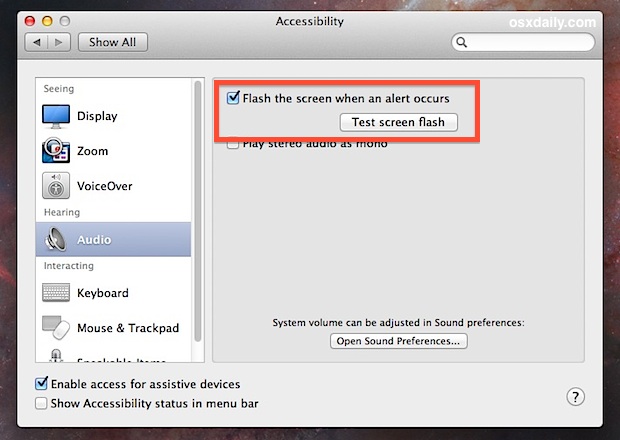
In some ways this is similar to the iPhone’s LED light alert feature that flashes with incoming phone calls and texts, except that it flashes for all alerts on the Mac, whether they’re coming from Mac OS X or from apps. Anywhere that you’d typically hear the system beep, the flash will occur instead.
Useful to Get Alerts in Silence, with Multi-Mac Workstations, & Audio Failures
Though this feature may be originally intended for those who are hard of hearing or otherwise have auditory difficulties, it’s also really useful for a wide variety of other scenarios. The most obvious is for those of us who like to work in silence, whether it’s nighttime, in a library, or just a quiet corner of an office. With the screen flash enabled you won’t miss out on any important alerts, but you can still keep a Mac muted so that the default audio alerts don’t bother you or others around you.
Also, if you have a multi-computer workstation with a handful of Macs, sometimes it can be challenging to quickly determine which Mac the alert sound came from, but with the screen flash enabled it becomes extremely obvious instantly which Mac sounded the alert by adding the additional visual cue.
And another use-case for this great feature is if the audio or speakers have failed on the Mac from whatever cause, you’ll still be able to get alerts despite not having any speaker or audio working on the Mac (for example, I have a MacBook Air whose internal speakers stopped working for some mysterious reason, and this feature is particularly handy there).


How do I turn off screen flash for Imessage, so it dooesn’t flash when I receive a message? xx thanks
I started to use this function a week ago and it is good. Espacially when sound is from whatever reason muted or really low, it’s good function than.