How to Change Default Alert Times in Calendars for iPhone & iPad, Birthdays & Events
 You can change the default alert times of calendar events on iPhone and iPad.
You can change the default alert times of calendar events on iPhone and iPad.
Forgetting a birthday or an important event never feels good, and if you have a habit of either completely forgetting dates or not remembering until it’s too late, you can adjust the default alert times settings in iOS to better correspond to your needs and level of forgetfulness. You may have noticed that iOS has no standard alert time for events and birthdays, but through a settings change and give yourself one of four options: an alert on the day of the event at 9AM, an alert a day before the event, two days before the event, or a week before.
For events and all-day events, you may want to the default notification time to vary, but for birthdays in particular setting an alert the morning of at 9AM is great because it can serve as a reminder early in the day letting you either send someone a text message, email, or phone call earlier on.
How to Change Default Alert Times in Calendars on iPhone & iPad
Here’s how to customize these default alert times to better suit your needs:
- Open Settings and go to “Mail, Contacts, Calendars” and scroll to the bottom
- Under “Calendars” tap on “Default Alert Times”
- Tap on the event type to change the default time for, then at the next screen choose the desired default time for the alert
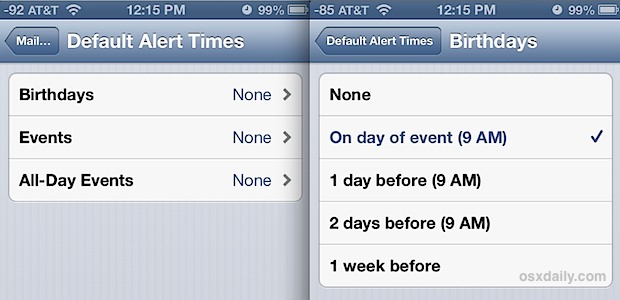
Individual choices will differ, but a reasonable set that I went with looks like the following:
- Set Birthdays to “On day of event (9AM)”
- Set Events to “On day of event (9AM)”
- Set All-Day Events to “1 day before (9AM)”
Events and All-Day Events are what are created through Siri and Calendars app, and Birthdays can either be set or created through Siri and Calendars, or set individually per contact through the Contacts app by editing any existing individual, choosing “Add Field”, then adding “Birthday” and setting the appropriate date.
Assuming you use iCloud to sync Calendar information, any changes made will correspond to your other iOS and MacOS X hardware for the alerts (not the settings changes, though), which helps to insure that you’ll never forget an important event, birthday, or meeting again.


Default setting of 9am is way to late please fix so I can make my own default time.
please let me change the default alert time from 9 am to my choice of time. i’m begging you!
thanks!
jan
This article discusses how to change the default alert times for events on Calendar for iPhone and iPad
https://osxdaily.com/2013/04/19/change-the-default-alert-times-for-birthdays-events-in-ios/
Everyone has their own time to wish people. As for myself, I like to wish people when the clock strikes exact midnight. And I’d like to have a reminder atleast 30 min before that. So it should be set upto a person’s own choice. PLEASE FIX IT APPLE.
Thanks.
I also need to to be 6:00am and not 9:00am. Apple please fix
I agree. Or let us override the default time and let us put in what’s best for each person.
Thanks!
I agree, how do I change the default time setting from 9:00am to 6:00am. The 9:00am time is much too late.
Thanks
9 am is MUCH too late. It would be GREAT to be able to adjust that time.
I was wondering how or if this was possible last week. Thanks Paul.