Enable HDMI Audio & Toggle Sound Output from Mac OS X Quickly
 If you’ve ever connected a Mac to something else like a TV through HDMI, you’ve probably noticed that, unlike the video source, sound output does not automatically change to the newly connected hardware. This is intentional, but many users misinterpret that as a problem with their HDMI adapter or cable, or even their Macs output capabilities, when in fact it’s almost always just a matter of adjusting the OS X audio output settings.
If you’ve ever connected a Mac to something else like a TV through HDMI, you’ve probably noticed that, unlike the video source, sound output does not automatically change to the newly connected hardware. This is intentional, but many users misinterpret that as a problem with their HDMI adapter or cable, or even their Macs output capabilities, when in fact it’s almost always just a matter of adjusting the OS X audio output settings.
The standard approach is to go through System Preferences to Sound settings and change output, but there’s actually a much faster way to adjust where sound output is directed, and it can be done from anywhere, without going into preferences at all.
Toggle Audio Output Quickly on the Mac
This works in virtually every version of OS X, revealing all audio sources:
- Hold down the Option key and click the Sound icon
- Find the desired audio output destination under “Output Device” and select it from the pull-down menu
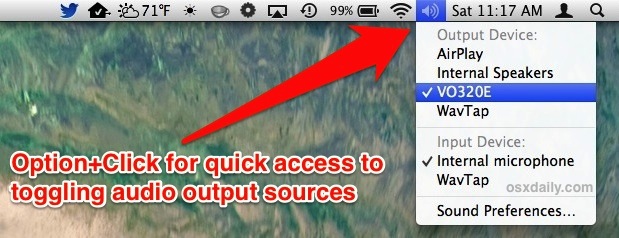
The change is immediate, and the set audio output destination will have a checkbox next to it’s name. Play a sound effect or any form of audio to confirm it is working. Though we’re focusing on HDMI here, this will apply to all other means of exporting audio as well, including apps like WavTap that capture all sound.
Of course it’s still possible to use the other method of going through System Preferences > Output to control this, but since it can all be done from anywhere without launching into settings there is little reason to go that route.
Switching back to the default audio source (typically the internal speakers or sound port) can be done by again Option+Clicking the sound menu icon and then choosing “Internal Speakers” from the pulldown.
Going the other way, this menu trick will also let you change input sources as well, making it easy to toggle input from an external microphone, another audio source, or back to the default internal mic as well.
Why is the Sound Menu Icon Grey?
You will notice that after an HDMI sound output source (and many other output options) has been selected, the Sound menu icon turns grey:
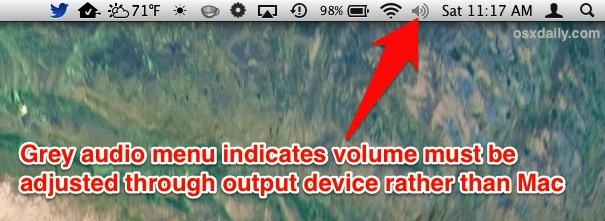
This does not mean that exporting sound is not working, it simply means that sound volume must be controlled through the hardware the Mac is now outputting to through HDMI, which is typically a TV or presentation shooter, as the internal volume adjustment sliders and keyboard buttons will no longer work.
HDMI Audio Output Still Not Working? Check the Mac for HDMI Sound Support
Almost all new Macs support audio over HDMI, and practically anything newer than a 2010 model year will have native support. Nonetheless, if none of this is working, you don’t have the HDMI output source visible in the menu options or the Sound Output preferences, and you’re absolutely positive there’s nothing wrong with the HDMI cables and adapters, then you may want to double-check that the Mac supports HDMI audio output.
- Hold down the Option key and click the Apple menu, then choose “System Information”
- Select “Audio” from the Hardware menu
- Click the triangles to open each audio channel option, and look for “HDMI Output”, “HDMI / DisplayPort Output”, or something similar
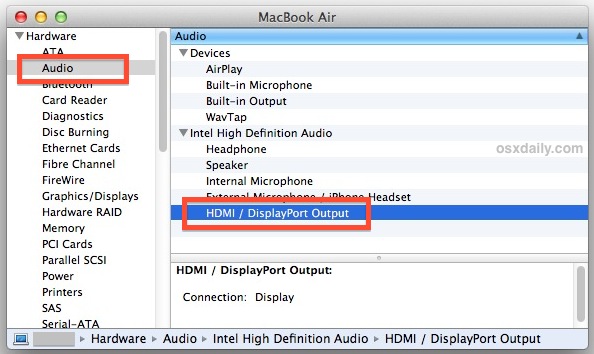
If you see nothing in the hardware audio menus about HDMI output, then the Mac doesn’t support exporting audio over HDMI. If the Mac is brand new and thus supposed to support HDMI sound, then there could be a hardware issue either with the adapter itself (this is a very common problem with the super cheap adapters bought online, get a reliable brand like Monoprice and pay a few bucks more), or, in less usual cases it could be a problem with the Mac itself, and you may want to contact AppleCare to make a determination.


I have a Bose Soundbar connected to my tv. When a play video on my tv through HDMI from my Mac it only allows the audio to come through the tv not the soundbar. How can I get the auto to play through the sound bar?
MacOS audio entirely sucks. I have a brandnew macbook Pro with latest MacOS (10.14.6) and I have a screen with nice speakers. When I plug this into the Mac via USB-C it works if I am lucky. But after standby or reboot it stops working. I have to unplug and replug. Also the mac can not control the audio-level via DisplayPort. Come one, are you kidding me. Even Windows is able to do that, this is not a real hardware issue.
Unfortunately more plug&pray than plug&play.
I have Mac Pro 5.1, NVidia GTX 1070 (mac-wired) and Siera 10.12.16. When I boot in Windows, the HDMI audio works perfectly. However, in MacOS it doesn’t work, and there is no HDMI audio device in system information. Anybody knows how to fix it? It looks like OS problem, as it works in Windows.
Of course, selecting the output device to be HDMI on a TV/Monitor usually works, but when the computer is turned on BEFORE the TV, sometimes it just doesn’t work.
Always turn on the TV first, before the Mac, or you need to REBOOT the Mac to see that the HDMI device has Audio.
Thank you!
This really helped me and I seriously appreciate it. Thanks.
Thank you! Helpful.
Thanks!
I just bought an inexpensive HDMI adaptor (Amazon brand) and I do not see any option for audio out of the HDMI connection. I doubt My 2011 Macbook Pro is the issue….. If I spend more on a better adaptor will I have the same problem?
am using a Mac book pro and it fall down and from there it has lost both its internal speaker and can’t respond to external speakers as well…it show red light at the earphone port
System Preferences > Output
doesn’t show anything other than internal speakers.
I know I have to switch the output audio to samsung while screen mirroring to get the sound thru the TV but nothing is showing
I found the solution is very simple and that is you just need to rename the HDMI connection name to PC from your Monitor Setup. You can do it from your Samsung remote controller as following:
Press the “Source” button.
Highlight the HDMI input.
Press “Tools” -> Edit Name -> And then simply using the scrolling (up & down keys on ur remote), select “PC” or “DVI PC” for your HDMI. And voila you have crystal clear text just as on DVI.
But remember that if you select DVI PC, you will not get sound through HDMI cable. Select “PC” and you will have both sound & video, and clear text.
While I now know how to change the audio settings to record say, a Skype call on my mac, how do I go about setting it up elsewhere? for example, I want to set audacity and soundflower to record game audio on Steam, but I can’t figure out how to set my mac to do this. I’ve found tutorials on how to record both game audio and Skype audio, but how do I do both? really desperate for answers, so sorry if im asking in the wrong place.
Thanks my friend.
Thank you so much for the information you posted. I was going crazy trying to figure out why I couldn’t hear sound from my home theater but had video. It turned out to be the adaptor for the Mac to HDMI was bad after replacing it my sound came back. Your the best. God bless.
Paul, this article is like explaining to someone about to die of thirst how to open a bottle of water. While it does a good job of explaining how to switch audio outputs, it doesn’t answer the question “How do I turn my volume up without using the remote for my display?”
You can send your Mac audio signal to the TV via HDMI as described here. You can not change the audio volume of your TV from your Mac, your Mac is not a remote control. You will need to use your remote to change the volume on your HDTV, the Mac has no IR transmitter. Same reason it’s not making any coffee.
While I don’t want my mac to make coffee, I do want it to control audio volume. Just like my external speakers have a separate volume control, so does my HDMI connection. The logic presented for HDMI should be applied as such: ANY audio capable device when connected to the mac should disable all audio controls.
Your sarcasm regarding coffee machine doesn’t work except to prove you don’t understand the frustration that Apple is causing. Apple’s design choice to disable HDMI control from the computer is just plain lame. For example at my work we have a wall mounted HDMI cable for our conference rooms. To control the audio from a Mac the presenter would need to walk to the wall and control the volume from there. Or (if available) ‘use a remote’. Presenter with a PC just uses the volume control on the laptop. Hmmmm yes this is a good design choice – (read lots and lots of sarcasm).
Daniel, you are quite clearly thick, and YOUR sarcasm only serves to prove you’ve entered this discussion with a presumption that all audio is the same. The use of HDMI implies digital transmission of the audio signal. A digital audio signal is a digital signal; ie you cannot change the amplitude (volume in terms that someone like you will understand). Doing so would defeat the entire purpose of digital signals; they are transmitted in (as close as possible to) a bit-perfect manner. Being able to change the volume on your mac would consequently require an amplifier to bring the signal back up to line level later, as such introducing noise (hiss). Consider the case that every device in the chain has an independent volume control; the final audio output would be distorted and you’d always be playing around with the knobs (if you’re not familiar with these just look in a mirror) in order to work out which device was limiting the output volume. If your pathetic little self can’t walk two steps to the wall mounted volume control, you probably shouldn’t own your own computer or frankly, be in employment.
Digital audio signal does indeed provide control for volume. You should not post articles that propose to solve a problem when you have no idea what you are talking about. The poster who exposed you clearly demonstrated that a PC can control the volume using the digital HDMI signal and so this should have been enough to inform you that digital sound volume is being controlled by a computer through HDMI. But maybe thia is why you have no idea what you are talking about: you don’t listen. I took your sarcasm as a feeble attempt at obfuscation after being exposed by a person clearly more knowledgable than you. Go read some books and take some ET courses and come back and write from expertise and avoid at all costs writing anything else from your very flimsy grasp of technology.
Hi, thanks for your explanation, it avoided too much techie talk so it was easy to follow.
I’m using an AOC I2367FH monitor my MacBook Pro.
I’ve managed to get volume through my monitor, but as you’ve mentioned the volume control via the keyboard has been lost. Is there a way to get this control back whilst using an HDMI lead, as my monitor has no volume control, so its either LOUD or mute.
Thanks,
Sair
Thank you, Paul, for the very clear description of audio management on the Mac. Very helpful.