6 Tips to Extend iPhone Battery Life That Actually Work
Just about every iPhone user loves the iPhone, but if there is one thing to complain about it’s almost always about the devices battery life, or rather, lack thereof. Nearly all who use their iPhone constantly will offer some variation of this complaint, and for many of us it’s the first iPhone that has to be charged throughout the day too, rather than charging it exclusively overnight and having it ready to go for the next day. Being dependent on a wall charger is never fun, so we’re going to focus on some tips that are actually proven to work that prolong battery life. As you’ll see, there will be a few potential downsides to some of these methods, and you’ll have to determine if a battery that lasts a long time are worth the tradeoffs. That won’t be the case for everyone, so just mix and match the tips that will work for your needs.
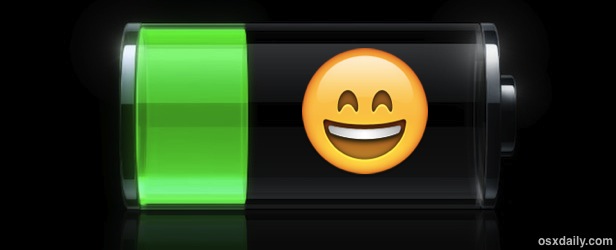
These tips will extend battery life for all iPhone users and with all versions of iOS, but you probably don’t need to bother with any of this unless your iPhone battery life is actually suffering. It’s usually pretty obvious when so, because those of us impacted by the battery drain will have a battery at 30%-60% by mid day despite very light to moderate usage. If you’re not certain, you should run the battery down to about 5% and then see how long the battery has actually lasted by checking usage statistics, if what you see is only a couple hours of actual device usage, then you may have an excess drain issue that can be resolved by the tricks outlined below.
1: Turn Brightness Way Down & Turn Off Auto-Adjust
Setting screen brightness to be low and disabling automatic adjustments can make a huge difference. If you do nothing else recommended here, do this:
- Open Settings and go to “Brightness & Wallpaper”
- Slide the adjuster bar as far to the left as you can tolerate
- Flip “Auto-Brightness” to OFF
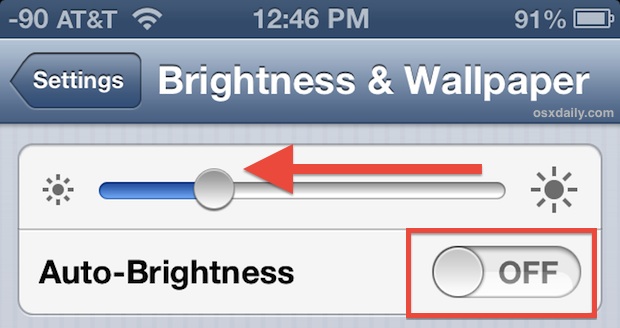
Yes, this makes it harder to view the screen when outside in direct sunlight, but that’s a small price to pay to be able to use your iPhone considerably longer. This settings change alone can easily add an hour or two, if not more, to battery life.
2: Turn LTE OFF
You may recall that, despite some criticism, Apple didn’t adopt LTE immediately – and the hit to battery life is exactly why they waited. The iPhone 5 definitely gets better battery life than a lot of other LTE devices, but it’s still not great. If you don’t use LTE much, turn it off and your battery will thank you.
- Go to Settings > General > Cellular > Enable LTE to OFF
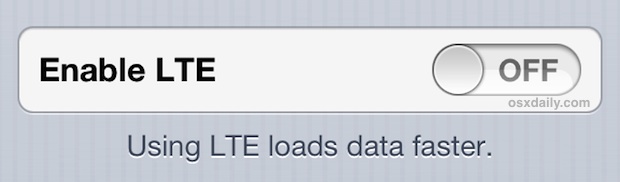
For us data hungry folks, this hurts, because LTE is part of what makes the iPhone 5 so great. But unfortunately, using LTE networks causes the devices cellular modem to use more power, leading to reduce battery life. You can also consider turning it off and only flipping it to on when you actually need to do something quickly, but that’s a bit of a nuisance.
3: Turn Off Unnecessary Location Services
GPS uses quite a bit of battery, and many apps use location for a variety of reasons. Thus, every time you open or use a location dependent app, it hits your battery life, which is why turning off as many location aware services as possible helps to prolong battery. Turn this off for literally everything that doesn’t absolutely require it (basically, Weather, Maps, Google Maps, and Find My iPhone, are all that should stay on here).
- Go to Settings > Privacy > Location Services > flip all unnecessary services to OFF
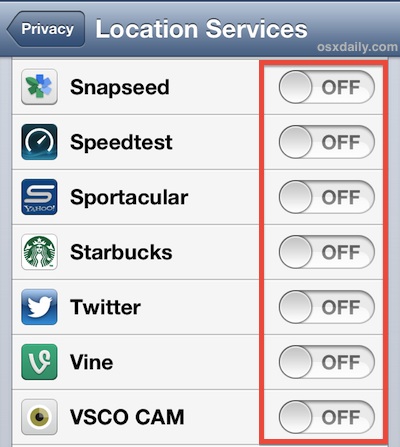
You can also go the nuclear route and disable all location services completely, but if you try to use Maps for directions it won’t know where you are.
4: Turn Off Unnecessary Cellular Data Usage
No, you’re not turning off cellular data completely (though that would help, but then your iPhone is obviously much less useful), instead you will turn off cellular data usage for items that just aren’t necessary, like updating iCloud documents, iTunes information, FaceTime, Passbook updates, and Reading List cross-device syncing.
- Go to Settings > General > Cellular > Toggle everything under “Use Cellular Data for:” to OFF
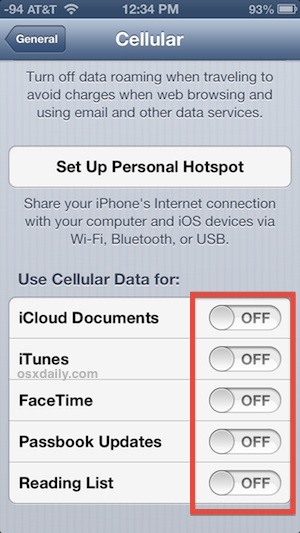
This basically means that none of those services will function or update while on cellular connections and will instead rely on wi-fi to update. This leads to reduced cellular modem use, and increased battery life.
5: Disable Mail Push and Set Fetch to Manual
This means that your iPhone will no longer check for new mail on it’s own, meaning if you want to know if you have emails awaiting you, you’ll need to launch Mail app and do the pull-to-refresh gesture to check yourself.
- Go to Settings > Mail, Contacts, Calendars > Fetch New Data > flip Push to OFF
- In the same Settings menu, go to “Fetch” and choose “Manually”
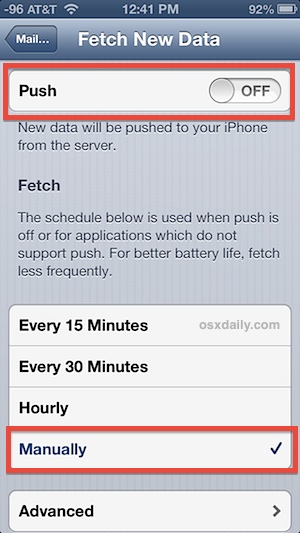
For those of us who need to get new emails as fast as possible, this is not really a viable option. One compromise is to disable Push, but keep Fetch on with aggressive settings to pull new emails faster, but that will still hit the iPhone battery. If you can afford to wait to manually check your emails, go the manual route for the biggest impact.
6: Turn Off Bluetooth
Who uses Bluetooth all the time? Just about nobody, so why do you have it on all the time? Here’s what you should do instead: turn it off, and only toggle it on when you are actually using it for a headset or keyboard. Otherwise you’re both broadcasting the Bluetooth signal and searching for available devices even when it’s not needed, and that drains battery.
- Go to Settings > Bluetooth > OFF
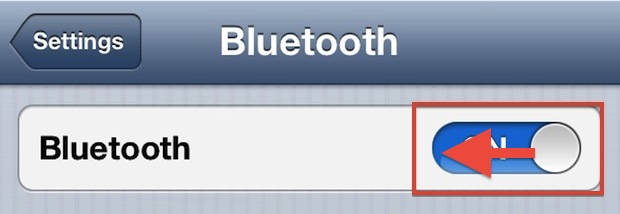
Thankfully this one isn’t buried to deep so it’s not much of a nuisance to toggle it on and off when needed, and for many of us, just keeping it off all the time is hardly a sacrifice.
7: Turn Off Unnecessary Notifications & Push
Bonus! Don’t forget to turn off unnecessary notifications and Push alerts, which all cause increased activity on the iPhone and that can lead to a reduction in battery.
- Go to Settings > Notifications > go through each unnecessary app and choose “None”
Repeat this one as necessary, and in the future when new app downloads ask to allow Push Notifications, consider choosing “Don’t Allow” instead.
Yes, there are tons of other battery tips, but ultimately the six offered above are going to make the biggest difference without getting too crazy with individual settings.
Got an amazing battery trick we missed? Let us know on Twitter, Facebook, Google+, or email


Thank for your tips, i think Tip number 2 Turn LTE OFF is working well for me to extend the battery life.
Thanks for sharing these tips. Truly beneficial for iPhone users.
Thank you ver much will look forward for few more tips. I also use this phone.
Apple accepeted that there were Few Iphone 6S that suffered the shutdown issue and the shutdown problems. But it has affected devices more than that. I use my phone for 2 mins and the battery goes from 80% to 72%. Trust me i was just reading a content online.
When the battery reaches 30% then it starts behaving like a cheap chinese phone which can die anytime.
Owing almost every apple product and I seriously have trust issues now. And Its just a year and a half old so no point of saying that its too old and requires a battery change. Battery hangs at a particular percentage and then falls drastically.
Please come up with a solution or just say thats the price you pay if you are an apple loyalist.
Thank You for Sharing
Have a Nice Day
Thanx very good Knowledge
Thank you for sharing this. Would you tell me is it work form my iPhone 5?
I’ve tried all of those tips but my battery is still too weak! Is there anything else?
I have done some of these, and you add more great tips for me to follow, thanks for sharing!
Greatttt!
My iPhone battery has improved well thanks to your post.
Thanks so much~
Great thank for tip
Oh, thank you very much for your sharing. Do you know that your post is what I am needing? I need a effective way to extend my iPhone battery life that actually work. Great 6 tips.
Great tips, my battery is lasting longer thanks
Great tips, my battery is lasting longer thanks
Thank for your tips, i think Tip number 2 Turn LTE OFF is working well for me to extend the battery life.