How to Save Videos from Mail on iPhone & iPad to Keep Locally
 Want to save that great video someone emailed you, so that you can access it anytime locally on your iPhone, iPad, or iPod touch? You can, but as many users notice, saving video to iOS device is a bit different than saving photos locally. With video, you can’t just tap and hold to save a movie the same way you would for a picture that is attached to an email (or on the web for that matter). Instead, you have two choices to save a movie attachment from an email directly to an iOS device:
Want to save that great video someone emailed you, so that you can access it anytime locally on your iPhone, iPad, or iPod touch? You can, but as many users notice, saving video to iOS device is a bit different than saving photos locally. With video, you can’t just tap and hold to save a movie the same way you would for a picture that is attached to an email (or on the web for that matter). Instead, you have two choices to save a movie attachment from an email directly to an iOS device:
1: Saving a Video with the Tap-and-Hold
- Tap and hold the video name until the options panel appears
- Choose “Save to Camera Roll”
Note that you must tap and hold on the videos name, not on the video itself once it has been opened. This is the primary differentiating factor of saving movies versus saving images, and what seems to drive a lot of confusion.
2: Save a Movie from the Mail Actions Button
- Tap the arrow mail actions button
- Choose “Save Video” from the mail actions menu
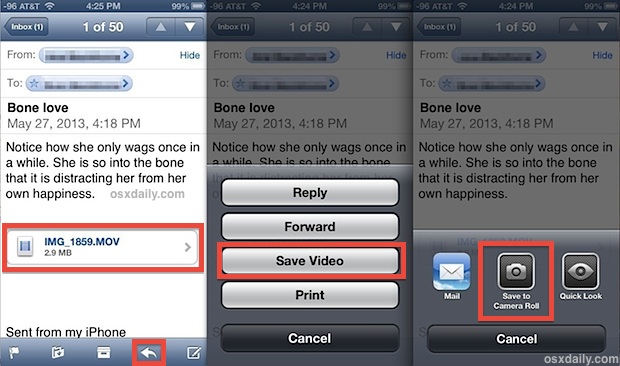
Again, you must choose to save the video directly from the email itself, because once the video is open you can’t tap-and-hold on it to save it locally.
As the screenshot below demonstrates, once a movie has been opened to watch from the mail app, there are no options to save or share the file. Instead you will only have playback and volume choices:
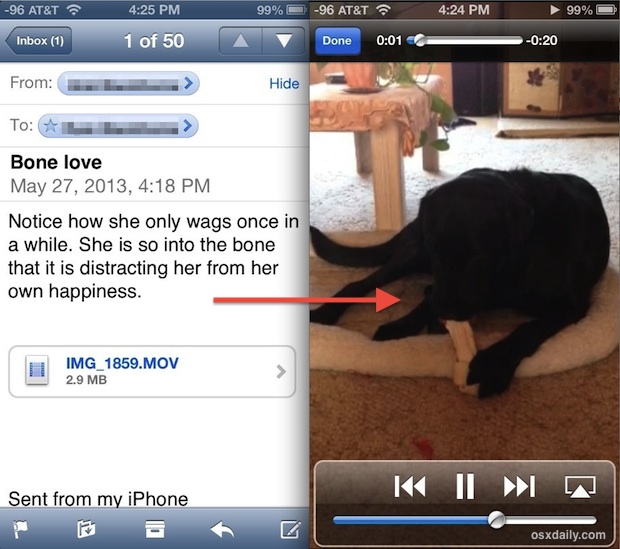
Whichever method you use will save the video to the Camera Roll, making the movie accessible through the Photos app along with photos and other movies. If accessing saved video from an app dedicated to photos sounds a little strange, well, it is, especially considering there is no ability to sort the videos from the photos, but hopefully a method of differentiation will be ironed out in a future iOS release, even just a default “Videos” album would be enough.
For what it’s worth, if you’re emailing movies to yourself to get them onto a computer, you’ll find the video goes through pretty heavy compression. This is because videos are often huge without being compressed, and so if you’re looking to get a full HD video onto a computer you will need to manually connect the iOS device to a Mac or PC through USB and copy it over that way.


I don’t get any “save” options when I do the tap and hold. iPad 4 with Apple / Mac mail.
There’s certainly a lot to know about this subject. I really like
all the points you made.
hello I have a question..
if we already play the video..is that already downloaded to the phone storage ?
And how to download the video of we already play it first ?
thanks
Tommy
Is there a file size limit? I have a 26 MB MP4 video file and I cannot save it to Photos. Another MP4 file with 5 MB can be saved as described.
iPad 3, iOS 7.0.4.