Monitor Web Bandwidth Usage Easily with Chrome
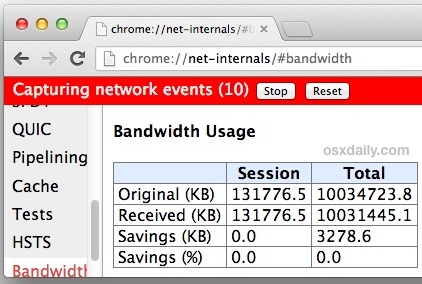 If you’ve ever wanted to watch all data transfer and bandwidth usage while you browse the web you’ll know it’s not necessarily an easy task. Thankfully, a little-known feature contained within the excellent Google Chrome web browser provides a simple solution, and it allows for easy monitoring of how much data is consumed in a given web browsing session.
If you’ve ever wanted to watch all data transfer and bandwidth usage while you browse the web you’ll know it’s not necessarily an easy task. Thankfully, a little-known feature contained within the excellent Google Chrome web browser provides a simple solution, and it allows for easy monitoring of how much data is consumed in a given web browsing session.
Though there are many reasons you may want to do this, one of the best practical uses of this function is to keep an eye on cellular bandwidth usage while using the web through an iOS Wi-Fi Hotspot or with Android tethering. Because it makes it extremely easy to know how much data you’re using, you’ll find it as an excellent tool to help stay within your allotted data plan limits, at least when using the web.
Using the Bandwidth Usage Monitor in Chrome
This will instantly start keeping track of data that has been sent and received through the Chrome browser:
- Quit out of Chrome if it’s open already, then relaunch it to start a fresh browsing session (not technically necessary, but it makes this much easier)
- Press Command+L to jump to the location bar and enter the following exactly:
- Bandwidth monitoring begins immediately, hit “Stop” to end bandwidth usage monitoring, or hit “Reset” to reset the data usage counter back to zero
chrome://net-internals/#bandwidth
The screen shots are taken on a Mac, but this actually works in all versions of Chrome, whether for Mac OS X, iOS, Android, Windows, or Linux.
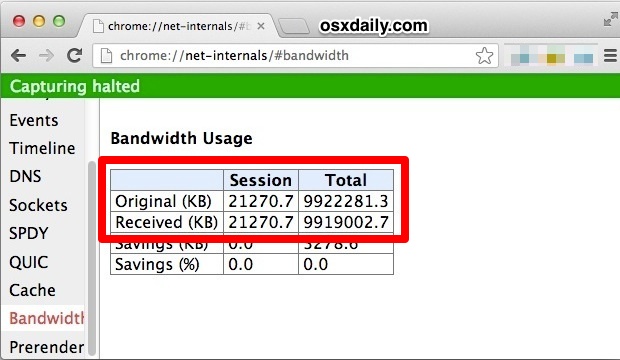
If you didn’t relaunch Chrome, or you just want to start over, hit the “Reset” button to push the counter back to zero.
The data transfer is reported in kilobytes (kb), and if that’s not human readable enough for you, then just use a simple calculation to turn the number into megabytes (mb):
Number in KB / 1024 = MB
Mac users will find it super easy to perform the MB data conversion by hitting Command+Spacebar to summon Spotlight, then entering the simple formula and letting Spotlight’s calculator functions do the math for you:
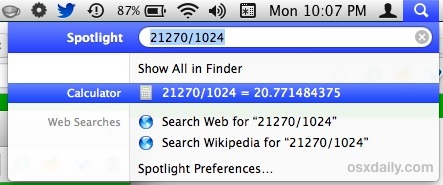
In that screen shot example, the Chrome session used 20MB of data.
There is little impact to leaving this running in Chrome, and it is highly recommended to leave it actively counting data while using Personal Hotspot or any other type of cellular internet tethering. With how fast LTE is yet how restricted data plans are, it’s remarkably easy to go over the allotted limits and wind up with some pretty hefty surcharges, so keep an eye on your cell data use and don’t get surprised at the end of the month with a big bill from your cell provider.
Finally, if you find yourself using the wi-fi Hotspot and data tethering features on your cell phone often, consider following our guide on reducing data usage aimed specifically at Hotspot, and if you’re on a Mac, apps like SurplusMeter and the command line tool nettop can help keep an eye on all bandwidth use, not just from the web.


It seems what Chrome shows are stats for *downloaded* data only.
@Roberts well you have it:
> Session Total
> Original (KB) 72809.5 3186917.1
> Received (KB) 72809.5 3186917.1
what did you miss?
You can do this for example with the Chrome dev tools. You can also monitor the response time and so on. For Chrome you can look here: https://developers.google.com/chrome-developer-tools/docs/network (as at 2017 10 13)
All I get when I use link is below. Nothing I do will start it. Any ideas.
Data Reduction Proxy Status
Status: Disabled
Proxy configuration:
Probe status: N/A
View current proxy configuration
Recent events
Time Action
Details
2017-03-21 14:49:59.977 DISABLED
Bandwidth Savings
Session Total
Original (KB) 72809.5 3186917.1
Received (KB) 72809.5 3186917.1
Savings (KB) 0.0 0.0
Savings (%) 0.0 0.0