Create & Use Rich HTML eMail Signatures on iPhone and iPad
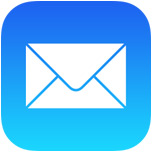 Tired of the “Sent from my iPhone / iPad” default signature of Mail app in iOS, and want to replace it with something fancier, like a fully functional HTML signature with clickable URLs and some rich styling?
Tired of the “Sent from my iPhone / iPad” default signature of Mail app in iOS, and want to replace it with something fancier, like a fully functional HTML signature with clickable URLs and some rich styling?
There are a variety of ways to accomplish this, but by far the fastest way to get an HTML signature in iOS is to just use an existing HTML signature, or to quickly craft one in a webmail client with HTML tools. Both will keep you from having to fumble around with HTML syntax or bother with any third party apps, and as you’ll see, they’re both pretty similar.
How to Create a New HTML Signature for iPhone Mail with Webmail
Webmail clients make it very easy to create HTML signatures because they all have simple HTML tools in the composition screens to do things like bold and italicize text, change font sizes, and create usable links. What you’re going to do is create the rich signature in a webmail client, then email it to your iOS device and copy that for use in the Mail app:
- Compose a new email to the mailing address setup on your iPhone, and use the HTML tools in the webmail client to create a signature (for setting usable links, type it out, highlight it, then click the little link button tool)
- Send the email to yourself, then on the iPhone tap and hold to select the stylized HTML and choose “Copy”
- Open Settings app then go to “Mail, Contacts, Calendars” and choose “Signature”
- Tap and hold, then choose “Select All” and then “Paste” to paste in the fully functional HTML you created from the webmail client
- Exit out of Settings and send yourself an email to confirm the signature is working
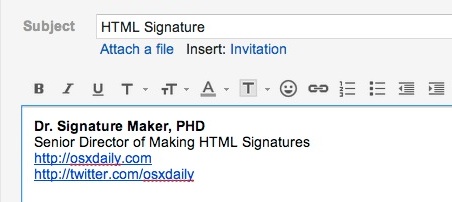
Simply pasting the copied HTML signature into the Mail Signature preferences like so will allow the HTML signature for use in iOS Mail, demonstrated below on an iPhone:
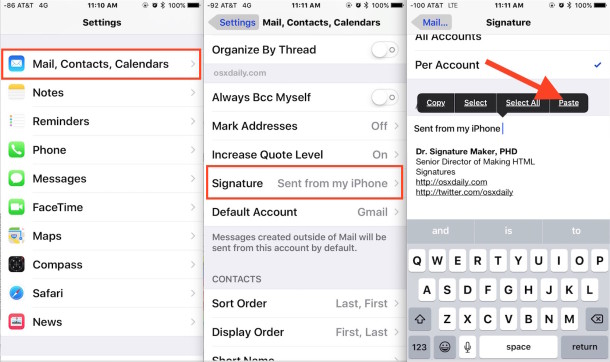
This trick works the same regardless of the iOS version, and regardless of the origin webmail client, whether it’s Gmail, Hotmail, Yahoo Mail, Outlook, the only requirement is that you have the HTML rich emails and the accompanying toolbar enabled. That is always on by default unless you’re using low-bandwidth mode, so it shouldn’t be a problem to figure it out.
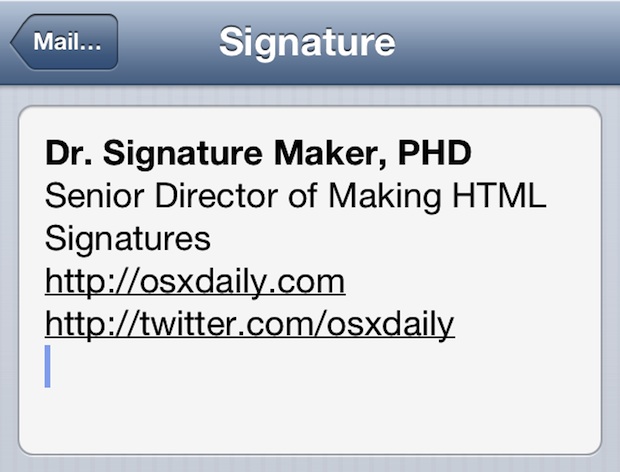
How to Use Another Emails Current HTML Signature with iOS Mail
Already have an email account with an HTML signature? You’re mostly done then, just send yourself an email from that email account, then use copy and paste. Heads up to iDownloadblog for figuring this out:
- Send yourself an email from the account/device with the currently active HTML signature
- Select the HTML signature and choose “Copy”
- Navigate to Settings > Mail, Contacts, Calendars > Signature
- Clear the signature box, then tap and hold and choose “Paste”
Here’s how the HTML email signature creation process looks in earlier releases of iOS:
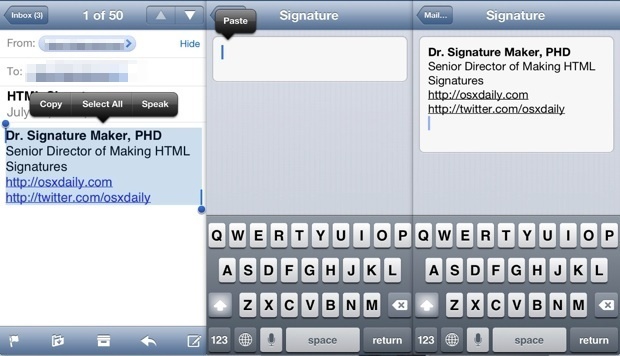
This secondary approach still uses copy & paste, and it’s extremely simple for those who already have an existing HTML signature setup through a work email or otherwise, be it an old signature made in Outlook or whatever else your primary desktop mail client is.
Another simple method is to use the iCloud based iWork web app, but as of now that’s for developers only so it’s less relevant for wider use for the time being.
Again, there are other ways to craft stylized and clickable HTML signatures for use with the iOS Mail client, but the rest of them often require using basic HTML, or using third party apps, both of which are kind of a hassle and just annoying when compared to the easy methods offered here. This is useful enough and asked about enough that it probably should have been included in the best-of Mail app tips post, but it’s better to cover it somewhere than nowhere.


Found the answer to my previous post. After pasting the signature, shake the phone and select Undo.
Does this work in iPad?
Jeff, the shake to undo was an awesome find. Did exactly what I was looking for. Thanks for that.
This works, but the font is not the same.
have copied your instructions to the letter and great it worked. however when closing down the ipad and re-opening it, the HTML link disappears from signature box in settings. any advice