Selecting Multiple Files in Mac OS X
![]() Just about every Mac user knows how to select a single file in the Mac OS X Finder, but I’ve encountered many users who are perplexed by multiple file selection. Most of the confusion comes down to not knowing the primary methods of choosing groups of files, and that’s what we’ll aim to clear up here by focusing on the primary means of choosing groups of files: the click and drag, the shift click, command clicking, and using select all. Each are slightly different, but are all useful for moving files around within the Finder file system or even sending elsewhere to another Mac or iOS device.
Just about every Mac user knows how to select a single file in the Mac OS X Finder, but I’ve encountered many users who are perplexed by multiple file selection. Most of the confusion comes down to not knowing the primary methods of choosing groups of files, and that’s what we’ll aim to clear up here by focusing on the primary means of choosing groups of files: the click and drag, the shift click, command clicking, and using select all. Each are slightly different, but are all useful for moving files around within the Finder file system or even sending elsewhere to another Mac or iOS device.
Each of these tricks work to select groups of files in any Finder list view, be it icon, list, columns, or Cover Flow.
How to Select Multiple Files on Mac: 4 Ways
We’ll cover four different ways to select multiple files at the same time in MacOS or Mac OS X, including using click modifiers, dragging, and keyboard shortcuts. These multi-file selection tricks work in all versions of Mac OS system software.
Select Contiguous Group of Files with Click+Drag or Shift+Click
Multiple files can be easily selected in Mac OS X using the Click+Drag, which works just as it sounds; click and continue to hold the click while you drag within a window to draw a selection box and select more files.
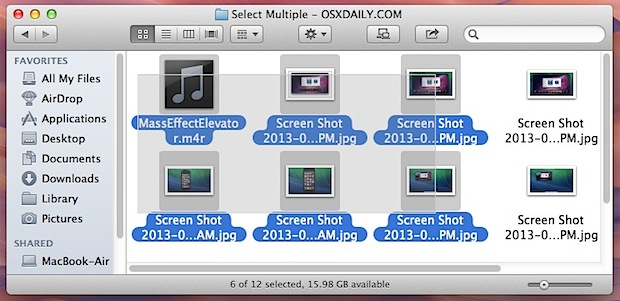
Another option is to use the Shift+Click, which also works to select groups of contiguous files in the Mac OS X Finder. Select the first file, hold down the Shift key, then click the last file, and you will instantly select all files between those two files as well.
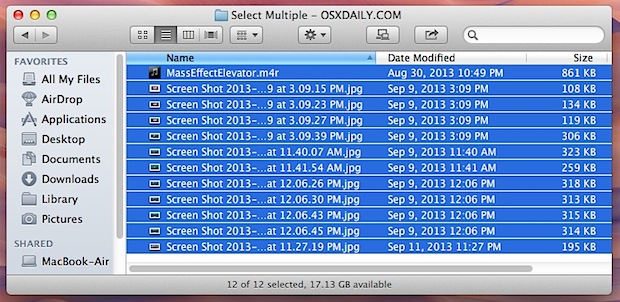
Both of these methods work with files that are listed contiguously (that is, alongside one another in any view), but do not work if you’re looking to select files that are not grouped directly together. That’s when you’ll want to use Command+Click instead.
Select Multiple Nonadjacent Files with Command+Click
Command+Click lets you select multiple files that are not alongside each other in a Finder view. This can be as varied as necessary, whether that’s every other file, or one file at the very top of a list view and another two files at the very bottom, or any other variety in between.
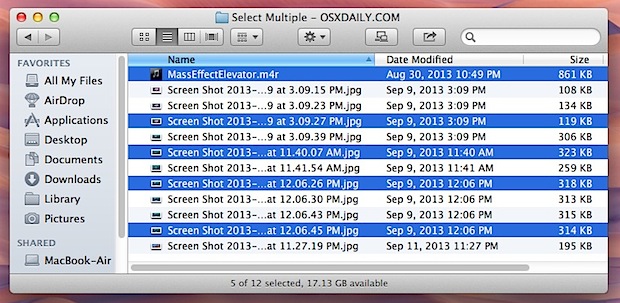
You can scroll through a Finder window and select more items as you go down, just remember to hold down the Command key when selecting a new file(s).
Command+Clicking can also work to subtract and unselect files that have already been selected. For example, you could use Command+A to select all, or a Shift+Click to select a large group of files, then use Command+Click to precisely deselect a few files you don’t want actively selected in the group.
Select All Files in a Window with Command+A
Select All is fairly self explanatory, it selects everything in a given Finder window, and is just a matter of hitting Command+A, the Select All keyboard shortcut.
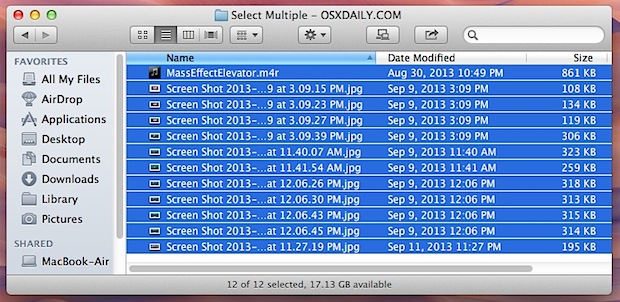
This has been around for a very long time, and other than the drawing rectangle, it’s probably the most widely known trick to work with groups of files. For those who aren’t fans of the keyboard shortcuts, you can also select every file in a window by pulling down the Edit menu and choosing “Select All”.
As mentioned in the prior trick, using Select All in conjunction with Command+Clicking to deselect things you don’t want is very helpful.
Finally, working with multiple files can be easier if the Finder Status Bar is enabled at all times, because it updates as files are selected, providing a live count of total documents selected. That, and more Finder tricks can be found here.


Hi,
I just bought a new iMac in Portugal (Mojave System) and it is impossible to select multiple files. The shift Command do no work. And it is impossible to work in adobe softwares without this Command. Can anyone helps? Thanks! Joana
Once you select all your video files in a folder, how do you play them all (one after another) automatically?
On Windows, after you select all video files, you click on “play all” but I cannot find this feature anywhere on my Mac (OS Sierra).
on Mac once u have highlighted the videos u want to
watch drag all of the files to your player ie VLC as soon as
you do that they will play in order sequentially
Sometimes command+click stop working on el-capitan..How to troubleshoot this issue?
How about on websites?
For example when you aren’t able to see the full list and have to use an arrow key to go through the list because the scroll bar isn’t there and aren’t able to ‘scroll’?
There are many times I’m on a site and have to select and ‘scroll’, but that doesn’t work because there is no real option to ‘scroll’ … The scroll bar on macs are notorious for fading in and out, and on some sites they never fade in to begin with.
In these cases, when I move down the list to see all the options, sometimes the only way I can do so is by using the arrow keys. So holding down the command key doesn’t work. As soon as I make my next selection, the original has been deselected.
Since the scrolling bar on the side isn’t present I don’t have that option available (i.e. use the mouse or track pad) I’m using the arrow keys to move down the list.
Any suggestions on what do you do then?
Have you tried changing your settings for the scrollbar? For example, I have mine set to show ‘always’ and I have never had an issue with scrolling and having to use the arrows instead.
In any case, even if you don’t have the scrollbar, you are still able to shift+select when in list mode and then use your up/down arrow keys to scroll to select all the files you want.
You read this nonsense and then you realize immediately why 95% of the computers on the planet right now run on Windows.
I have a Windows and PC and a stupid Mac. Guess which one is heading for the trash can!
Using a Mac is too complicated for you Tony? You could just read the article and learn, but nah why learn when you can complain? Selecting multiple files is easier than pie, Tony.
So, the Shift+Click works on the list view and not icon view.
The reason for that is, icons can be arranged in free space and they do not have any order. The list view has order, and therefore you can select first item, then hold down Shift, and select the last item.
if you think your icons are in order, simply switch to list view, do multiple-select and then return to icon view, and all your files will be selected.
oops
I’m having the same problem. I’ve been able to do all that this article says on my pc but now that I have a mac, the holding down shift to select multiple continuous items isn’t working for me on my mac
On the PC I can select come contiguous files with shift then add non-contigious files to the selection using ctr.
On the Mac I can’t seem to do this. Using Cmd or shift with files selected un-selects the previous selection.
Can this be done on the Mac?
I know this works because it has worked for me. However, your problem does occur occasionally for me. To make sure it doesn’t, hold down shift the whole time instead of letting go in between the selection of files. I hope this helped. I am running the most current version of OS X Yosemite.
Sorry for the duplicate comments I have a lagtastic internet connection.
Make sure you’re in LIST view and not Icon view and if you click the first item, then shift click the last, all the files in between will also be selected. This doesn’t seem to work in icon view though which is stupid in my opinion. I’m on Mavericks and I also have a machine on Yosemite.