How to Set Messages to Display Full Names on iPhone & iPad

The Messages app in some iOS versions defaults to shortening contacts names to only display their first name. That is done to make things look nice and tidy, and it also helps to prevent an overlap between the contact name and navigational elements on iPhone screens while avoiding name truncation. An obvious problem with this default setting reveals itself if you have contacts that share first names, which is probably just about everyone.
Because message windows from “Bob Jones” will look the same as “Bob McKowski” and both look like they’re from “Bob”, it becomes impossible to tell them apart from the message window itself (outside of reading the message contents, of course). That could potentially lead to an awkward situation where you inadvertently respond to the wrong text, or send something to the wrong person who just happens to share a name. Fortunately, preventing such a scenario is just an easy settings adjustment away, though it’s a little buried in the preferences.
How to Make Messages Display Full Names of Contacts on iPhone & iPad
Adjusting a setting allows Messages to show the complete name of contacts in Message threads:
- Open Settings and go to “Mail, Contacts, Calendars” then scroll down to the ‘Contacts’ section
- Select “Short Name” and flip “Short Name” to OFF to display the full name of contacts
- Go back to Messages and open an individual thread to see the change
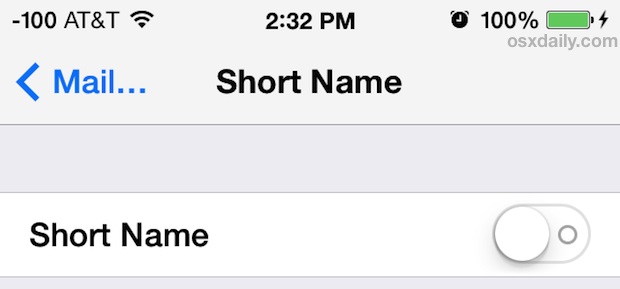
Turning off Short Name will make things look like they did prior to iOS 7.

Do note that some full names do not fit into the allotted titlebar of iOS’s Messages app and they might wind up truncating the names anyway with a ‘…’ at a randomly placed interval.
When showing full names the shortening varies based upon if you have bold text enabled, the length of the name, and also the size of the screen, with larger screen devices being less impacted than the smaller iPhone and iPod touch displays.
If you see a lot of name shortening going then choose one of the settings based upon initials, showing the first name and last initial can be a good compromise to prevent confusion and also still have things look decent.
How to Change Messages to Display Names with Initials on iPhone & iPad
If you experience truncation with the full name shown, or if you’d rather have some tidiness to the windows, you can use various Initial based options instead:
- Open Settings and go to “Mail, Contacts, Calendars” then scroll down to the ‘Contacts’ section and go back to “Short Name”, then choose one of the following options:
- First Name & Last Initial – good middle ground choice
- First Initial & Last Name Only
- First Name Only – the annoying default
- Last Name Only – OK if you’re on a football team
- Optionally, set “Prefer Nicknames” to your preference
- Go back to Messages and view a thread to see the change
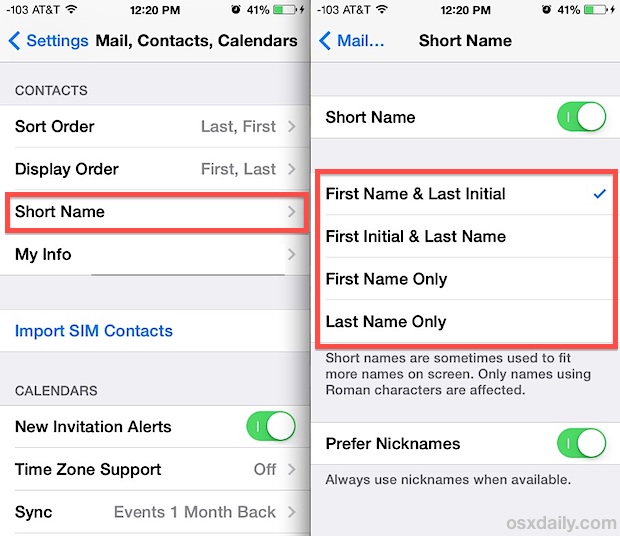
First Name and Last Initial is also a decent choice because it eliminates messaging confusion in most situations, while still looking decent in the Messages window. The screenshot below shows a message thread showing the full first name and only the last initial:
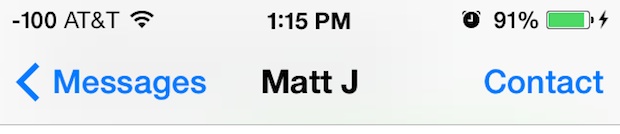
Further down in the Settings panel you will find that “Prefer Nicknames” is on by default, and it’s a good choice to leave enabled if you have nicknames configured for various contacts (moms, dads, grandmas, grandpas, etc). If you haven’t set any nicknames yet, you can do so through the Contacts app by editing any individuals contact details, or by using Siri to say “[Contact] nickname is [nickname]” and confirming the change with Siri.
![]() If you never would have thought to find this on your own, don’t feel too bad, it’s admittedly peculiar for a Messages setting to reside under the “Mail, Contacts, Calendars” preferences rather than the “Messages” settings, but that’s where it is for now. Don’t be surprised if it gets reassigned to the Messages panels at some point in a future update. This change was first introduced in iOS 7 and carried forward, and so depending on when you got your iOS device and what version of software is running on iPad or iPhone, the messages may display differently.
If you never would have thought to find this on your own, don’t feel too bad, it’s admittedly peculiar for a Messages setting to reside under the “Mail, Contacts, Calendars” preferences rather than the “Messages” settings, but that’s where it is for now. Don’t be surprised if it gets reassigned to the Messages panels at some point in a future update. This change was first introduced in iOS 7 and carried forward, and so depending on when you got your iOS device and what version of software is running on iPad or iPhone, the messages may display differently.
Still getting the hang of iPhone and iPad? Don’t miss our many tips and tricks to get a better grasp of things.

