How to Switch the Voice of Siri to a Guy or Girl on iPhone & iPad
 As you may have noticed by now, Siri’s voice often gets an overhaul in the new iOS versions, adjusted just slightly from the now famous female voice used in countless Apple commercials to a variation that is just slightly different, but a bit more refined. The new voice sounds great, but if for some reason you aren’t thrilled with Siri’s new voice, or you’d just prefer to hear something different for a while, you can actually change Siri’s voice completely by switching the voice gender. Doing this directly is a Settings feature added along with iOS, and here’s how to switch Siri from a guy or girl:
As you may have noticed by now, Siri’s voice often gets an overhaul in the new iOS versions, adjusted just slightly from the now famous female voice used in countless Apple commercials to a variation that is just slightly different, but a bit more refined. The new voice sounds great, but if for some reason you aren’t thrilled with Siri’s new voice, or you’d just prefer to hear something different for a while, you can actually change Siri’s voice completely by switching the voice gender. Doing this directly is a Settings feature added along with iOS, and here’s how to switch Siri from a guy or girl:
How to Change Siri Voice Gender on iPhone or iPad
In modern iOS versions, the settings to change Siri Voice Gender to Male or Female are located at the following:
- Open Settings on the iPhone or iPad
- Go to “Siri” settings
- Select “Siri Voice” and under the “Gender” section choose “Male” or “Female”
- Summon Siri and ask a question to hear the difference
In earlier iOS versions, the settings to access Siri Voice Gender are located in a slightly different location as described here:
- Open Settings, then go to “General” and “Siri”
- Select “Voice Gender” and choose “Male” (or “Female” for the default)
- Summon Siri and ask a question to hear the difference
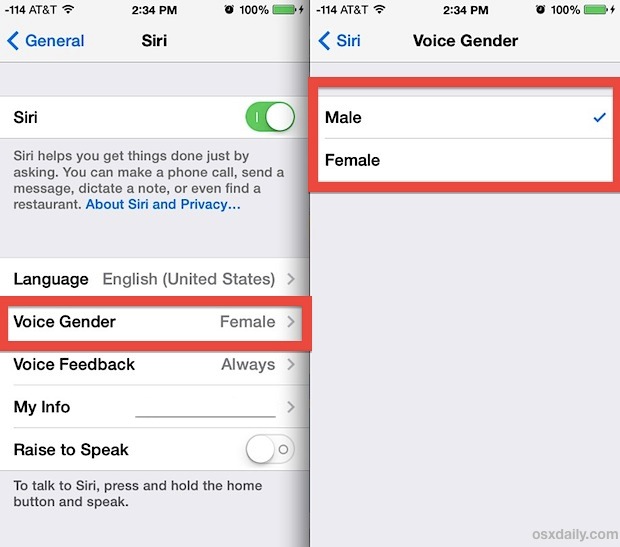
Both the classic Female voice and the new Male voice are very high quality, but some users may generally prefer the Female voice, which tends to sound less robotic and closer to the original voice anyway, though some of this depends on the accent and language too.
While currently the voice options for Siri are Male and Female, it is possible a gender neutral option will arrive too, given the work Apple has done on gender neutral emoji options and elsewhere.
Regardless it’s fun to play around with the two voices and see which is better suited to your own preferences. You don’t need to leave the Settings panels to summon Siri, so you may want to ask Siri question or two “what is the time, tell me a story, etc” to hear the more subtle differences between the two voices.
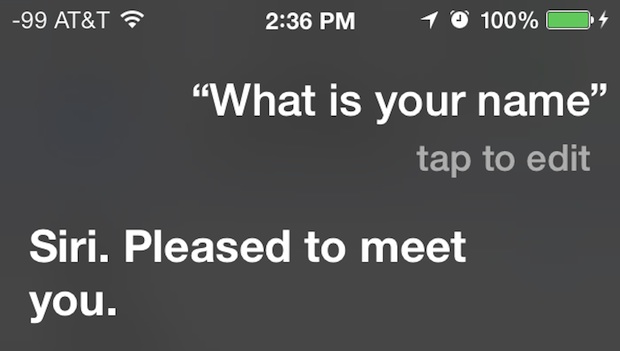
A total voice gender change can also be done prior to iOS 7 by using this language change trick, which swaps the gender of Siri depending on the accent of the language chosen. That method still works too if you want an accented version of Siri as well as a new voice, but it may cause some unwanted comprehension issues as both Siri and you battle to understand the difference of pronunciation and accents, even if you switch to one that isn’t too different from what you speak normally.
We got an email from a reader (thanks Carla & Ryan!) suggesting this trick be included as part of the recent usability improvement tips post, because apparently some young kids like one voice more than the other, but whether or not it belongs in that category is kind of up to you and your own preferences. Anyway, enjoy Siri, whatever your voice choices may be, and remember there are nearly infinite things you can ask the virtual assistant.

