Disable App Nap on a Per Application Basis in OS X Mavericks
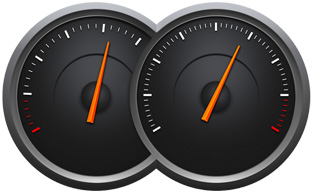 App Nap is a great feature that arrived with OS X Mavericks which automatically pauses applications once they have gone unused for a period of time, helping to reduce energy consumption and saving battery life for portable Macs. Though App Nap can make a big difference in extending the battery life of MacBooks, there are some unique situations where users may not want an application to pause itself when unused, inactive, or otherwise in the background. For these situations, you can selectively prevent App Nap by disabling it on a per-application basis. Most users should not disable App Nap without a compelling reason to do so.
App Nap is a great feature that arrived with OS X Mavericks which automatically pauses applications once they have gone unused for a period of time, helping to reduce energy consumption and saving battery life for portable Macs. Though App Nap can make a big difference in extending the battery life of MacBooks, there are some unique situations where users may not want an application to pause itself when unused, inactive, or otherwise in the background. For these situations, you can selectively prevent App Nap by disabling it on a per-application basis. Most users should not disable App Nap without a compelling reason to do so.
Selectively Disable App Nap for Mac Applications
- Quit the application you wish to disable App Nap for
- From the OS X Finder, navigate to the /Applications/ directory, or whatever the parent directory is of the app you wish to disable App Nap for
- Locate the application to disable App Nap for, select it, then go to the “File” menu and select “Get Info” (or select the app and hit Command+i)
- Check the box for “Prevent App Nap”, found under the General section of Get Info
- Close out of Get Info and relaunch the app in question
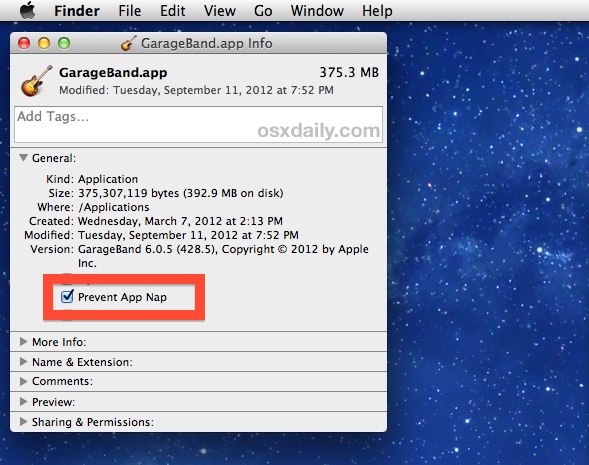
You must relaunch active applications for the toggled App Nap setting to take effect, whether you are disabling it or re-enabling it. This process must be repeated for each application that you wish to prevent App Nap for.
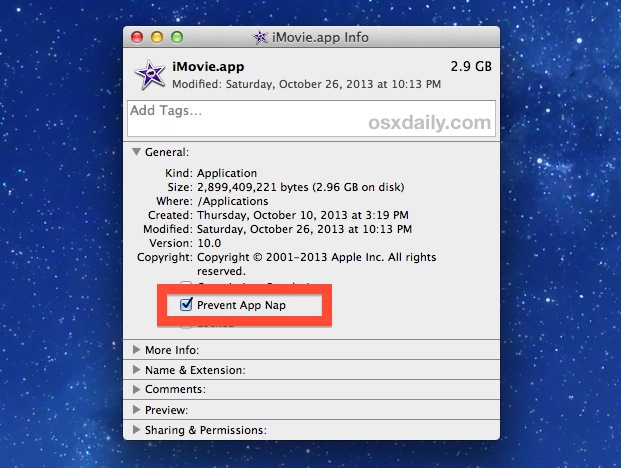
It’s safe to assume that all apps will use App Nap unless specifically directed not to using this trick.
Checking Which Apps Are Currently Using App Nap
If you aren’t sure what is currently utilizing the App Nap feature and what isn’t, you can see exactly which apps are suspended by turning to Activity Monitor, and going to the Energy tab:
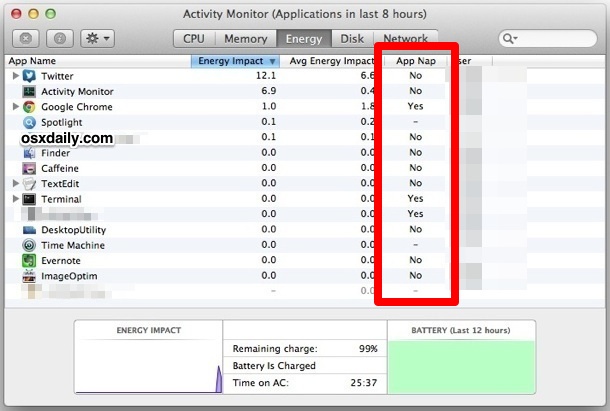
For portable Mac users in particular, relying on App Nap really is one of the better yet simpler tips for OS X Mavericks, and should be left enabled for all applications unless there is a profound reason to turn it off. Disabling App Nap is obviously very easy should the need arrive, as the video below demonstrates the entire process in a few quick seconds:
Those interested in automation, or who are running prior versions of Mac OS X, can use an advanced terminal trick with the kill command to force similar behavior on applications and processes. That trick continues to work in OS X Mavericks, but is obviously less necessary with the advent of the entirely automated App Nap feature.
Can you Disable App Nap System Wide in OS X?
What about disabling the App Nap feature for every app? As of now, there is no universal checkbox to disable the feature completely system wide, but you can manually disable the feature for every app you use to get a similar result. Not perfect, but that’s the option for the moment.
Another choice would be to use shell scripting or Automator to disable the feature through the terminal with defaults commands, using the following syntax:
defaults write ApplicationPlistGoesHere NSAppSleepDisabled -bool YES
You’d need to replace “ApplicationPlistGoesHere” with the appropriate app preference plist file, and repeat that for each applications plist document that you want to disable App Nap for (note the plist toggle is called “AppSleep” and not “AppNap”.


How do you disable App Nap in Big Sur? Prevent App Nap is not an option in the Get Info window.