Schedule Do Not Disturb in Mac OS X to Stop Nagging Notifications on the Mac
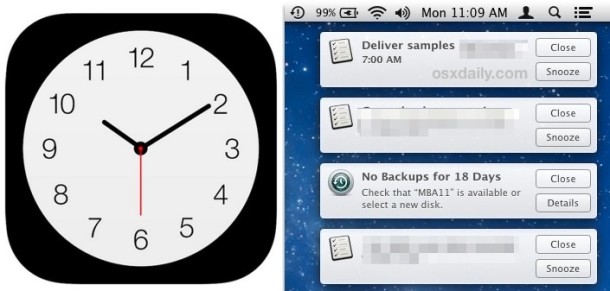
Notification Center in Mac OS X sends a little pop-up alert in the corner of the screen when an event occurs. These are often in the form of a reminder originally made on an iPhone, a new inbound iMessage, a persistent software update or twenty, new emails, almost anything really. While obviously useful for many occasions, they can also quickly become a complete nuisance as they start to dominate a portion of your Macs screen.
There are a few solutions to the nonstop nagging notifications problems in Mac OS X; you can selectively ignore notifications as they come in, you can temporarily disable the feature for 24 hours by option+clicking the Notifications icon, or you can go all out and disable notification center completely, which is obviously a bit more extreme. Fortunately, modern MacOS releases from Mac OS X Mavericks onward include an excellent new option, borrowing from the Do Not Disturb feature of iOS and allowing a defined schedule to be set for when notifications and alerts are hidden, and when they are allowed.
How to Schedule Do Not Disturb in Mac OS X to Stop Notifications
This allows you to set a schedule for when notification center will not bother you with alerts and notifications.
- Open System Preferences from the Apple menu and choose “Notifications”
- Select “Do Not Disturb” from the left menu
- Check the box under “Turn on Do Not Disturb” and set the time schedule accordingly
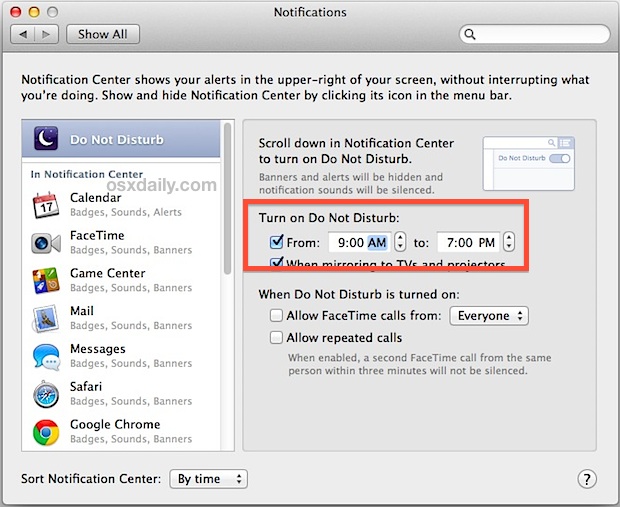
The default setting for Do Not Disturb is to be turned on throughout the evening hours and night, but what I’ve found to be more useful is setting Do Not Disturb for the daytime working hours instead – this aids productivity and helps reduce distractions from messages, alerts, and whatever other pestering interferences can interrupt your workflow.
If you prefer to have Do Not Disturb set for the evening hours, then using the Option-click trick to temporarily disable Notification Center will probably get a lot of use. You can also swipe open the notifications panel and scroll down to select “Do Not Disturb”.

Both of these temporary measures will enable Do Not Disturb for the next 24 hour period, so when that’s over you’ll either need to option+click the icon again, or address the notifications to deal with them. After toggling this setting a few dozen times, you’ll probably give in and set the Do Not Disturb schedule to be done with it once and for all.
Another interesting option is available if you’re annoyed with Notification Center on the Mac; scheduling it to be on all the time, thereby placing Notification Center into perpetual Do Not Disturb mode on the Mac which will prevent any alerts or notifications from appearing on the Mac unless you manually check them within Notification Center itself.

