Get a Transparent Dock in OS X Mavericks by Disabling the Frost Effect

The Dock received a visual overhaul in OS X Mavericks which defaults to removing a minor transparency effect. It’s a subtle change that many users won’t even notice, but the difference is that now the content of windows, images, and items moved below/behind the Dock are no longer visible through what looks like a frosty window. With Mavericks, the frosty effect is stronger and there is no transparency at all, so anything behind the Dock becomes invisible.
Some users won’t care about this or even notice the difference, but for those who prefer the old look of a slightly transparent Dock or who use the auto-hiding Dock feature, it can make for a pleasant if not minor change. You should have some comfort with the command line to do this.
Enable Transparency for the OS X Mavericks Dock
Launch Terminal through your preferred means (it’s in /Applications/Utilities/) and enter the following command string followed by hitting the return key:
defaults write com.apple.dock hide-mirror -bool true;killall Dock
Hitting return will cause the Dock to quit and relaunch, forcing the change to take effect. You’ll probably notice the defaults string alters a setting called ‘hide-mirror’, but despite that name, it has no effect on the mirroring appearance of the Dock. Instead it enables the minor transparent look.
It should be emphasized how minor this transparency change really is, and you really have to enable the feature, then place something behind the Dock itself to the difference. The image below shows the before and after, with a terminal window behind the Dock. Note that in the topmost Dock, the frost effect blocks any of the terminal text from being visible when placed behind the Dock. On the lowermost Dock, the frost has transparency, showing terminal text of the window placed behind:
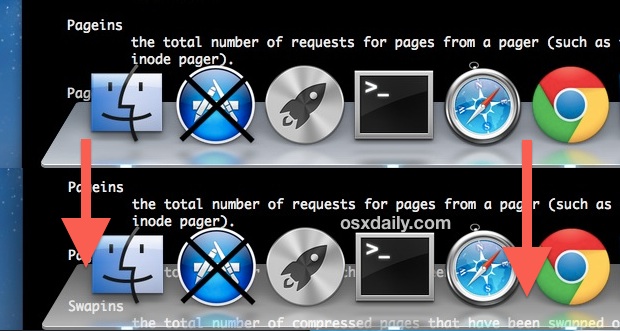
Note this transparency effect is completely different from making the icons of hidden apps transparent in the OS X Dock, which is also great trick, and a bit more noticeable. The two can be enabled concurrently with no issues.
Disable Transparency Returning to Mavericks Default Frosty Dock Appearance
Tried the transparent look out and decided it’s not for you? Like all other defaults commands, they’re simple to reverse by executing another defaults write command string into the Terminal:
defaults write com.apple.dock hide-mirror -bool false;killall Dock
As before, this will forcibly reload the Dock and cause the change (reversion) to take effect. In this case, that will be a default Mavericks Dock appearance, sans transparency.
Thanks to Dylan J. for sending this little-known defaults trick in, it doesn’t seem to be well documented though some users on Apple’s Support Forums seem to feel it makes a bigger difference on the Docks appearance than it actually does. Try it out yourself and you’ll see it’s quite subtle, whether the Dock is placed at the bottom or sides of the screen it is more or less the same, and though it will adjust slightly to colors, it doesn’t take nearly as significant of a cue from the background image as the Dock in iOS 7 does, which shifts dramatically based upon the wallpaper.


Ah many thanks for this. The OSX Dock looks at least a bit better and clearer with this hack.
Doesn’t work on 10.9.2
not working since 10.9.1
This does work in OS X 10.9.1, but you must note that it is a fairly minor change to the appearance.
The bottom Dock is ok. But people who prefer there Dock on the side are complaining all over the internet, because the Dock looks horrible. The new “low-contrast” look of OSX and especially iOS7 is object of many complaints.
I think you mixed up the command strings… I think the second one is the transparent command line? or am i just confused…
That command string doesn’t work. Got a better idea that does work?
Sorry, you’re mistaken Rwexler. Try copy paste.
You are running Mavericks, right?
Thanks for this. Not transparent, which is what everyone (except Apple, it seems) wants, but definitely an improvement.
thanks a lot, the new blurred dock bothers me a long time, I really miss the glass-look dock in Lion
Why is there an x over the App Store icon?
That’s a custom application made with Automator, it’s function is to quit all open applications. You can create one here if interested (icon is included) https://osxdaily.com/2013/06/02/quit-all-applications-mac-os-x/
i use a katana as logo ^^ and the name of my custom app is –> Kill all!
http://www.veryicon.com/icon/icns/Movie%20%26%20TV/Kill%20Bill/Oren%27s%20Katana.icns
In Mountain Lion, there was a bug that when you created a new user, and went straight to it using Fast User Switching, the glass Dock sometimes became completely transparent, leaving only the icons. I found that amazing, and you can see that on http://www.youtube.com/watch?v=ilXtepSIM-0, a video I’ve put up.
Do you know if there would be a way to force this behaviour with a Terminal command?
I guess no reply means there is no way to do this with Terminal? Or you didn’t notice my question…
We have not been able to duplicate that in Mavericks, let us know if you find a way!
I can duplicate that in Mavericks 10.9.5 by opening Launchpad (with the Dock on the side) then holding down shift and dragging it, by the separator, to the bottom. Unfortunately, the Dock may become unresponsive after this.
Applies in Mountain Lion, too.
thanks for the replies!
nice, so we will wait if anything comes up.
Why?
Why not? Customizing can be fun, it’s not for everyone though.
i understand customization but this is so minuscule i won’t why people would even bother?
I like it!
thanks for sharing!
is it a way/script that we can get the 2d dock in the bottom of the screen?
you were able to do it with this script up to OSX Snow Leopard
“defaults write com.apple.dock no-glass -boolean YES; killall Dock”
thanks!
There does not seem to be a way to get a 2D dock appearance in OS X Mavericks, if there is one it hasn’t been found yet anyway
I’m waiting for that 2D dock to return. It’s one of the first things I do when I install a new OS. Have hated the 3D look from the minute it arrived. In fact, I’m using a hack to get the Tiger-style minimal black bezel instead of the one with the white border. Here’s a screenshot:
http://d.pr/i/nH2K
Prescott:
Is this screenshot from Mavericks? If so, how on earth did you accomplish this hack. I would love to get rid of the 3D bottom dock in Mavericks.
dockmod
That is the first thing that did bother me, plus the new finder window, but it’s still not transparent enough, it’s just gross, since apple is aiming for bigger public, I think they loosing on practicity, snow leopard was way better