How to Make the Dock Appear on External Display on Mac
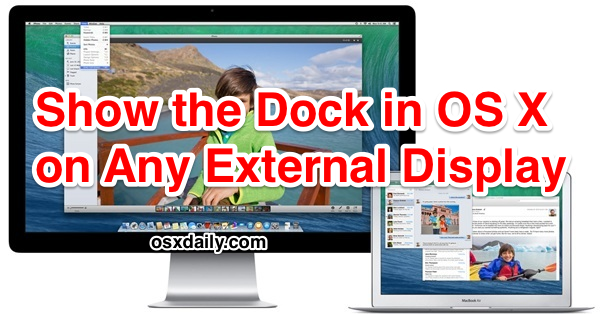
Newer versions of Mac OS brought significant improvements to multi-display support for Mac users who have their computer connected to an external screen or two.
One of the more helpful feature changes with multi-display support is the ability to access the Dock on any of the connected screens to a Mac through the use of a simple onscreen motion gesture trick. Learning this trick allows you to quickly show the Dock on any display connected to a Mac.
How to Show the Dock on External Screens Connected to a Mac
If you have another display connected to a Mac and wish to see the Dock on that secondary display, you just need to use a simple trick with the cursor; bring the cursor to the bottom of the external screen, then quickly swipe down twice with the cursor. This will show the Dock on the external display.
Swipe down twice with the cursor to show the Dock on the external display
To be clear, swipe down against the bottom of the screen on the secondary screen to show the Dock.
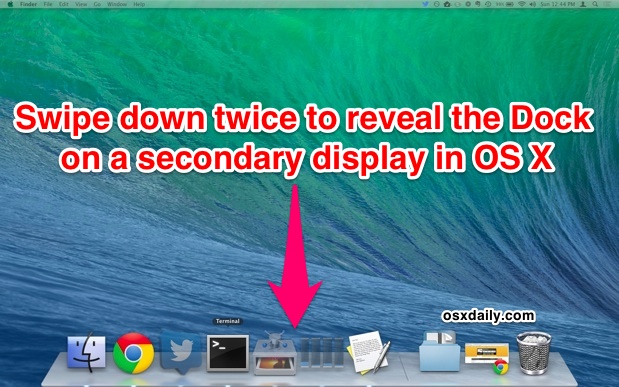
This shows the exact same Dock as what would appear on the primary screen. Watching closely, you’ll see the Dock slides down on one display to reappear on the other. Do note that if the secondary display is the ‘active’ screen, a single swipe-down motion will show the Dock.
There isn’t a configuration option for this – though users must have ‘Displays have separate Spaces’ enabled in Mission Control settings – and unlike older versions of Mac OS X, it’s not a one screen or the other choice based upon the primary display setting. This is also universal regardless of individual Dock settings, and the behavior remains the same whether or not you have the Mac Dock configured to automatically hide and show, as motioning towards the Dock remains the method to reveal it on the secondary monitor.
The only exception to the swipe-down gesture is if you have the Mac OS X Dock placed on the left or right sides of the screen. In those cases, you simply need to swipe twice on the left or right to reveal the Dock, in accordance to where the Dock is located.
Users who like full screening apps will probably notice this is the same double-swipe behavior used to make the Dock appear when in full-screen app mode in Mac OS X too.
Though Dock access is controlled by a gesture and can’t be set exclusive, you can adjust settings specifically for the Macs menu bar, and for those who don’t want the menu bar to be visible on both displays, one can be set and the other can be hidden with a simple change in System Preferences.
This feature behaves the same way in macOS Monterey, Big Sur, macOS Catalina, MacOS Mojave, MacOS High Sierra, Sierra, OS X El Capitan, OS X Yosemite, and OS X Mavericks, and presumably going forward with future releases of MacOS as well.
If you know of another method to show the Dock on external screens connected to a Mac, share with us in the comments below!


I have two screens top and bottom, with the top wider than the bottom. Swiping on the bottom sides of the top monitor still does *not* work. I’m using Catalina and have checked Displays have separate Spaces for Mission Control.
If I put my cursor to the bottom of the top monitor and swipe down in my case the cursor appears to hang then disappear entirely from tracking my trackpad movement until I click and then the mouse cursor appears again.
Very frustrating.
Thanks for this update. I tried doing this on my newly bought GeChic 1303H portable monitor and it worked. I’m using the portable monitor side by side with my MacBook Pro. Took me a while to figure it out, but it’s now up and running. So proud of my new monitor and the color rendition on the portable monitor is as good as my MacBook
This seems (in 10.9.5) to ONLY work, if in Sys Prefs, Mission Control: Displays have separate Spaces, is checked.
Since that will lead to a window only being shown on ONE display (you can’t have a single window, i.e. Adobe Premiere, partially on one screen, AND partially on the other), it seems that it is true:
one indeed can’t have one’s cake AND eat it.
Change the dock to any color/image you want using DockMod! Details are here:
https://osxdaily.com/2013/11/15/enable-transparent-dock-os-x/#comment-576283
I just moved the whole top menu bar to the external display using prefs-displays and dragging the white bar across. The dock is now at the bottom of the external display but obviously won’t now display on the mac itself, so for me the double swipe thing still doesn’t work. Would love some advice?
I have a macbook pro runing OSX.7.5 and an external mac monitor and simply cannot get this to work despite numerous attempts with the mouse clicked and not clicked. It just will not display for me. I’ve tried turning the hide dock feature on and off and this makes no difference either. I’ve read all the blogs above and now feel like a complete idiot… please help?
As the title suggests, this requires OS X Mavericks 10.9 or newer. Prior to OS X Mavericks, it was not possible to use the Dock on multiple displays without the usage of third party utilities.
I have two screens either side of the 27″ mac. Simply placing the mouse on the bottom of one of the displays and leaving it there ~1sec, brings the dock across. No swipe need or gesture on the magic mouse
I should add, my dock settings are set to “bottom” and no other setting changed
I find this feature completely unusable . . . Could this be because the two screens I use are set to be slightly staggered?
The placement of the screens should have no effect unless they are one on top of another
I just updated to Mavericks and am unable to get this to work. “Swipe the cursor down” is not very specific. I have tried every combination I can think of and cannot get it to work. I have two external monitors on a MacBookPro with the left monitor having the dock.
I like that Apple figured out that the command bar should appear at the top of both monitors. It would be nice if I could figure out how to get the dock on both monitors too.
Take the mouse or trackpad cursor and move it down to where the Dock would appear on the second monitor, swipe down against the bottom of the screen twice to make the Dock appear.
Yes, that little addition of “against the bottom of the screen” makes a big difference.
On my system, all I need to do is swipe down once, to the bottom of the screen, and pause there for a second or two. I do not need to swipe twice.
Thanks for this, we will post a clarification
I want to make the dock more transparent, is there a tweak for that or program that I download?
Software OS X 10.9 (13A603)
I cannot get this to work with the dock on the right. How does this work? Dock is now on the right edge of my right screen.
I then swipe (horizontally / vertically) on the (left / right) of the left screen to get it to show? How long is the swipe? What is the from / to, as the cursor moving horizontally on the right side of the left display just goes to the right display. If you’re moving downwards, do you do it anywhere, or within (x%) of the right/left edge of the display?
I’ve been trying for 5 minutes, with variations. When my button is pressed, it tries to select data. But with no button pressed, nothing happens. I assume we do that on the screen that has the dock.
You don’t need to click any button, just swipe down twice on the external display
That’s not what I would have guessed. I just tried it, nothing appeared to happen, so I started writing this reply, when my dock appeared on the other display. So I swiped twice on my main display to move it back. Nothing happened. So I tried swiping it back twice on the external display. Again, nothing happened. After tying a while, I finally got it back, by swiping twice on the iMac. If first I don’t succeed, try, try again – now that I know which attempt to try.
I haven’t figured out the external monitor rules for Mavericks. Windows pop up in one monitor or the other unexpectedly, sometimes in the monitor I do not expect – hidden behind another application. One application (SimpleFloatingClock), used to open in my other monitor, now opens on my iMac.
Its actually not scope down twice, but swipe down and hold for a couple of seconds.
swipe, not scope**
This only works for Displays configured for SIDE by SIDE.
If you displays are set for BOTTOM to TOP – as in up and down. and the dock is on the bottom border of the screen – the top screen will not display a dock. – it’s almost there.
Thanks for this comment. Otherwise, I would have been trying to get this to work for an hour.
me too!! thanks!
OMG! You have saved my life!!! I am eternally grateful!!! I have been trying to get this to work for a month! It happened once accidentally and I didn’t know why, but i loved it. Ever since I have been trying to get it to swap over again! The relief is unbelievable! hahaha. :)
This still works with BOTTOM to TOP model as long as the two screens have different widths, and the bigger is on TOP.You’ll have the space to “swipe” then.