Removing Tags from Files & Folders in Mac OS X
 We showed you how easy it is to quickly add tags to Mac files and folders with the simple drag & drop trick, but what if you want to remove a tag from something? That’s equally easy, and we’ll cover two ways to remove a tag or multiple tags from items that currently have them: through a quick right-click action, or through the Finder toolbar.
We showed you how easy it is to quickly add tags to Mac files and folders with the simple drag & drop trick, but what if you want to remove a tag from something? That’s equally easy, and we’ll cover two ways to remove a tag or multiple tags from items that currently have them: through a quick right-click action, or through the Finder toolbar.
These two tricks actually work both ways, and you can use them to add new tags as well, but for this specific articles purpose we’ll focus on removing them.
How to Remove File Tags with Right-Click on Mac
“Tags” have replaced “Labels” in the contextual menus of Mac OS X, and allow for quick removal (or additions) of tagging from items this way:
- Right-click the file(s) or folder with the tags you wish to remove
- Navigate down to the “Tags…” area of the menu, and select the tag you want to remove, when hovered over it will say “Remove Tag ‘Tagname’”
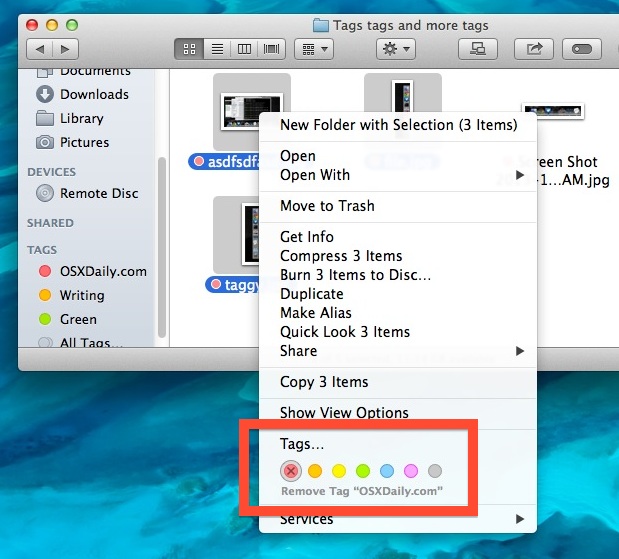
You can repeat this as necessary, and either remove additional tags this way or, of course, add new tags this way too.
If you’re not a fan of the contextual menus and right-click / alt-click in Mac OS X, you can also choose a different and more granular approach through the Finder window toolbar.
How to Remove Tags from a File or Folder with the Finder Toolbar on Mac
New with Mavericks, the Finder toolbar defaults to include a “Tags” button, which looks more like a switch from iOS than a tag really. Anyway, selecting a file or folder that has tags and accessing that menu is what provides the removal options:
- Select a file or folder from the Finder and click the Tags toolbar button
- Select the tag to remove so that it is highlighted, and then hit the Delete key to remove that tag from the file(s) or folder
- Repeat as necessary
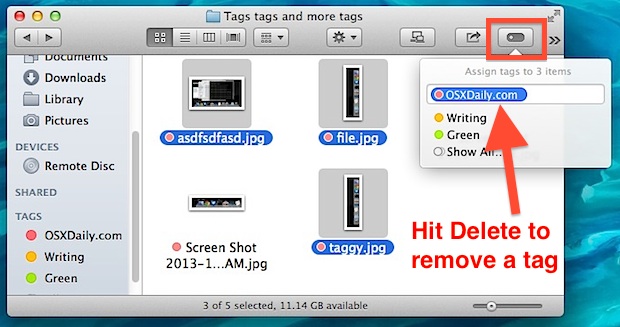
You can hit delete again to remove additional tags, or select another tag from that list if you want to add a new tag or change them.
As mentioned already, these two tricks will work to add new tags, but for many situations the drag and drop to tag method is simply faster, particularly when working with large amounts of files.
How do you know if something is tagged or not?
Identifying tagged files and folders is easy by a visual indicator: Tags are displayed in icon view as a colorful circle next to the file or folder name, thus removing the tag removes that little color circle.
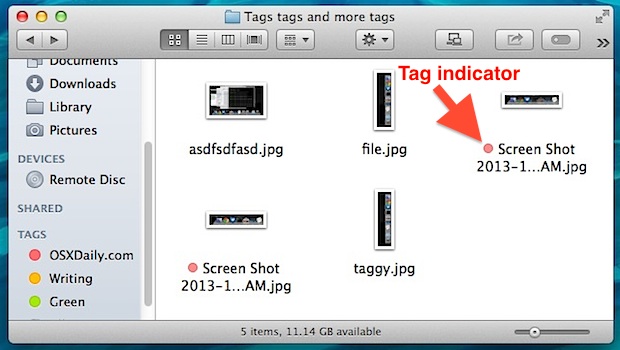
In list view, the tag / circle color appears after the file name instead. If no circle indicator is next to the file name, the file or folder is not tagged. Multiple tags show up as multiple concentric circles.


Tagging in OSX El Capitan seems to be broken.
I want to remove a certain tag from selected files (while keeping other tags).
I go to tags and it says “Assign tags to 277 items” and shows list made by uniting all tags used within these files.
I delete the tag I want to remove from these files.
Finder tags each selected file with union of tags of those files instead of just removing the single tag.
How can I remove a single tag only without changing the other tags?
I’m running OSX 10.11.2.
Any help appreciated.
The tag “button” chokes if your tag name has a comma in it. It thinks you’re specifying two tags. You can use the right-click method to add to multiple files, though.
I would like to delete all colored tags.
Is it possible?
Jean-Luc,
Have you had a reply or solution? If we can bulk add tags, why can’t we bulk delete tags?! I have hundreds to delete. >.<
I’ve searched all over and can’t find out how to share tags globally among all users so that when tagging files on external drives all users have access to a global set.
Possible?
I tagged a file with a nasty word. Lets say ‘bass’. Now the tag as been saved on my mac and it shows up every time I want to tag something how do I remove ‘bass’ from the tag list so it doesn’t show up??
Is’t quite easy, but for only one tag per time though. So it makes it tedious to remove multiple tags from the list, but it seems to be the only option.
To remove tags open Finder window select All Tags on the left hand side bar and choose the one you wish to remove with right click and hit Delete Tag.
Strange thing, it doesn’t let you to select and delete several tags at one.
Good luck
This didn’t work for me. I couldn’t find “delete tag”. This works to delete a tag from a document but not from the list of tags on the finder menu. Perhaps more direction?
I WAS ABLE to rename the tag though and that worked fine. I was trying to organize homework and decided on a different method and didn’t want all those extra tags in the way-renaming worked great!
Thanks for these comments. This was the only place that I’ve found this problem even talked about!
I can’t comment about different versions of macOS, but I’m running Big Sur 11.6.5 and I have been able to delete a tag.
Open a new Finder tab
In the left column where it has Favorites, Locations, and Tags, scroll to the bottom of the list of tags.
Click on All Tags…
That will bring up a list of all tags in alphanumeric order.
With the mouse pointer on the tag you want to delete, Control-click/right-click/two-finger-tap or whatever combination you have set up.
You can then Delete, Rename, Remove a Colour from the tag, or Assign a Colour to a tag.
Thanks for pointing me in the right direction. And I hope that my explanation is useful to someone in the future.
Can’t believe there’s a comment in here from March 2022. Everything else is from 2013-2015. Well, here we are in 2022 and tags are still beyond belief. I just discovered my “All tags” list shows about 500 tags that came in through DEVONthink, and I have no idea how to remove them from the Finder. And as Andrew says, there is very little talk to be found about tags. Will I find my way back here? (I’ll try.) If anyone has some links to better forums on this topic, I’d be grateful to find them here, or you could email me at dmatchett aatt icloud ddoott com. Cheers!
IN case you don’t see the reply below – rename the tag-it works! I had to press and hold my mouse pad to get the box to highlight but it works! I couldn’t delete them either. Grr.
What about tags that are “locked”? I have a few games that this method does not work.
There are two white tags available….is there any way to add colours to them?
In Finder preferences click on Tags, right click on the tag and add color.