See a List of All Apps Installed on iPhone / iPad with Spotlight
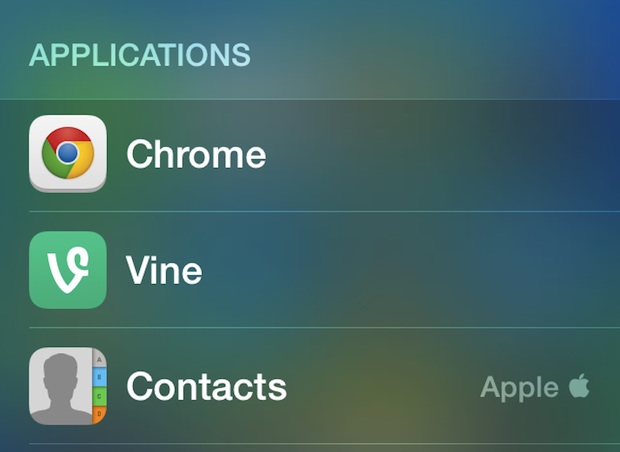
It’s easy to wind up with a lot of apps installed on our iPhones and iPads, and if you’ve ever wanted to see every single app on an iOS device you have probably noticed there isn’t any obvious way to do so without connecting to iTunes or looking at the Storage Usage list in Settings.
Well, obvious is the operative word there, because it turns out there is a very simple trick to list all apps installed on any iOS device with the help of Spotlight.
The app list will include both third party apps downloaded from the App Store as well as the Apple defaults that come preinstalled on all iOS devices.
How to List All Apps Installed on iPhone or iPad with Spotlight
This Spotlight works on pre iOS 11 devices:
- Summon Spotlight by tapping and holding on the iOS home screen and pulling down
- Enter any single character, like a slash (/), dash (-), or a period (.) to see the application list
The screen shot demos this with a forward slash /, but you can use just about any of the special characters accessible through the ‘123’ key to display the same thing:
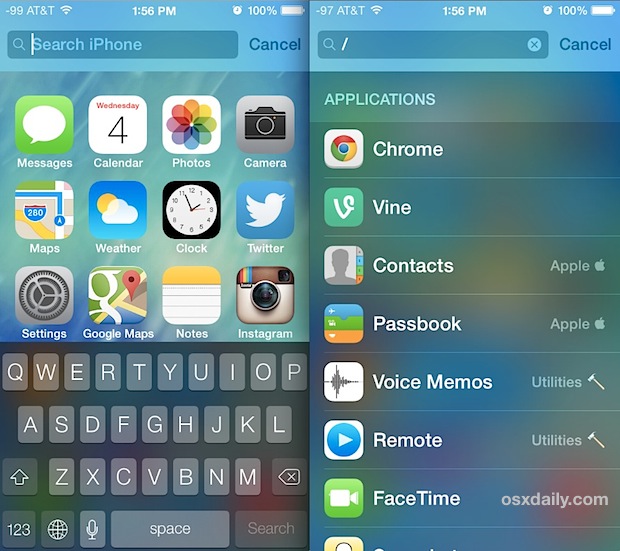
This will show a complete list of every single app installed on any iOS device, and, if the app is located in a folder, it even includes the folder name to the right of the app name. They don’t appear to be displayed in any particular manner, and they’re certainly not alphabetical or in the order placed on the home screens, but it’s a full list nonetheless.
Tapping on any of the apps will launch it instantly, which makes Spotlight search a fairly effective way at opening apps buried within iOS folders. Outside of launching apps, this list is not actionable, which means if you’re looking for a way to manage apps you’ll want to turn to iTunes on a computer, or the Settings > Usage screen, which offers the ability to uninstall apps that way.
If for some reason you don’t see anything using this trick, it may be because you customized the Spotlight search settings and priorities to not show applications. If that’s the case, go back to Spotlight Settings and tap the Application option again to make it visible again.
This trick actually works in older versions of iOS too, but with the the change in accessing Spotlight with iOS 7 onward it’s worth mentioning again. Thanks to a recent post on iDownloadblog for the reminder of this handy tip.


Thanks For this post. It is very useful
Handy little trick, doesn’t seem to work on IOS 14. any ideas?
Thank you for sharing the details..
Thank you so much for this information. I’ve been looking for an easy way to do this.
I’ve been searching for months for an answer to this for one of our clients. Your information has solved the problem for them so thank you. It’s much easier on Android devices due to the number of apps available. Apple seem to lock down a lot of functionality making easy tasks troublesome.
Handy little trick, thanks for sharing.
Just checked mine. No wonder my iPhone is so slow!
Thanks
Of course, the bigger question is how to print such a list or get it into Pages!
Anyone?
Agreed with Ruth. It does not work with . or /. It shows only, say, 9 or 10. However, with – it showed me a long, long list on the iPad.
The OS in question iOS 8.
I can’t make this work. Whatever character I use I just get a few applications showing. A different character will produce a different (very short) list. I have checked out the settings. Latest iOS on an iPhone 4S.
Nice trick but too bad that one can’t sort it, edit it or print it. The ability to sort it would make it really useful.
Would you please post the wallpaper? Thanks.
In addition to your apps, this will also show every song, every video, every note, and every email you have on your device.
Been looking for a way to do this, thanks! I have a surprising amount of apps on my phone