How to Enable Flash Plugin for Specific Web Sites Only in Safari for Mac OS X
![]() Safari now provides finely tuned controls over what websites can use which browser plugins, and there are few better uses for such a feature than selectively limiting the Adobe Flash Player plugin to only be enabled for specifically approved websites.
Safari now provides finely tuned controls over what websites can use which browser plugins, and there are few better uses for such a feature than selectively limiting the Adobe Flash Player plugin to only be enabled for specifically approved websites.
Basically this means you can have the Flash player installed on your Mac, but blocked for your wider web experience, while still being allowed on a few select sites that you trust the plugin to run on. This serves as a perfectly reasonable alternative to uninstalling the plugin in it’s entirety, and it’s easy to configure for all websites and selective websites in Safari for Mac OS X:
Selectively Enabling Flash in Safari on Mac
- Open Safari and then go to “Preferences”, accessible from the Safari menu
- Choose the “Security” tab and look for “Internet plug-ins”, then click the “Manage Website Settings…” button
- Select “Adobe Flash Player” from the left side to gather a list of websites that have used or attempted to use the Flash plug-in
- Pull down the menu alongside each URL to fine-tune Flash for that website, choosing one of five options:
- Ask – Safari will ask permission to run Flash if it is encountered
- Block – blocks all Flash for the website from automatically loading, this is essentially like Click-To-Play and can be overruled by selecting a Flash object and choosing to run
- Allow – Flash will always run when encountered for that specific website
- Allow Always – Flash will always run when encountered for specific websites, even if the Flash plugin has been disabled due to being outdated or insecure
- Run in Unsafe Mode – not recommended, overrides any security preferences within Safari to give Flash free reign to run
- Optional but recommended is to adjust a universal setting for all websites at the bottom of the panel by pulling down the menu next to “When visiting other websites:” – the five available options are the same as listed above. Generally, either “Ask” or “Block” are the safest universal options to use, but user preference varies
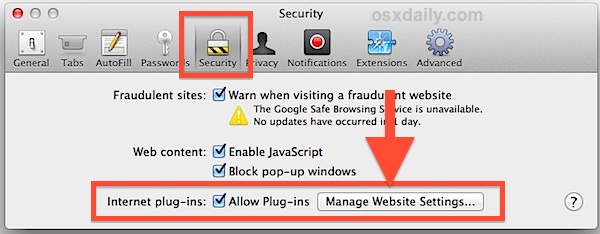
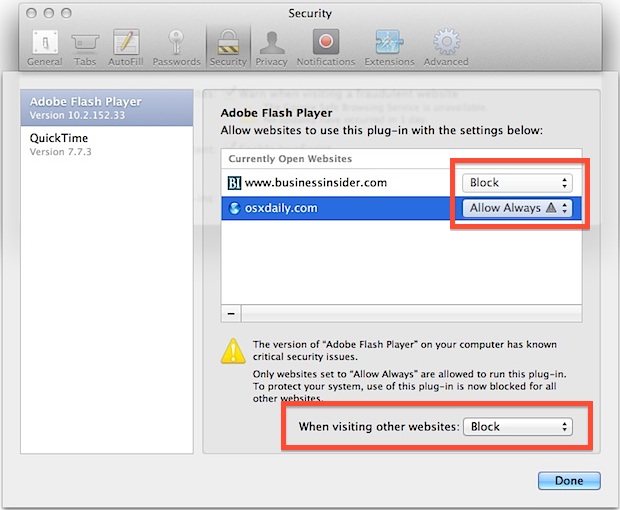
This type of fine-tuning of the Flash plugin used to require third party extensions or tools like ClickToFlash, but now the feature is built directly into Safari Preferences and no longer requires any extension or plugin. Users who have selectively the enabled Java plugin before will find this is now part of the same general Security settings panel.
My preferred preferences are to to have Flash Player set to “Block” for all websites, and only selectively allowed on sites I approve. This also has a side effect of basically functioning as an ad blocker for Safari (minus the specific plugin) for many animated banners and videos, though unobtrusive stationary ads still come through.
Also notable with new versions of Safari is how older versions of plugins, like Flash Player, will be automatically disabled if they are found to contain known security issues. This happens automatically, unless the user specifies otherwise with the “Allow Always” or “Run in Unsafe Mode” options described earlier. It is highly recommended to not override that settings as it may prevent a variety of potential security problems. Whenever possible, the best thing to do is simply update Flash Player to the latest version of the plug-in instead.
Yes, this works with all other plugins, but Flash is easily the most hated/loved and generally controversial, thus the emphasis.


I’m still stuck on the step 4 and 5. could u be a little more specific please cause the way it describes everything is a little complicated.
THX!!
I was stuck and this fixed my problem!!! thank you so much!!!
This post is 2013 but today is 2015 and I have Yosemite and Safari exactly configured as above. It works.
But I need one configuration: How to type in the website that is allowed to use flash.
For example: when i click ‘allow flash’ on deviantart.com page, it only allows on the artist domain only, ([artist name here].deviantart.com). It does not allow flash for the entire deviantart.com domain.
So, how do I make only deviantart.com to use flash?
Of course this still works now in Safari, the date does not matter, the software feature is the same. You can enable or disable the Flash plugin specifically this way.
Hey Dick – It sounds like Ahmad was merely paying a compliment and/or helping readers by pointing out that the information here is solid and still applies, even years after the original post. Not everybody is so affixed to a screen that they choose IT as a username; some readers might be looking at this because Flash player/Mac OS/Safari are new terms or features for them, and this provides a little reassurance.
great tip.. thanks!
Be nice to have that option for the Popup Blocker as well. Submitted to Apple a while ago.