4 Simple Tips to Fix Up the Family Macs
Visiting relatives, or going home for the holidays or a special occasion? Give the gift of free tech support! There’s a good chance that if you’re a regular reader here, you’re also the regular family tech support guy/gal too. Now that you’re visiting the family for the holidays, take some time to get onto their computer(s), tidy up their Mac, run a few updates, and do some basic maintenance. They’ll be grateful for your help, and you’ll be thankful that some preventative maintenance now may reduce those tech support calls and emails later in the coming year. We’re obviously focusing on the Mac and OS X here, but we’ve thrown some Windows tips in at the bottom for good measure too.

1: Install OS X System Updates
Let’s face it, almost everyone puts off system updates. But they’re important to install because they bring new features, bug fixes, and security improvements, so this should be the first thing you do.
- Go to the Apple menu and visit “Software Update”, install any lingering OS X updates
Sometimes this requires a reboot, particularly if it’s a full fledged OS X update. If the computer hasn’t been updated in a very long time, you may need to do this one or two times after the Mac has rebooted to install all available updates.
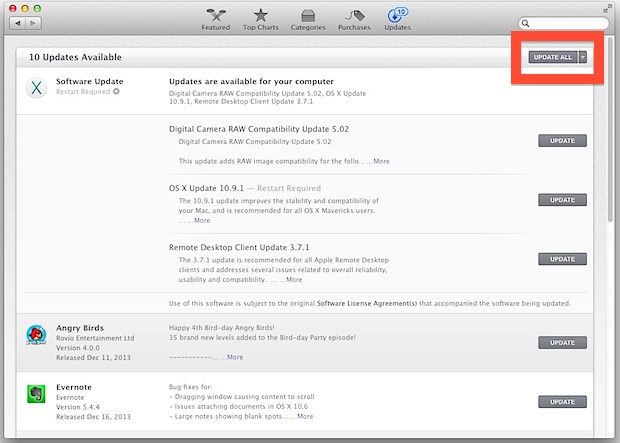
This may tie into tip #2 as well, depending on the version of OS X. If you can do it all through the App Store, perfect.
2: Update Apps
With newer versions of OS X, you can update all apps and system updates in one fell swoop by using the aforementioned Software Update method, but past versions of Mac OS X require separate upgrading. Either way, you’ll want to update the Mac software, which is easiest to do through the App Store:
- Open the Mac App Store and head to the “Updates” tab
- Install every update by choosing “Update All” (unless there is an app in there they have been avoiding updating for compatibility reasons, of course)
Apps that are outside of the App Store may need to be updated manually, but every app is different.
3: Fix Up the Web Browser
Safari is great and it should be updated in the above sequence, which typically will improve it’s functionality and stability. With that said, if they have any complaints about Safari, or they need to use the Flash Player often, then consider downloading Chrome. Chrome often has better performance in general when a lot of tabs or windows are open, but that is particularly true with Flash Player (which is built in and sandboxed separately).
- Update Safari (handled in the above steps)
- Optional, but recommended: Get the Chrome browser from Google or get the Firefox browser from Mozilla
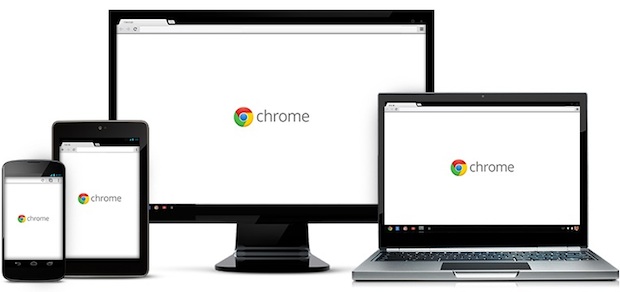
Chrome and Firefox are both free and great web browsers. Sometimes just installing an alternate browser is enough for the tech support phone calls to end. By the way, if they have a Windows PC, consider installing Chrome and/or Firefox to be essential.
4: Run Disk Utility
This is good general maintenance advice and it can help to prevent errors and problems with the hard drive. Chances are good they haven’t run this ever, or perhaps since the last time you ran it for them:
- Open Disk Utility, found in /Applications/Utilities/ and choose the hard drive from the left side
- Choose the “First Aid” tab and run both Verify Disk, and Verify Disk Permissions
- If errors are found (as shown with red text), run the appropriate “Repair” versions of each
Note that if you need to repair the startup disk, you can boot into Recovery Mode by holding Option during system start, then selecting the recovery partition and running Disk Utility again from there. You can read more about this process here.
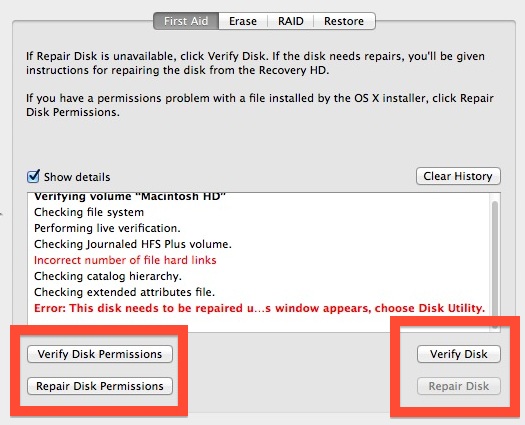
Be forewarned that if Disk Utility can not repair the drive problems, the disk itself may be going bad. If that’s the case, get the computer backed up ASAP so nobody loses any important files, pictures, or documents.
MAYBE: Upgrade the Mac to OS X Mavericks
If the family Mac has an older version of OS X installed, consider upgrading the entire thing to the latest version of OS X Mavericks.
We say “maybe” because you should only do this if you can make a backup of the hard drive first, and if you know for certain they aren’t going to lose out on any app compatibility, since there is nothing more frustrating than losing access to some apps. This is usually not an issue with Lion and Mountain Lion users, but those lingering around on Snow Leopard still may be there for a reason.
Some Tips for Windows PC’s
Obviously not everyone has a Mac, and there are many ancient Windows PC’s still clunking around out there at everyones relatives house. That doesn’t mean you can’t do some basic cleanup too, and it’s probably much more needed on a Windows PC anyway… so here’s some general advice for a relatives computer that is running Windows 95 through Windows 8:
- Install Windows updates – almost no novice user installs these, but they often improve performance and can plug security holes, this is a must
- Get Chrome web browser – far superior to older versions of Internet Explorer and just better protected in general, do everyone a favor and grab the Chrome web browser for free and put it on that PC
- Defrag the hard drive – OS X does this on it’s own, but Windows doesn’t, meaning you have to do it manually
- Recommend a Mac or iPad
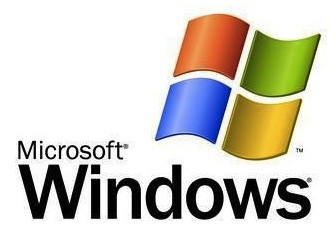
As we all know, Windows is really a different world, and with so many versions around it’s hard to give precise instructions for everyone so just keep it simple: install updates, get a safer web browser, defrag to clean up the hard drive, and… recommend they jump to the wonderful world of Apple.


I’m glad that you pointed out being up-to-date on the most recent system updates for your computer. Being up-to-date with the software can make your computer run so much more smooth. In my opinion, you should have a professional looking at your computer at least once a year to clean it out.
Windows 7 and onward defrag automatically. Manually scheduling defrags is a waste of time and purchasing/installing 3rd party applications is a waste of both time and money. For an SSD, defragging is of no need.
OS X’s file system doesn’t require a defrag.
Yeah?! How do you know? Then why are the system and backup HDDs so fragmented and slow?
Probably most importantly you should get them a backup drive and set up Time Machine to use it.
Also do not spread Chrome unless Google is paying you a referral fee. Firefox is a better browser :)
I use CCleaner to keep my computers (PCs and MAC) clean: http://www.piriform.com/ccleaner
After cleaning the junk if the Mac has a hard disk drive I’d also recommend iDefrag:
http://www.coriolis-systems.com/iDefrag.php
If it is a PC, Piriform’s Defraggler is pretty good.
Really nice tips. I do have to say that the Chrome pitch is a little distracting. Safari is a great browser in its own terms.
Hello, Safari is the best browser in my opinion and with Safari 7 it’s even faster than chrome. and the article is wrong safari does Sandbox Adobe’s Flash player
Sandboxed plug-ins
Adobe Flash Player, Silverlight, QuickTime, and Oracle Java plug-ins are sandboxed in Safari.
http://www.apple.com/osx/whats-new/features.html
Happy Holidays
New Year’s resolution.
It’s = It is
Its = belonging to it.
Sorry, but…
Yeah, defrag is important, but OS X hFs+ is more efficient than fat32/ntfs.
Cheers
If Mac OS X is suppose to defray its files, it does an extremely poor job of it… Try looking at your drive with iDefrag …
Is this a Google Chrome commercial?
Safari and Chrome are good browsers. Firefox is clunky and bloated. Internet Explorer is internet explorer.
Really?
Could you back up your statement with a link to some recent figures about browser clunkyness and bloat, and maybe you got some about HTML/CSS render accuracy as well (I think that’s so annoying when a modern browser lines up the pixels all wrong)?
Or were you talking visual design, like the guy who once told me he bought a G4 instead of a Windows machine, because it looked so good — under his desk?
Jan: I have to concur with your critic, my preference is Safari, Firefox and Chrome I deleted from the machine. Firefox is very well developed the best third party extension support by far, the only reason Safari wins out is integration with Mac OS/iCloud.
Chrome, I think its popular because its “cool”, and fast, but, I like to save web passwords and Chrome (when it does save, its pretty buggy), does so in plain text. Not cool.