How to Uninstall Plugins from the Mac Mail App in Mac OS X
 There are plenty of useful Mail plugins out there for Mac OS X, but sometimes their use wears out, or the plugin doesn’t get updated for a new version of the Mac Mail app which renders it unusable. If you’ve ever wanted to uninstall a Mail plugin in Mac OS X you’ve probably discovered that, unlike Safari, there isn’t a plugin manager available through the app preferences. Instead, you’ll need to uninstall Mail app plugins manually by deleting the file(s) in question. This isn’t the most intuitive process in the world, but it’s also not too complicated.
There are plenty of useful Mail plugins out there for Mac OS X, but sometimes their use wears out, or the plugin doesn’t get updated for a new version of the Mac Mail app which renders it unusable. If you’ve ever wanted to uninstall a Mail plugin in Mac OS X you’ve probably discovered that, unlike Safari, there isn’t a plugin manager available through the app preferences. Instead, you’ll need to uninstall Mail app plugins manually by deleting the file(s) in question. This isn’t the most intuitive process in the world, but it’s also not too complicated.
Note that once you’re in the filesystem, Mail plugins are called “Mail Bundles”, which are generally folders with a .mailbundle suffix. There are actually two locations where Mail app plugins may be stored, depending on how they were installed and on their purpose. It’s best to check in both locations if you’re uninstalling plugins for troubleshooting purposes.
Removing System-wide Mail Plugins in Mac OS
These are plugins that have been installed to be system-wide, meaning that all user accounts on the Mac will have access to them through Mail app.
- Quit out of Mail app
- From the Mac OS X Finder, hit Command+Shift+G and go to the following path:
- Locate the plugin to delete, typically named “PluginName.mailbundle” and drag it to the Trash
- Relaunch Mail app if finished
/Library/Mail/Bundles/
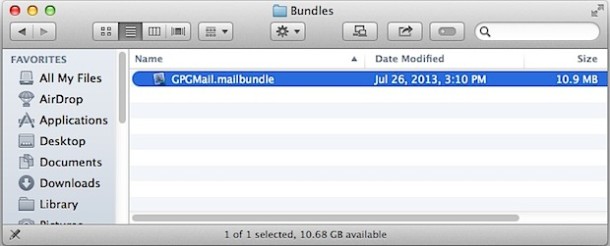
Next up, check the user Mail plugin directory. The path looks almost identical, but they are two separate locations on the Mac file system.
Uninstalling User Mail Plugins in Mac Mail
You will also want to check the user Mail Bundles directory, the process of uninstalling the user plugins is the same as above except the directory path is different:
- From Mac OS X Finder, hit Command+Shift+G and target following path:
- Delete the plugin as necessary (with a .mailbundle suffix) by dragging it to the Trash
- Relaunch Mail app
~/Library/Mail/Bundles/
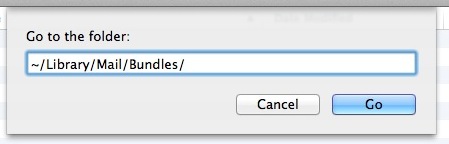
If you head to either of the /Library/Mail/Bundles/ directories and find them empty, it’s because the plugin(s) are either not in that location or they are no longer active. Assuming Mac OS X has disabled the plugin itself, you can usually find these disabled plugins at the following location:
~/Library/Mail/Bundles (Disabled)/
You can also just go to the parent directory to find both of the “Bundles” folders:
~/Library/Mail/
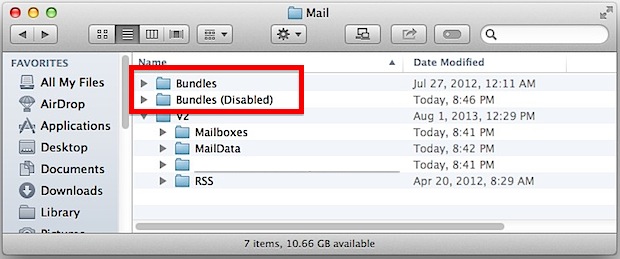
This process is the same for all versions of Mac OS X and with all versions of the Mac Mail app.
Outside of general usability, uninstalling Mail plugins can also become a necessary procedure if the Mail application is crashing randomly or generally misbehaving, particularly after a new plugin has been installed. If you’re just testing a plugins compatibility, you may want to temporarily relocate it to another directory rather than the Trash, then rebuild the mailbox before trying it again. You’ll also want to be sure the plugin is the most recent version, since updates can resolve many compatibility problems.
This is also the same process to undertake if you ever encounter an “Incompatible Plug-ins Disabled” splash screen when launching the Mail app, which tells you what plugins were disabled, but again, doesn’t provide any actionable details or plugin managers to remove them. If you see this type of window alert:
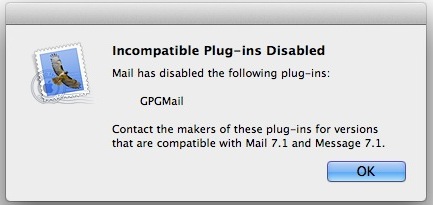
Repeat the steps above to locate the plugin in question, remove it, then relaunch Mail app. The alert dialog should now be gone and Mail app will run as usual.


Thanks, useful info! I was able to remove Universal Mail plugin, that hadn’t been working for a long time and I hadn’t been able to find a way to delete it.
This worked like a charm – thank you!!!
thanks!!!
A much better advice: download the gpg UNINSTALLER from
https://gpgtools.tenderapp.com/kb/faq/uninstall-gpg-suite
This works just fine!!
~/Library/Mail/Bundles (Disabled)/
~/Library/Mail/Bundles/
/Library/Mail/Bundles/
GPG Mail does not exist in any of the above locations on my computer, but I keep getting frequent “update GPG Mail” messages.
There is also still a GPG symbol in the upper right corner when composing a new message.
I spent over an hour with Apple Support trying to remove GPGMail and it can’t be removed as far as we can tell. I’m at my wits end with this program which is slowing down my mac mail.
Any ideas?
Excellent advice, many thanks.
Instead of /Library/Mail/Bundles/ go to ~/Library/Mail/Bundles/
That “˜” makes a LOT of difference :)
I found that my Apple Mail started to work very well in Maverickwhen using gmail and have set up an app specific password.
Received the message, folder cannot be found only folder in library/mail is V2.
Is there a plug-in that will make Mail actually work correctly under Mavericks?
LOL, so true. Mail in Mavericks is so bad it’s useless. Just use the webmail clients: Yahoo, Gmail, Hotmail, Outlook.
Mail is so incredibly bad it makes you think Apple WANTS you to use something else.
Just a heads up that GPGMail has been updated to Mavericks, but you have to install it yourself (the plugins do not automatically update through Mail – silly they can’t do this when Safari plugins can!)
https://gpgtools.org/#gpgsuite
Enjoy!
Fitting that the screen shot shows the GPGMail plugin throwing the error, I recently got this too and just decided to delete it from System Preferences. Of course, that didn’t delete it from Mail app, and it was a wild goose chase to locate the GPGMail plugin in the folders you mention here… well at least now I know where to look.
And yes, the OS X Mail application desperately needs a plugin manager in Mail preferences. Why doesn’t it have one?
Oh and quite separately, Mail app for iOS NEEDS plugins…