M3U Files: How to Play or Download the Contents of an M3U Playlist
 If you have ever downloaded an M3U file thinking you were going to get a song, audio file, or podcast, you’ve probably noticed the file size is tiny, and the m3u doesn’t really do anything on it’s own. This leads many users to wonder how to play the audio file, or how to convert that m3u into an mp3, m4a, or turn it into another familiar audio format. M3u’s are fairly misunderstood in that sense, they’re actually just a plain text playlist container file that is either a local playlist of audio, or a simple URL (link) to the actual audio content, usually intended to play as an audio stream.
If you have ever downloaded an M3U file thinking you were going to get a song, audio file, or podcast, you’ve probably noticed the file size is tiny, and the m3u doesn’t really do anything on it’s own. This leads many users to wonder how to play the audio file, or how to convert that m3u into an mp3, m4a, or turn it into another familiar audio format. M3u’s are fairly misunderstood in that sense, they’re actually just a plain text playlist container file that is either a local playlist of audio, or a simple URL (link) to the actual audio content, usually intended to play as an audio stream.
Playing the audio from an m3u is made easy with iTunes, but perhaps more useful is getting the actual audio files out of an m3u container by downloading the source audio to a local hard drive. We’ll cover how to do both.
Playing an M3U File Directly with iTunes
iTunes usually knows what to do with an M3U file, so just open the m3u directly into iTunes to start the audio playback through streaming. It may take a moment to start loading depending on the speed of the internet connection.
Once an m3u has been opened in iTunes, they will be categorized under the “Internet Songs” section of the library, even if the m3u is a podcast or not music.
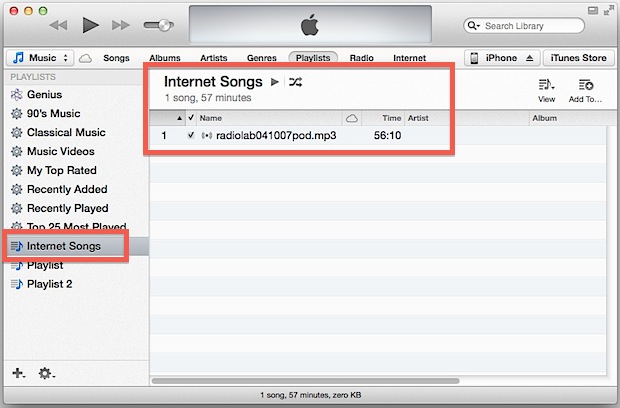
The downside to keeping the m3u file through iTunes directly is that it will stream every time the audio is accessed, meaning it won’t be available if internet connections are down or the server is out of reach. That’s why downloading the audio content from the m3u container can be useful.
Converting / Downloading an MP3 / M4A from an M3U File
You can often download the m3u playlist audio files directly to a computer, this prevents having to stream the audio through the M3U container. Accordingly, that means you can only “convert” m3u files into local mp3 / m4a files if the container is a URL to audio. If the file is a playlist of local documents, it is not actionable in this way.
1: Grab the URL from the m3u
You can view the contents of any m3u with any general text editor. OS X makes this particularly simple with TextEdit, the bundled text app, or with Quick Look if you have text selection enabled. Simply drag the m3u file into TextEdit or open it with Quick Look, and you’ll see what’s in the m3u container, which is either a link to a file or a playlist.

Once you have the URL from the m3u playlist, you can then download it locally. Most users will want to use the web browser to accomplish this, but you can also turn to the command line to download the contents from the m3u as well.
2A: Saving m3u Container Audio from a Web Browser
Downloading the contents through a web browser is going to be easiest for most users, it should work with any modern browser in any modern OS, be it Safari, Chrome, or Firefox.
- Open the m3u file in a text editor or Quick Look, and copy the URL to the clipboard
- Paste the audio URL into the address bar of your web browser of choice, let it load, then go to the “File” menu and choose “Save As” to save the contained audio to the local hard drive
You’ll probably want to save the resulting mp3 or m4a somewhere easily accessible, like the desktop. Once it’s done downloading, you can open it directly into iTunes where it will reside with the rest of your audio playlist.
2B: Downloading m3u Container Audio with curl
Users who would rather turn to the command line can use curl to grab the audio and save it locally:
- Copy the audio URL from the m3u container with cat:
- Launch Terminal, then use the following command syntax:
cat sample.m3u
curl -O [url]
Be sure to specify the full URL and protocol, for example:
curl -O http://not-a-real-url.com/example/path/name.mp3
curl will start downloading the file, showing download speed and progress. When finished, it’ll be where you executed the command, which is typically in the user ~/ home directory.
Whether you downloaded the file through a web browser of the command line doesn’t really matter, but you’ll now have the audio file stored locally, preventing the m3u container from streaming the document every time it’s opened or retrieved. This can be helpful if you’d rather load up your iPhone, iPad, iPod, or computer with audio files like podcasts rather than relying on the streaming functionality, so just load it directly into iTunes and enjoy.


You can also drop the m3u8 file into mp3tag, wait for it to load then c+p into a folder
Hallo
On a Mac you can use the Chrome browser to save an MP3 file by pasting the URL into the address bar and using Save Page As to save the MP3 file to a location of your choice. This does not work with the Safari browser which will only save as Page Source or Web Archive.
Hi, reading this suggests to me that m3u is basically a file to be played on apple products, is that correct? I only have and will only have, for the foreseeable future anyway, windows media player, which seems unable to open and stream these m3u files.
first off, am I wrong about these only being apple files?
second, is it possible to convert them, or their stream in the case of live stream? What’s a solution?
Thanks very much!!! mark
No, m3u is a link to an online stream. They are not unique to any environment or product.
Because they are merely references, like a link, you’d have to use the m3u to download the actual audio file if you want to play it offline
I think you lie. As near as I can tell this is the latest ploy by apple to hold your music hostage until they can extort more money.
Bill, I assume you had a hard time reading because you’ve badly misunderstood the whole article.
1. (Monetary) extortion is a crime, and when you buy music on iTunes it’s yours to copy and redownload as much as you want, though there is a limit of 5 devices on your iTunes account which applies to Mac/iPad/iPhone only. Not sure what you’re getting at here.
2. M3U Playlists don’t have anything to do with Apple. Though M3U8 (e.g HLS) was developed by apple for iOS, but not for any reasons you list…
3. You CAN’T hide anything with M3U files anyway, they are plain text. Just like you can’t hide the recipients address of your letter, because it has to be right on the front of the envelope so they know where to send it.
Where is ‘hiding anything with M3U files’ coming from?