Find What App(s) Are Using & Draining Battery on MacBook

Batteries on the MacBook Pro, MacBook, and MacBook Air are made to offer many hours of work on a single charge. Unfortunately, sometimes apps get in the way of our wonderful Mac battery life, often without a user even noticing until suddenly their battery life has been drained dramatically. The good news is it doesn’t have to be that way, because OS X provides a very easy way to see exactly what’s using battery (well, energy), which you can then take whatever action is necessary to resolve.
The MacBook Air, MacBook, or MacBook Pro will need to be running a newer version of Mac OS to have this energy watching option available within the menu bar. Assuming the Mac is new with a modern MacOS version, here’s how you can check what is using battery on any portable Mac. To be clear, this shows what apps are using energy, which on a portable Mac can translate into which are using the computers battery.
Instantly See What Apps Are Using Battery & Energy on a Mac
This offers a quick glance at what apps are actively energy hungry in macOS / Mac OS X:
- Pull down the battery menu bar item from the top corner of the screen and look under the “Apps Using Significant Energy” section – let this list populate to see the application(s) using battery and/or power on the Mac, you can then take action by doing the following:
- To save battery/energy, go to the app listed, save your work, then quit the app, or address the action taking power in that app (like a browser tab or movie playing)
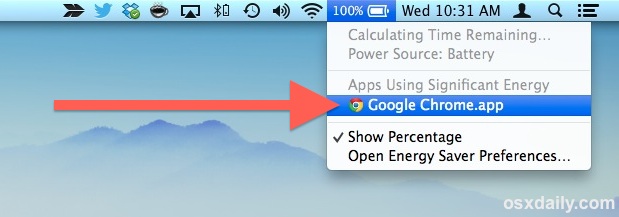
Note that sometimes you will click on the menu bar and the energy indicator has to gather data for a few moments before giving an accurate list of what apps are power hungry.
Saving any data from the apps listed under “Apps Using Significant Energy” and then quitting those apps is usually the best solution. This preserves your data and work, and then exits out of the app that was draining battery. If the app listed is a web browser, as shown in the screen shot, look for active web browser tabs or windows that are using things like Flash, animation, video, or AJAX, and close those if possible.
Of course, sometimes you’ll find the “App Using Energy” is the one you’re using and thus can’t do much about, or can’t quit it until you’ve completed the task at hand. If that’s the case, you may want to refer to more specific battery tips that can help to extend the battery longevity of all MacBooks.
It’s worth pointing out that selecting the app from the battery menu will launch into the Activity Monitor, which allows users to take further advanced action, usually killing apps or processes selectively.
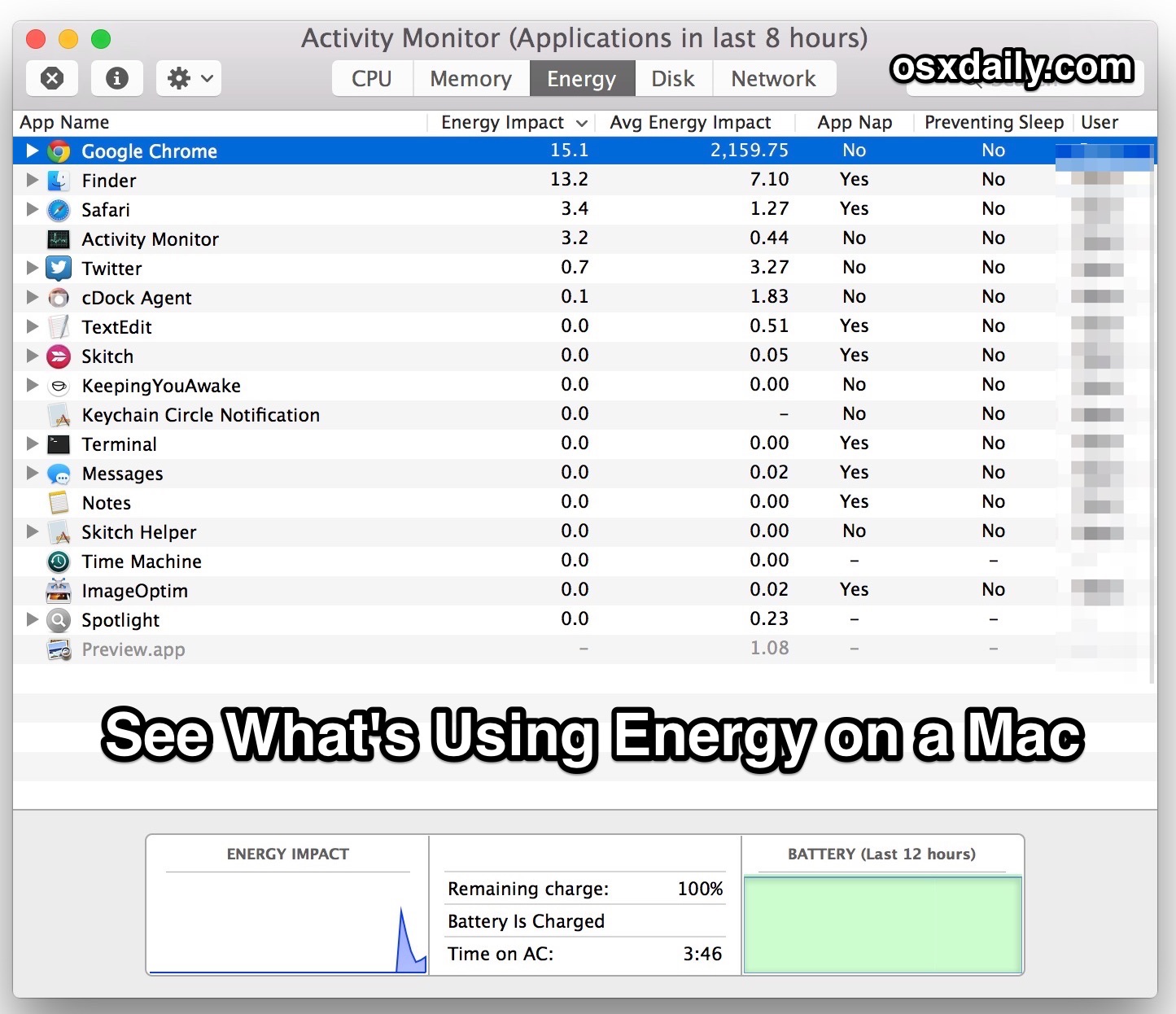
For energy purposes, that’s best handled in another article, but if you’re comfortable force quitting apps in Mac OS X you’ll probably already know what to do already. Sometimes simply quitting and relaunching an app is sufficient to end the battery draining action.
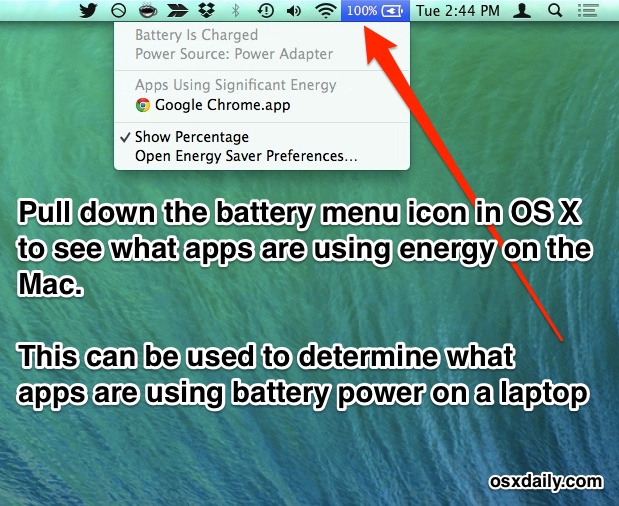
As mentioned, this feature is limited to modern versions of macOS, including macOS Monterey, Big Sur, Catalina, Mojave, El Capitan, Sierra, High Sierra, Mavericks, Mac OS X Yosemite, and newer, and is one of the reasons that portable Mac users may want to upgrade to Mavericks if they’re on an older version of Mac OS X, because it really can help to improve battery life quite a bit by providing quickly actionable information.

