Mac Setup: The Desk of an Information Security Professional
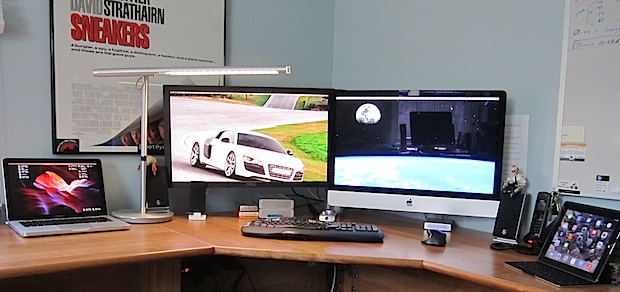
This weeks featured Mac workstation is that of InfoSec professional Eric W., who uses a great Mac and iOS setup to secure networks and conquer system vulnerabilities for clients. Eric’s got a great Apple setup, uses a ton of interesting apps, and also offers some excellent tips and general advice too (don’t miss the complex password tip, it’s excellent)… read on to learn more!
What hardware is in your setup?
- iMac 27″ (late 2013)
 – 3.5 GHz quad core i7, OS X 10.9.x, 32 GB RAM, NVIDIA GeForce GTX 780M 4096 MB, 1TB Fusion drive
– 3.5 GHz quad core i7, OS X 10.9.x, 32 GB RAM, NVIDIA GeForce GTX 780M 4096 MB, 1TB Fusion drive - External 27″ Dell
 U2711 IPS screen
U2711 IPS screen - MacBook Pro 13″ (Mid 2010) 2.4 GHz Core 2 Duo, OS X 10.9.2, 16 GB RAM, NVIDIA GeForce 320M 256MB, 250GB drive
- iPhone 5 – 16GB, iOS 6.1
- iPad 2 – 32GB, iOS 7.1
- xServe Dual 2.3 GHz PowerPC G5 (not shown, but in a full height rack with Meraki Firewall, Switch and APs)
- Logitech Keyboard & Mouse
- Assortment of external drives for backup and encrypted client data
Why did you go with this specific hardware?
As an Information Security, Network Design, and support specialist who does most of his work via remote access and through cloud controlled devices, I decided to move back to a desktop for the “space”, convenience, and security. With a desktop I always know where my computer is at all times. The Laptop, iPhone, and iPad are only tools for configuration when I go to a clients location.
What do you use your Apple gear for?
I support multiple client networks and computer systems, including servers, router and firewalls, switches, APs (which I still prefer to call WAPs ;-) ) and all their information access, both remote and local.
Additionally, I design networks, hack (my own systems, of course) in order to test for any potential issues that may impact productivity and usability, and of course setup client networks.
A bit more leisurely, I also read a lot of sites to stay up to date on issues my users may have to face (like the new “Heartbleed” vulnerbility) [Editors note: for those curious, almost all Apple devices are not impacted by Heartbleed directly, though some of the third party services you use may be] listen to music, watch movies, game, etc.

What apps do you use most often?
I’ll go A-Z here, these are the Mac apps:
a) Apple Mail
b) BusyCal
c) “a” web browser (I have 6 on my machine currently)
d) A beta contacts app that is going to change the world for the better
e) BBEdit -“it just doesn’t suck”
f) LogMeIn Client
g) EasyFind
h) Nessus
i) nMap (Editor note: we’ve discussed using nMap on a Mac here before)
j) Terminal & iTerm
k) Assorted network admin tools
l) WireShark
m) LittleSnitch
n) TOR (Editor note: read about using Tor on a Mac here)
o) Debookee
P) namebench (Editor note: read about using Namebench here)
q) Cookie
r) DNSCrypt
s) Borderlands and Borderlands 2
t) Poker
u) VM Fusion and assorted OSes (Win 7, xp, openBSD)
v) Visio
w) iTunes
x) Fetch
z) Assorted disk and forensic tools
What apps could you not do without?
Of the ones I listed above… none! I need them all! Ok, maybe “Poker”. OK, OK, I really could live without Visio and iTunes (Apple really needs to do better with that one!!!).
Favorite app for iOS?
Nope… Not these days. Oh wait… iOS Wifi Explorer (oops, well, Apple won’t let us have that cause it uses the Private Framework. Can you say reason to Jailbreak?)
Do you have any Apple tips you want to share?
Learn your “Library” folder! Don’t know where it is, that’s cause Apple decided to “hide” it. When your in the “Finder” Hit Command+Shift+G and type “~/Library” or just hold down the options key and client on the “Go” menu, Library will then show up. Once in Library, spend a little time getting to know what’s in there.
Got a favorite productivity trick?
If you have number of sites you go to every day or almost every day, create a folder in your favorites bar and put a link to each of them in that folder, then use the “Open in tabs” feature of your browser (Safari “Open in tab” at the bottom of the folder, Chrome use Command-click on the folder, and Firefox there is an “Open all in tabs” command at the bottom of the folder). I use this everyday at the start, great way to catch up on sites.
How about sharing a lifehack or some general advice?
Join “thelistserve” (http://thelistserve.com), it’s a really interesting service, by joining you’ll get the daily email and get chance to win, which lets you send an email to the (currently) 24632 other subscribed people. Almost every day it is worth the read. It’s just soooo cool!! That, and watch TED videos, or better yet attend a TED or TEDx event! Best things ever!!! They’re really a great way to spend an hour a day or a week. Do it.
OK good stuff, do you have any other helpful info you want to share with others?
OK so I’m a InfoSec geek, making security and privacy kind of important to me… so my most important piece of helpful information is: Change your passwords today and this time think about using a pass phrase! Something with 20 or more characters. WHAT?!?! you say how will I ever remember that? Ok here is what I get paid money for… bet you would remember something like “mykidsbirthdayisapril16th” – and that’s 25 characters. Yes I know you have been told not to use a family birthday but I think you get the idea. The point is, I’m sure you can come up with 2 or 3 good phrases you can work with that result in long and complex passwords. It’s important.
My last piece of advice… turn off the computer, go spend some social time with friends and family, cause this thing is going to drive us all over the edge.
–
Do you have an interesting Apple setup or Mac desk that you want to share with OSXDaily? Take a couple of good pictures, answer some questions about the hardware and how you use it, and send it all over to us at osxdailycom@gmail.com


OMG! My oldish mid 2010 MBP supports 16gb of ram? I must upgrade :) Nice article btw.
great article! another privacy and security enthusiast here!
i’ve been using Tresorit for secure file backup and sharing for a while now, and if you want to use a service like dropbox’s you should definitely look after it! (also you (Eric) can try to hack them for a bunch of money!)
kgli:
Thanks! and also thanks for the recommendation of Tresorit. That is one I didn’t know about. I will definitely try it out
Great info here! Thanks for sharing.
What is the “L” shaped lamp on the desk? I like…
I love the lamp, more details please.
Lamp can be found here for $420
http://store.pablodesigns.com/collections/all/products/brazo-table
Thanks John… I have been out of the country without my desktop :-) so I really couldn’t answer the question about the lamp.
Yea I love it too but I will let you and everyone know there is one flaw in the design.
If you look closely at the pic you will see a black strip… that is electrical tape. It’s there to keep it from sliding down. The designer didn’t make the compression tube sturdy enough so… engineers will always try and figure out a solution. heh
Now I did get it years ago (it was one of the first LED desk lamps) and they may have made improvements by now. Anyway other then that one short fall (pun intended) it’s a great lamp.
All you need to use is a password manager.
I use “LastPass” and it’s great. You only have to remember 1 password and LastPass does the rest.
So you can generate complex 20-30 mixed chrs and only worry about your login to LastPass.
Also then use 2 factor auth and your set.
All passwords are encrypted take a look.
https://lastpass.com/
Mark:
Thank you! I did mean to mention a ‘password wallet’. I in fact use the OS X built in one called “Keychain Access”. It can be found in the “Utilities” folder in (when in the finder type cmd + shift U) which is located in the “Applications” folder.
One suggestion if you use it though… make sure you go in to its prefs and under “General” click the check box for “Show Keychain status in menu bar”
The only other thing I will add about who I like pass phrases I can remember is because sometime I am one a client box and don’t have my ‘wallet’ to rely on.
Anyway thanks again for the great add to my suggestion.
With regarding password: If the lotto is only 6 number and your chance of winning it is 1 in a gazillion, why the recommendation of complex passwords and changing it every so often? When you enter the wrong password in a site, and the time it takes to ‘refresh’ to re enter it… I don’t know
Nice setup and the password tip idea is great. A good way to go about memorable complex phrases is like: “My12by15FootOffice” and “WeGotMarriedOnJuly182003” so you have mixed capitalization and numbers, both important for complex passwords.
Diprenikko:
Thanks for adding (fixing) my passphrase suggestion. I meant to use at least 3 types of characters.
Hi Eric (& The Editor), thank you for the nice article.
great article.. just signed up for list serve. good tips too
Thanks John.
Heres hoping you win one day! PS check out their TEDx talk. It’s how I found them.
http://www.youtube.com/watch?v=er2vYrVUfFU
so cool!
Thanks John…
When you have 15 min check out their TEDx talk.
http://www.youtube.com/watch?v=er2vYrVUfFU
So cool!
His password advice is poor. Check out his recommendations by going to Intel’s password check system: https://www-ssl.intel.com/content/www/us/en/forms/passwordwin.html
John P:
You are entitled to your opinion but to me the pass phrase works great and even though I use a password wallet the tactic works great for me and many of my clients.
As to the “intel” password tester… yea so it didn’t like my suggestion. that is only cause I didn’t add any capital letters to my example. opps!
can you offer any worthwhile advice other then criticize?