Forget to Update Your Mac Apps? Use Automatic Updates in Mac OS X Sierra, El Capitan, Yosemite
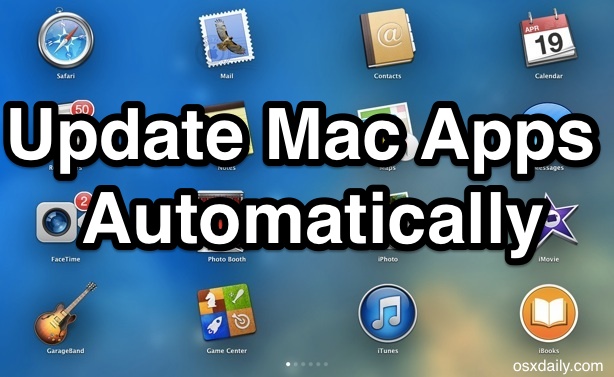
Many of us Mac users forget to update our installed apps to the latest versions, missing out on everything from newly added features, bug fixes, to important security improvements. Sure there are plenty of reasons for forgetting to update applications, whether because we’re too busy to remember, don’t know how to update, or simply don’t get around to launching the App Store on a regular basis, but let’s be honest, this isn’t really a good habit.
Fortunately, Apple has thought of an excellent solution, and if you’re in this cohort of forgetful app updaters, consider relying on the Automatic App Update feature built into modern versions of Mac OS instead.
When enabled, Automatic Updates is entirely hands off, and Mac applications will update and install themselves in the background without having to meddle around yourself. This is convenient and important, as keeping things up to date is one of the essentials of Mac system maintenance. Let’s cover how to be sure this feature is enabled for Mac apps installed through the App Store, as well as important security updates and Mac OS X system software.
The instructions here are for macOS High Sierra, Sierra, Mac OS X El Capitan, Yosemite, and Mavericks. Newer versions of MacOS system software have this feature enable and located in a different location.
How to Enable & Use Automatic Updates in Mac OS X High Sierra, Sierra, El Capitan, Yosemite, Mavericks
This will enable all of the automatic app and Mac OS / Mac OS X update features on the Mac, providing for very simple management of applications:
- Pull down the Apple menu and go to “System Preferences”
- Choose the “App Store” preference panel
- Check boxes for the following:
- Check “Automatically check for updates”
- Check “Download newly available updates in the background”
- Check “Install app updates” – this actually installs the updates to /Applications for you
- Check “Install system data files and security updates” – this is critical to leave enabled
- Optional but recommended for good measure: Get caught up now by clicking the “Check Now” button to launch the App Store into the Updates tab, and select the “Update All” button
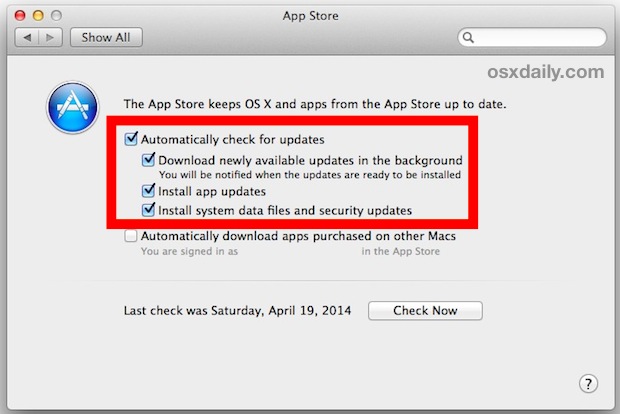
That’s all there is to it, now all of your Mac apps that have been downloaded from the App Store will update and install themselves automatically without any user involvement. The last step gets you caught up to the latest versions of apps now, something that otherwise won’t happen until the update feature gets around to checking things on it’s own schedule.
![]() Of course, automatic app updates isn’t for every Mac user. If you’re in a limited bandwidth environment or are intentionally holding onto an old version of an app, you’ll probably want to set the feature to be turned off, but otherwise this is an excellent feature to leave on with most Macs.
Of course, automatic app updates isn’t for every Mac user. If you’re in a limited bandwidth environment or are intentionally holding onto an old version of an app, you’ll probably want to set the feature to be turned off, but otherwise this is an excellent feature to leave on with most Macs.
Stepping away from the Mac, you’ll find that iOS has similar features for the iPhone and iPad, but due to the background activity and power usage it can lead to quicker battery drain. Thus the automatic update feature is typically less useful in the mobile environment and should often be disabled, particularly on the iPhone.


I just need software Update to my iPad new update I need available software Update
Note this is now “Software Update” and these features are in the button.
Im using Macbook pro with Yosemite 10.10.2
The app store link is missing, i tried already search in finder and everywhere. also iphoto is gone.
i tried download update but it’s not loading and keep asking for the app to open.
Please, help me!!
I have put Autoupdate application in Trash by mistake. There is no option under right click on that application in trash “put back” so I do not know where to back this application, in which folder. May you help me, please?
I’d agree with RM – think about the incompatibility that Pages’ update recently caused, when Apple took away some functionality, in order to make it more iOS-compatible…
This is a recipe for disaster – I could understand checking for updates automatically, but never installing automatically. Too many times in the past have updates broken something or irrevocably screwed data up or conflicted with something else in my workflow. No thanks, not today, thank you kindly.
If there was a way to prevent update to the latest version of Keynote (which removes features I absolutely need), then I would do this.
If you’ve ever had an update change or break something then this is the culprit. The reasons listed are good for some users but not all. I also don’t like my Mac doing anything I have not initiated. A rare time that I disagree with osxdaily.
My MacBook Pro is running OS X 10.9.2 and has no “Check Now” button on the App Store preference panel. Where you show the “Check Now” button I have a “Show Updates” button. Why the difference?
That just means you have updates available that have been detected by the Mac App Store, so that it wants to show you the updates rather than check them. Same thing though, same result if you update all.
I think there has been a change on Mavericks, as I too only have Show Updates, but when pressed, no updates available, just a list of the ones installed in the last 30 Days
I’ll edit that as it says “Software Updates Available” then the button Show Updates, but still there are no updates available