How to Turn Off Autocorrect in Pages & TextEdit on Mac OS X
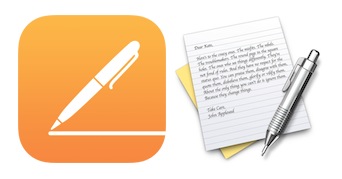 Many users have noticed that turning off autocorrect in the Mac OS X System Preferences does not impact every single app on their Macs. Two cases in point where autocorrect stays on; Pages, the word processor app from Apple, and TextEdit, the default text editing app that comes with all Macs.
Many users have noticed that turning off autocorrect in the Mac OS X System Preferences does not impact every single app on their Macs. Two cases in point where autocorrect stays on; Pages, the word processor app from Apple, and TextEdit, the default text editing app that comes with all Macs.
If you want to disable autocorrect for TextEdit and the Pages app, rather than relying on the system-wide autocorrect on/off toggle, you’ll need to go a step further and disable the automatic spelling correction engine built separately into these apps. This is often overlooked by users, which leads them to believe there is a problem with autocorrect not listening to their preferences set in Mac OS X, when this is actually an intentional feature. Let’s jump right to it and cover how to disable the autocorrections in the two major text and word apps for Mac:
Disabling Auto-Correct in Pages on the Mac
Autocorrect in Pages for Mac is disabled through an app-specific setting, adjustable through a menu toggle:
- Open Pages as usual then go to the “Edit” menu
- Scroll down to “Spelling and Grammar” submenu and choose “Check Spelling Automatically” so that it becomes unchecked
![]() That’s it, autocorrect in Pages will stay off for all documents unless you re-enable it again at some point. You don’t need to relaunch the app or anything, the change is instant and can be reversed simply by selecting the “Check Spelling Automatically” option from the same menu again.
That’s it, autocorrect in Pages will stay off for all documents unless you re-enable it again at some point. You don’t need to relaunch the app or anything, the change is instant and can be reversed simply by selecting the “Check Spelling Automatically” option from the same menu again.
Remember, this is irregardless of the universal System Preferences option in Mac OS X, so you can have that set to either be on or off and it does not matter to the Pages app.
Disabling Autocorrect in TextEdit for Mac OS X
TextEdit autocorrection is handled the same way as Pages on a Mac, with consistency between the two menus:
- Open the TextEdit app with any document
- Pull down “Edit” and go to “Spelling and Grammar”, selecting “Check Spelling Automatically” to uncheck it
Here’s what this looks like in TextEdit, the menu itself is basically the same as Pages:
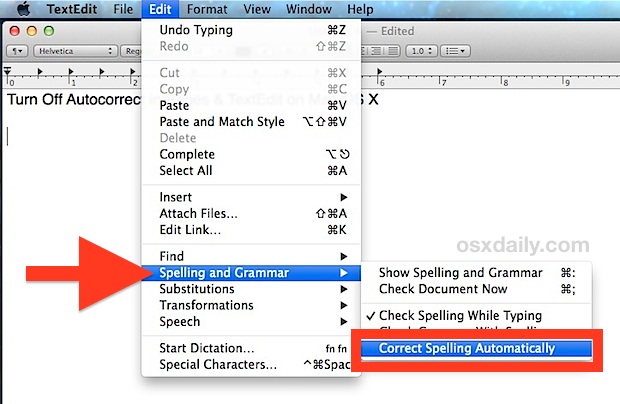
This is helpful for many reasons, but it’s particularly handy if you use TextEdit as an HTML source viewer or editor to avoid autocorrecting code.
It’s important to note that choosing to leave “Check Spelling While Typing” enabled will not cause the autocorrection to occur, instead it allows for detected typos and errors to be found, simply underlining them in red text, rather than replacing them automatically. This is generally recommended for most writers and authors since it helps to flag errors, though sometimes it will flag things erroneously.
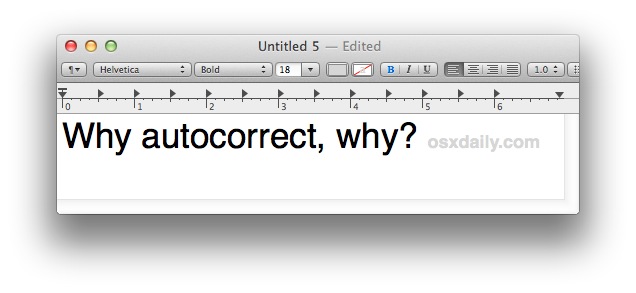
Thanks to one of our many brilliant readers for the tip idea!


I have turned off autocorrect, both in pages and through system preferences, and it does not work, all of my words are still automatically getting corrected. I am working on a MS and use many scientific terms that are getting auto corrected and I am at my wits end with this.
This doesn’t seem to work in Numbers. Any ideas?
Thanks for revealing this weird location to change a “preference”. This sort of arbitrary switching things around in menus (the Export option is now under the File menu instead of the Share menu) is one of many reasons PC users think OS X is not good.
so, many people have this issue solved, many not, it’s strange because many people – like I, have turned off globaly and in 2 or three programs, but the program still autocorrect in endless when everytime I reopen the program, it would be nice if there was an “settings” in notes, texteditor etc. /Al
thank you so much
Thank you! Why didn’t I think of that. Ha. Appreciate your help – nate
Cool! Thank you sooooo much!
I have autocorrect switched on globally and also in each individual piece of software, but I am wondering if Pages uses a different dictionary or set of rules?
For example, in all other apps, I get autocorrection for a large variety of mistakes including switched characters and typos. However, in Pages, many of these corrections aren’t made automatically.
For example, both Safari text boxes and Pages would correct “amd” to “and” but only Safari corrects “APple” to “Apple” or “cmoputer” to “computer”.
Any idea why?
im a new to macbook.. I’ve been using other laptop brands and I’m used of having microsoft word than pages.. i just wanna ask how to disable the auto.bullets on pages..
ex..
A.
B.
C.
when i press enter to have another set of bullets like numbers,
1.
2.
3.
i always end up continuing my bullets from the last from the form i use. instead of 1,2,3 it will continue to a, b,c.. pls help..
:-(
So a couple of issues here with your claims at knowledge here.
Autocorrect tends to imply that an improvement or correction will be made without any further action or input from the user. Talking about highlighting spelling mistakes is no where near what autocorrect does or means. Have you ever used MS Word?? That’s real autocorrect. My typing “teh” would not even be possible for you to see because it’d autocorrect to “the”.
Irregardless??? Really????
Did you even bother to read the article before you commented?
It clearly states you can have autocorrection switched on or off (which would correct ‘teh’ to ‘the’ for example), or simply to display a red underline on misspelled words, without correcting. It’s your choice.
(As an additional feature, autocorrected words are remembered. They are briefly underlined with dark blue dots to denote a change has occurred. If you then right click on the word, you are given the option to change it back to the original version – useful if the software tries to be over-clever with words it doesn’t know).
By the way, “irregardless” may be a non-standard word but it has been used in print since the late 18th century, so scoff away if you like but it has precedence.
I just wanted to point out that the prefix “ir” means not, e.g. irrational (not rational), so by saying irregardless you are saying not regardless. In English double negatives cancel out so the prefix “ir” and suffix “less” cancel out and creates a situation where you are saying the opposite of what you want, i.e. “this does relate to the universal system preferences option.”
Regardless, as you point out many people have made this mistake and it’s nothing to be ashamed of. Also thanks for writing this article, I know I would make many (probably grammatical and substantive) mistakes if I had attempted it.
Twenty years ago, the answer to anyone writing or saying “irregardless” was “That is not a word.” sadly, many dictionaries now list it. They have succumbed to the pressure of wrong usage rules. Actually, most people would say they “could care less”.
“Irregardless??? Really????”
I’m fairly sure multiple question marks at the end of a sentence are grammatically incorrect. It’s kind of funny that you got all upset over a single word then made another mistake trying to correct it.
AND then made another mistake… Then is not a conjunction; it only refers to time.
Ironic you talk about spell check and you use a word like irregardless. That’s funny right there.
I was reading the comments in hopes that someone else addressed this before I had to. ;)
Likewise! Too bad turning off autocorrect/autocomplete also means turning off spellcheck!
I can uncheck/de-activate spell check and auto correct in TextEdit… BUT, I have to do it EVERY time I open a document! And since I open TextEdit documents about 20 times per day, that is a LOT of resetting! Why doesn’t the preference setting stick?
Is there a way to keep auto capitalizations of words at the beginning of sentences or of ‘i’ to ‘I’ while still shutting off the other autocorrect functions–particularly the suggestion text box?
Thank you this helped me cheers
Can you offer a tip for changing the default email app on the mac from ‘Mail’ to Sparrow, etc.?
Thank you.
Great question Mark, here’s the answer: https://osxdaily.com/2014/05/06/change-default-mail-app-mac/
Your video was too quick to follow except for freeze framing. And it did not answer my question. I am using gmail but not Google chrome. There is no option available to change the default mail server?
Turning off autocorrect in Pages app for Mac will not impact your Mail servers, or Gmail, or Chrome. This is for Pages.
I wish there was a way to turn off auto-correct in Mac MAIL program. I’ve got one setting for “check spelling” to NEVER, yet it still pops in trying to correct something I don’t want corrected!