Yes, You Can Cancel Out of the “Compressing Video” Process when Sending Movies from iOS

If you send a lot of photos and video from an iPhone or iPad to friends and family, you’ve probably noticed that sending a movie brings up a curious looking pixelated black and white “Compressing Video” screen where the video is being squeezed down to a smaller size. If the video you’re trying to email is fairly large, this compression process can take a very long time staring at that curious looking screen, rendering some users to think their device has crashed – that is not the case. Aside from that, the resulting compression can be so strong that the video quality is dramatically reduced to the point of being generally undesirable. Fortunately you don’t have to get stuck waiting for the compression task to complete, and you can cancel the process easily, quickly returning to your normal iOS device usage.
Note this cancels the compression and the send, this does not allow you to cancel only the compression and then send an uncompressed video, the movie files are simply too large for iOS to allow for that, and instead you’d need to transfer full quality HD video using a USB connection from the iPhone or iPad to a computer.
Exiting the Black and White “Compressing Video” Screen
There’s really not much to this trick, it works like this: when you go to send along a very large movie file and the black and white “Compressing video…” screen shows up, just look in the bottom right corner for the (X) button, just tap on that to cancel the compression and send. You’ll instantly be returned to what you were doing, no longer having to wait for the file to compress before canceling the draft or message send.
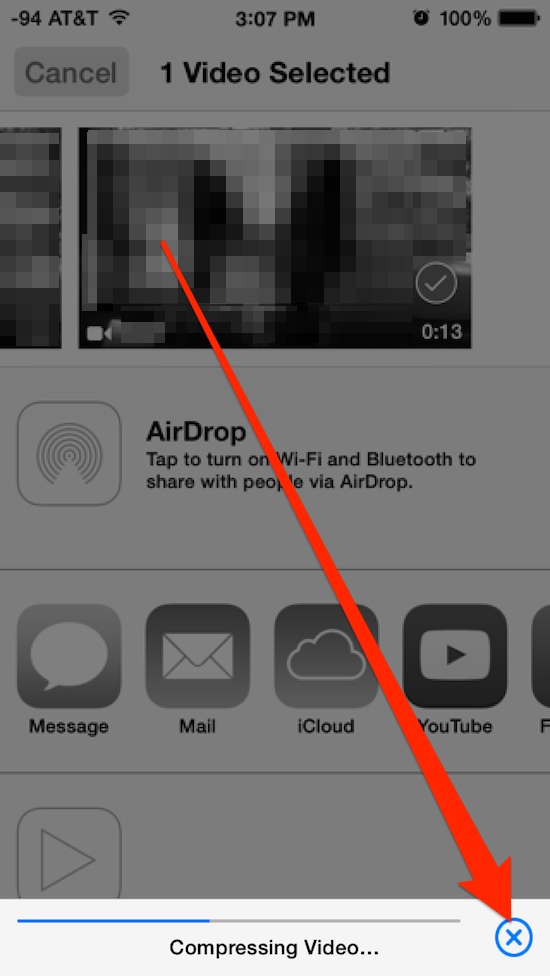
(If you haven’t seen this screen before, yes the video compressing screen actually looks black and white, pixelated, and generally odd like that – this is perhaps why this screen confuses so many people, it looks as if something has gone wrong on the device – we’re not sure if that’s supposed to be a feature to indicate compression or the clunky appearance is a bug in iOS… anyway…)
This may seem like a no brainer but I’ve seen many friends and family confused by this compressing screen, where they overlook the little (X) button and think their devices have frozen or crashed anytime trying to send out a video. That’s not the case, it’s just a matter of the one usable user interface element not being particularly obvious given the size of the compressing screen.
Again, to make this perfectly clear, this simply allows you to return to whatever you were doing on the iOS device, it does not allow users to send uncompressed video.
What about sending uncompressed video?
Due to file size restraints and the size of 1080p video content, you can’t send uncompressed video directly from an iOS device. As of now, the only way to get full quality high-definition video off of something like an iPhone is to copy it manually from the device itself to a Mac or PC, either with an tool like iPhoto, iCloud, Image Capture, Windows Explorer, or a third party utility – though that may change down the road in future releases.


Quite irritating when iPhone cannot send the full HD of my personal video for my daughter performing at school. Let me choose an option on vid resolution and let me do what I want, not forcing me to send crappy and useless video to my friends or someone else. Really disgusting for such an expensive device like iPhone. No wonder sales of iPhones already peaked and now going downhill because of this limitation and other blocked features which I won’t mention here. (ie Bluetooth, cable-to-pc, etc.)
Use AirDrop to transfer the full resolution video to another iPhone, iPad, or Mac
For Windows you can hook iPhone up to computer with a USB cable and copy it directly off, you can do that on Mac too with Image Capture app
Email and Messages do not have the bandwidth to support a large HD video transfer and most Email providers have a file size limit, often around 25mb to 50mb for transfers. HD Video is huge, far beyond that.
Quite a misleading article, you can’t cancel the compression and send the video, you can only cancel the sending of the vido.
Sounds about right, I’m pretty smart but the first time I saw this I thought my 5s had crashed, and I’m pretty sure it’s a bug… it looks horrible either way!
Sounds like a nice description of iOS 7 haha