Find Files with Date Specific Searches in Spotlight for Mac OS X
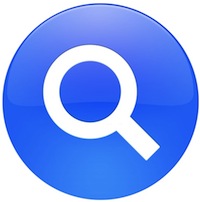 Being able to quickly access recent work files on a Mac is an obvious productivity booster, but what if you need to find files created or modified on a very specific date? There are a few ways to do this, but one of the fastest tricks is using date search operators in the Spotlight search menu of MacOS.
Being able to quickly access recent work files on a Mac is an obvious productivity booster, but what if you need to find files created or modified on a very specific date? There are a few ways to do this, but one of the fastest tricks is using date search operators in the Spotlight search menu of MacOS.
For the unfamiliar, search operators are additional signals you can provide to Spotlight to help narrow down a search beyond just looking for a file or folder name. In this case, we’ll use date operators to find files based on the day when they were created or modified.
How to Search for Files Based on Creation Date on Mac with Spotlight
The simplest form of using the creation date modifier is to specify an exact date to Spotlight. To try this yourself, you’d want to hit Command+Spacebar to bring up the Spotlight search in Mac OS X, then use the following search syntax:
created: xx/xx/xxxx
This will cause Spotlight to list all files created on the provided date. For example, to find files that were created on August 12, 2016 you’d use the following:
created: 08/12/2016
Spotlight will return the list of files, apps, documents, and folders created on that date, looking something like the following:
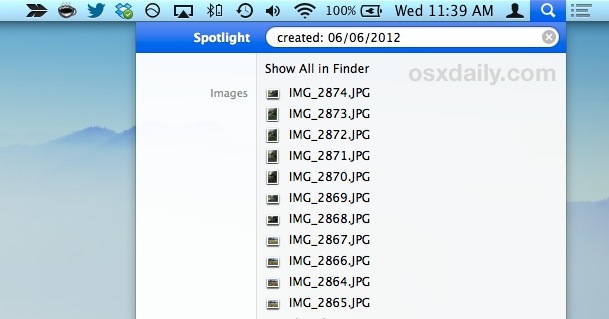
You can also provide additional operators to show files created before or after a specific date by using the < and > symbols, like so:
created: <08/12/2016
This can be used to modify the search query so that files created before < or after > a specified date are listed.
Another helpful trick can be searching for documents based on when they were modified, that is, when they were edited manually or modified by an app or file system.
Search for Files Based on Modification Date in Spotlight
To search for documents, files, or folders on the Mac that have been modified on a specific date, use the following search operator style in Spotlight. Again, hit Command+Spacebar to summon Spotlight and try the following type of search:
modified: xx/xx/xxxx
For example, to find files modified on May 14, 2014, you’d specify that date using the following (note if you use international date formats you’d want to adjust the query to accommodate that instead):
modified:05/14/2014
This will cause Spotlight to return everything that was modified on that specific date.
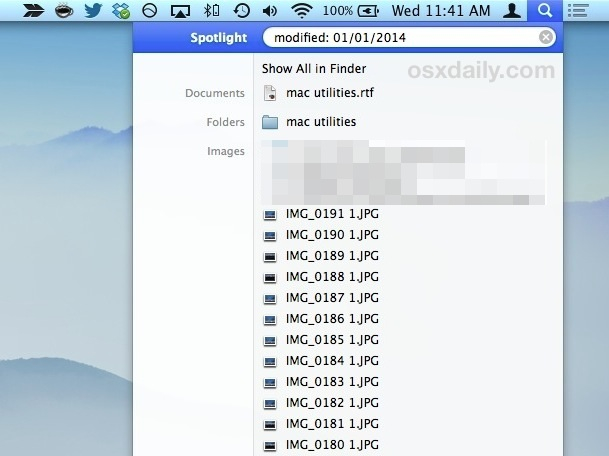
Again, you can also use the greater than and less than symbols to narrow down results based upon modification before or after a specific date, like so:
modified: <05/15/2015


Remember, results returned through Spotlight can be cut and copied directly from the menu, which helps to make the Spotlight search tool basically an extension of the broader Mac file system. Additionally, you can modify the search priorities of Spotlight to list specific file types before others, which can further add to the usefulness of this trick and the Mac search feature in general.
Try these Spotlight tricks out the next time you’re looking for files, documents, or apps created or modified on specific dates or before or after provided dates, you’ll be happy you did.


This is awesome. But, there is a big problem with RAW images. It appears that Spotlight logs the metadata file timestamp, not the Finder’s timestamp.
I’m trying to audit a large collection of renamed RAW images, comparing timestamps of what is in a bunch of folders on a computer (found through spotlight) to what came out of a camera. But, I can’t reconcile them since the metadata and file dates don’t match. Search shows one and Finder shows another.
Is there a way to get Spotlight to pay attention to the Finder’s dates?
ditto , need to see by ‘date added’ as I upload every 3 months from phone to pc, and no I dont use cloud i burn to cds
When I try this, “Spotlight Preferences” appears below the search field and it won’t search. The only option I have at that point is to click on “Spotlight Preferences” which isn’t what I want.
The easier way to do a complex search is to open Finder and do a cmd+F.
You can even save your search and you then get a smart folder. The smart folder will always contain your up to date results.
If you use iPhoto (love it), you can also create a smart album there too. I did this to be able to quickly find videos downloaded from my iPhone. Call your smart album “Movies” and then set it to “Photo” “is” “Movie”.
Oh ok, didn’t recognize it! Thanks!
Nice! I also like the wallpaper, any link?
The wallpaper is one of the defaults bundled in OS X Mavericks, you can get to it in System Preferences > Desktop & Screen Saver > Desktop > you’ll find it in the Apple “Desktop Pictures” section or grab it from here:
http://i.imgur.com/wvxanhG.jpg
And from here: https://osxdaily.com/2013/09/04/wallpapers-os-x-mavericks/
I gave up on spotlight years ago, never able to find anything since Lion/ML/Mavericks.
Try EasyFind.
Can’t get Spotlight to work with dates. When entering the date search the drop down window insists on “Name matches: date created: >02/23/2011”, and nothing is found.
How do I get rid of the “Name matches” part?
I know it’s silly but “created on August 12, 2016”? Does it mean Spotlight is also a crystal ball?
I live this! Thanks!