Cut, Copy, & Paste Files Directly from Spotlight in Mac OS X
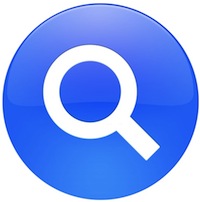 Spotlight is the wildly useful search feature built into Mac OS X (and iOS) that is accessible by hitting Command+Spacebar. It can seemingly find and do everything, but did you know it also includes basic file system functionality? Using some little known tricks, you can copy and cut files directly from Spotlight, letting you easily make duplicates of buried hard to find files, or even move a file from some deep path location to an easier to access location, like the Desktop. This is done using the handy Finder Cut and Paste abilities, which happen to function directly from Spotlight in MacOS X.
Spotlight is the wildly useful search feature built into Mac OS X (and iOS) that is accessible by hitting Command+Spacebar. It can seemingly find and do everything, but did you know it also includes basic file system functionality? Using some little known tricks, you can copy and cut files directly from Spotlight, letting you easily make duplicates of buried hard to find files, or even move a file from some deep path location to an easier to access location, like the Desktop. This is done using the handy Finder Cut and Paste abilities, which happen to function directly from Spotlight in MacOS X.
Copy Files and Folders from Spotlight on Mac
You can use the traditional copy and paste commands on Mac within Spotlight, here is how it works:
- Hit Command+Spacebar to summon Spotlight and search for any file or folder
- Highlight the item in Spotlight results either by hovering over with the mouse or selecting it with the arrow keys
- Hit Command+C to copy the file or folder
- Navigate to elsewhere in the Finder as usual, or open an app like Mail and then hit Command+V to paste the file/folder and copy it to the new location
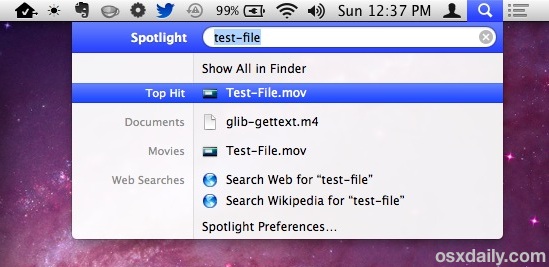
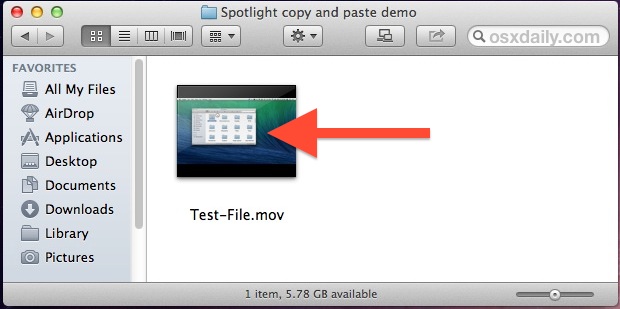
Now that you have the file/folder in the clipboard, it can either either be pasted elsewhere in the file system for a simple file copy, or if you don’t want to duplicate the file, you can use a keystroke modifier to ‘cut’ and paste the file elsewhere in Finder, thereby moving it without creating a copy of itself…
Cut & Paste (Move) Files Found from Spotlight on Mac
You can also use cut & paste commands in spotlight for Mac OS:
- Search for and select the file in Spotlight as usual, and hit Command+C again to copy the file to clipboard
- Navigate to where you want to move the file to in Finder, then hit Command+Option+V to paste and move the file to the new location, rather than make a copy of it
The difference between the two is the Option key modifier, which when used with the Paste command transforms “Copy” into “Cut”, thereby moving the file from the origin location rather than making a duplicate copy of it in the file system.
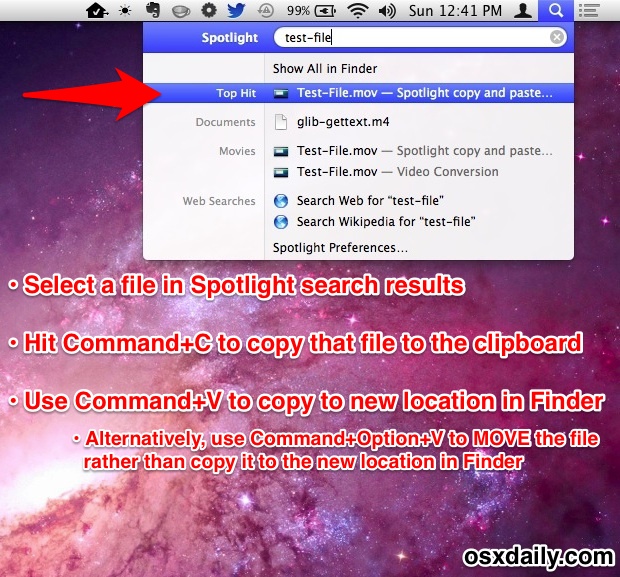
As you may have guessed, you can also use the excellent Spotlight drag and drop from search trick to achieve variations of this, using mouse movements rather than keystrokes to move or copy files around the OS X file system.
Want to learn more about Spotlight and it’s amazing range of capabilities? Check out our Spotlight tip collection, it covers the feature for Macs running OS X and iOS devices too.


I use “Duplicate Files Delete” regularly, it is very simple to use.The Duplicate Files Delete help you to find, remove or delete duplicate file. You can try it and solve to your problem.