Make Animated GIFs on iPhone Easily with GifMill
 Animated GIFs are little moving images and they can be a lot of fun, particularly since they can be sent and received playing through iMessages to other iPhone, iPad, and Mac users. While the iOS Camera is packed with plenty of features and can take pictures or video, it’s lacking an ability to create animated GIFs natively, so you’ll need to turn to a third party app to do that. GifMill does that job well, plus it’s free, so we’ll focus on creating animated GIFs directly on an iPhone from the app.
Animated GIFs are little moving images and they can be a lot of fun, particularly since they can be sent and received playing through iMessages to other iPhone, iPad, and Mac users. While the iOS Camera is packed with plenty of features and can take pictures or video, it’s lacking an ability to create animated GIFs natively, so you’ll need to turn to a third party app to do that. GifMill does that job well, plus it’s free, so we’ll focus on creating animated GIFs directly on an iPhone from the app.
GifMill does have a funky looking interface, but it’s a piece of cake to use, is fairly versatile with a variety of customization options, and you can use it to join images together into an animated GIF, or even turn a video into an animated GIF. Then you can export your creation to the Camera Roll, send it through Messages, Email, or share it through the typical social channels.
How to Quickly Make Animated GIF on iPhone with GifMill
- Grab GifMill from the App Store, it’s free but does have some in-app purchases which you won’t need
- Launch GifMill and choose either ‘Video” or “Photos”, we’ll make an animated GIF out of existing photos for the purpose of this walkthrough
- Go to the Camera Roll and tap in sequence the images you want to put into the animated gif then choose “Done”, you can always change it but selecting the sequence you want makes it easier

- At the next screen the animated GIF will be rendered, now choose “Options” to modify the speed, orientation, quality, whether the image plays forwards or backwards, and the size of the image
- Save the image by choosing “Share” and choosing “Albums” to save to the camera roll, otherwise select the sharing option you want to use to send it out
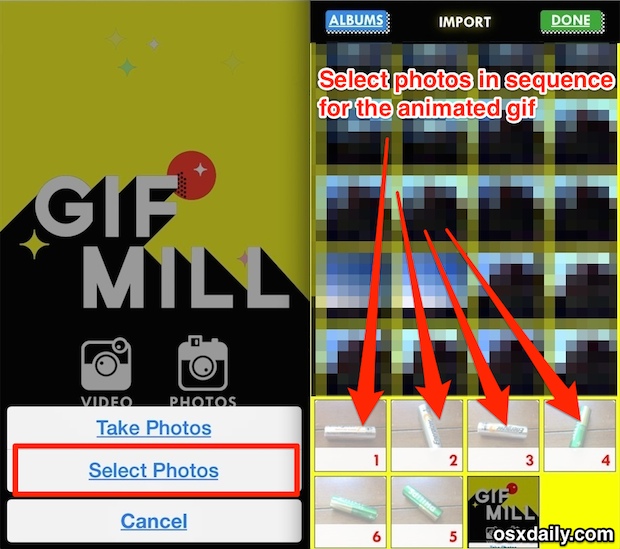
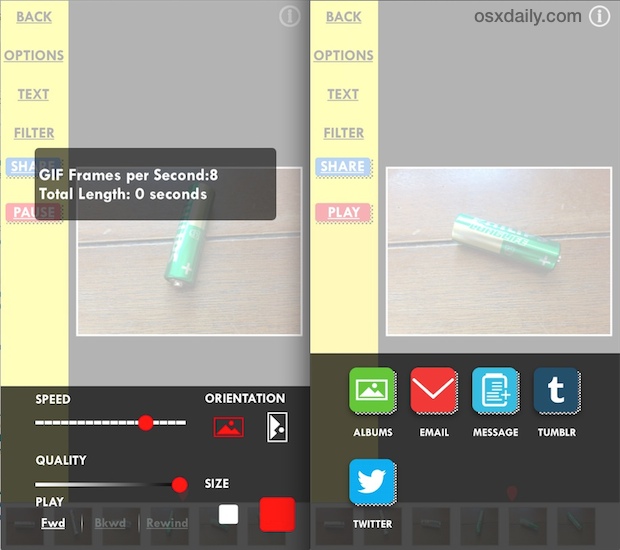
Sounds completely easy, right? It is, try it out and you’ll have made an animation yourself in seconds. I made this (horrible) animated GIF found on this page of some rotating batteries as an example, but use your imagination, some photography skills, and have fun.

GifMill pairs particularly well with the burst mode feature of the iPhone camera that rapidly takes concurrent pictures by holding down the shutter, just shoot a burst and then join them together with GifMill.
As already mentioned, you can also use GifMill to turn a video into an animated GIF, another fun choice that is created basically through the same process as outlined above, except that you choose a video and crop it down rather than tapping on photos into a sequence.
Go ahead, make some animated GIFs ,and remember that you can send them to your friends and family with the Messages app and they’ll play live at the messaging screen!


I’ve been using 5secondsApp for this purpose. Similarly free (or a few bucks if you want to make longer gifs) and the interface is pretty easily understandable. It’ll also let you import videos to convert, which is nice, and once you have done so you can monkey around with the individual frames.
Thank you for posting about this app that can actually do this truly for free, unlike all those other people regurgitating a press release about a $2.99 & $3.99 app.