Safely Removing a Drive to Avoid the “Disk Not Ejected Properly” Alert in Mac OS X
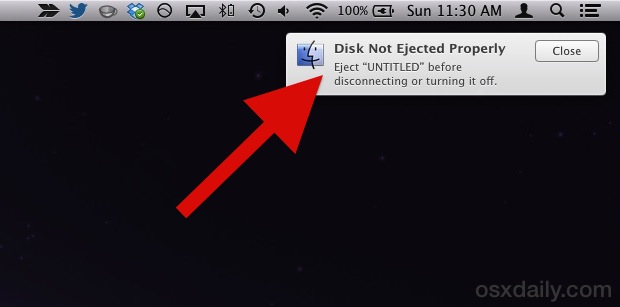
The Mac issues a warning when an attached disk, drive, or volume has not been ejected properly, this is to insure against data loss on the drive in question, and it is good advice to follow. Of course the next obvious question for so many newcomers to the Mac platform is how on earth to properly and safely eject a drive to prevent this error and any potential problems.
While longtime Mac users probably know how to do this already, many new to OS X don’t, and though Windows has a little ‘safely eject disk’ dialog that pops-up from the Start bar, what are are Mac users to do? Despite not being entirely obvious for the less experienced, it’s actually very simple to safely remove a drive and avoid that “Disk Not Ejected Properly – Eject “DISKNAME before disconnecting or turning it off.” alert message appearing in Notification Center. Again, it’s important to properly eject a volume so that you don’t inadvertently experience or cause data loss to the drive in question.
Note: this applies to all connected writeable drives, including external hard drives, USB thumb drives, backup disks, etc. The potential for data loss due to inadequately removing a storage volume applies to each device, thus it’s best to get in the habit of manually starting the removal process before yanking the attached storage device or USB cable out of a Mac.
How to Safely Remove a Drive By Properly Ejecting a Disk via Finder Sidebar
Perhaps the easiest way to safely eject a connected disk is through an OS X Finder windows sidebar. All you need to do is locate the disk in the “DEVICES” submenu of the sidebar, hover the cursor over the name, and click the little eject button:
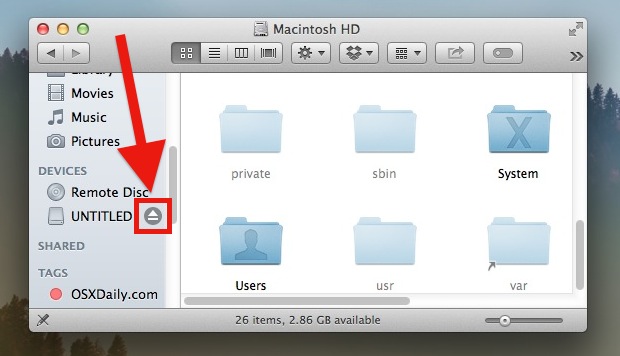
Wait a minute or two and the disk will finish ejecting. Now you can safely remove it from the Mac and you won’t get that alert dialog popping up.
If you see any error messaging, it’s probably due to the disk being busy from activity through an application, whether that’s from a Time Machine backup or an app saving or writing something to do the disk in question. If that’s the case, either wait until the task finishes, or quit out of the application in question.
You can also eject disks safely by selecting it within the Finder, and then going through the Finder menu:
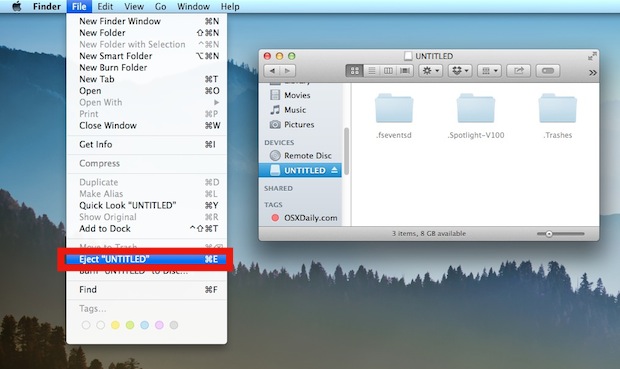
Additionally, there are standard ejection methods that use keyboard shortcuts, dragging the drive icons into the Trash, or even the old-fashioned eject key that persists on Apple Wireless keyboards and the few remaining Macs with SuperDrives.
Yes, this is a fairly basic task, but it has become increasingly confusing for many users who are new to the Mac platform. Interestingly, prior versions of Mac OS X actually did tell you exactly how to properly eject a disk in the alert dialog box that popped up when a disk was not safely removed:
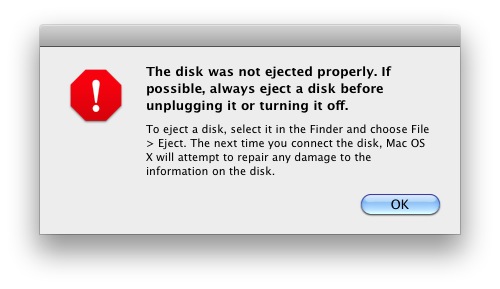
Despite the many user-friendly advances to more modern versions of OS X, the new Notifications Alert based system sort of misses a beat here, just telling users to simply ‘eject’ the disk beforehand.


I solved this problem after many attempts by restarting my computer. After that I was able to simply eject my USB device.
One day the eject message will have a “don’t show this message again” checkbox and all will be right with the world.
Yes! I’ve searched for the solution — and never found it! My MacBook Pro thinks my external drive disconnects when it actually sleeps. For the next week (not exaggerating) each time I open up, I see multiple messages “eject My Book before disconnecting” … UGHHHHH!
How’s this: my drive won’t eject because Finder is using it. Of course it is, how else do I press the eject button?
This may be a silly question, but… I know if a disk is improperly disconnected, that can cause corruption on that disk. But can it cause problems with the computer as well, such as with the file directory? And if it did cause problems with the computer, would those be limited to how it relates to the disk in question?
If you want the elderly and older individuals to use your products, Apple needs to make them simpler and have more courses and more help. Plus, they need to turn off the imbecilic music in their stores and have a closed space for people with ADHD and learning disabilities and sensory processing disorder. They discriminate against the disadvantaged.
Dori this is about safely removing a disk from the Mac to avoid the ejection error, it has nothing to do with anything you mention. Stay on topic please.
Perfect helpful and understandable!!! Thanks
I’m a relatively new OS X user (Yosemite). I found this page as a result of a “Disk Not Ejected Properly” message that appears occasionally on my MacBook Pro. The message identifies a 32GB PNY StorEDGE Flash Memory card I installed a few weeks ago. I’m not attempting to eject the card–so it’s unclear why the message is appearing. Even while the message is present, Finder lists the device and its contents…and provides the ability to eject it, as described in this article.
Why is this message appearing?
I have a similar problem in that, for no apparent reason, because I haven’t disconnected the external drive, my iMac will sometimes flash up this error message. As I haven’t been disconnecting anything, simply working on jobs (no pun intended) I just don’t understand. – However, I should admit that, despite having used Apple computers since the days when that was the company name and I had an Apple II, I still don’t understand much because with each iteration things seem to become more confusing. I wonder what happened to the original ‘User guidelines’ or whatever they were called?
Why is nobody addressing the issue of never ejecting the drive and waking the computer from sleep and getting that dreadful message? How do I stop the computer from ejecting the disk itself?
+1.000.000
YES HOW COME ? As is they never addressed the issue and then decided ppff it’s too much work for a new OS, let’s just suppress the message!
Have a look at Mountain app (http://appgineers.de/mountain). It’s a menu bar application which helps you managing your external drives. Also the little menu bar icon tells you when you can safely unplug your drives.
Forced removal of HDD on a mac is much more deadlier than on windows. I’ve had 2 HDDs corrupted by this on a 2 year period. I’ve never had HDDs corrupted by the same issue on windows.
From keyboard Apple + E
Even Microsoft OS have an eject or icon to remove the device safely, so come to grips with any operating systems basic do’s and dont’s. Or do not plugin your devices and share the info rather then and copy it. This is how any OS rolls :-)
A few OSs ago the shortcut command-delete could be used, same as for trashing a file, for whatever reason, the Apple geniuses decided to remove it.
Or just drag the disk to the trash, the trash will change to an eject icon and unmount the disk
Windows solved this problem years ago with the “disable write caching” option (which is enabled by default on removable drives).
Why Apple doesn’t do the same is beyond me.
I’m so glad you mentioned this here. With write caching disabled – all you need to know is: don’t pull it out when the activity light on the usb device is flashing.
Even an option to disable write caching and not get annoyed by the OS would be nice.
I don’t expect the OS to magically know I am done with a drive, but I really do think the OS should be capable of properly ejecting drives before the system goes to sleep. I get these errors often and while I have not lost data, I do have to power cycle the drive to get it remounted and the process is a big nuisance. I access the Mac remotely for AppleTV so manually ejecting and sleeping is not a viable option. I have also tried an App called “Jettison” with no luck. Any help would be appreciated
EXACTLY!!! and as of 10.10.4 (Yosemite), the brain-dead Apple engineers *still* haven’t properly handled this ‘event’ to eject mounted removable drives for sleep! very, very annoying, especially on a Macbook Air/Pro/Whatever
“willie” points to a macOS flaw he noticed in August 2025, which still exists in May 2018: After completing a Time Machine backup, the system can go to sleep before the user notices TM has finished, and it sleeps WITHOUT first properly ejecting the mounted removable drive—and issues the “disk not ejected properly…” message when the system is awakened.
OR… just right-click the drive and select “eject ___”
Asking for a company or the government or someone else to do something so you don’t have to take responsibility for your own actions is NOT the way to solve something.
I suppose if someone says “I don’t feel like paying my bills anymore” that the company should step up and say “that’s OK, we’ll just not bill you anymore.”
That is the problem today. No one wants to be responsible for anything.
What does that have to do with anything? This article is about safely removing drives and volumes from a Mac so that you don’t get an error message.
It has everything to do with Mitch’s comment that he thinks OS x
should take care of it. Getting the ejection error has happened to us all before. It took me exactly twice (and luckily without losing any data) before it was ingrained in me to eject it before I remove it.
How is the OS to know you are done with it if you don’t use it for a couple hours, then want to use the external drive. He is simply trying to pass the responsibility of the user to someone else.
Pushing off responsibility? WTH are you talking about? The guy was just offering a suggestion to improve the reliability of a product.
By your logic, HDD manufacturers should stop including any type of shock protection too. If you drop your laptop, you should accept responsibility for your crashed HDD… you dropped it after all. Why should manufacturers try to make a better, more reliable and problem-free product?
If you unplug an external drive without ejecting it first, you deserve to lose data for your reckless behavior. Apple shouldn’t try to avoid data loss. Am I right here, Leafsley?
Why should companies make scratch-resistant touchscreen panels? Waterproof mobile phones? Antilock brakes? Backup parachutes? Because s#$% happens, and it’s nice to do whatever we can to decrease the chances of said s#$% from happening.
OS SHOULD take care of it. Even lesser operating systems (remember PCs using Windows – that none of us here would stoop to using because they’re not worthy?) Windows takes care of it. Why can’t Mac? Perhaps Apple too stupid to do it.
Only problem is, the error message appears after hubby already jerked the usb memory device out. He’s done it improperly in the past, but it looks like this time, we’re cooked. Device won’t read on mac or PC. Sucks to be us. Lots of data lost. Any help would be greatly appreciated. Thanks.
That’s about the dumbest thing I’ve heard. He’s asking a company that we PAY and buy a product/service from to make it better and more user friendly. Much better to tell them what you don’t like about their product than to just purchase something else and leave the company wondering why they are losing customers. He’s not asking the government or anyone to force them to do it.
My family asks about these alerts like once a week, I would prefer that OS X just builds in some safety mechanism or caching to prevent an issue if the drive is sitting unused and gets pulled out.