Quick Launch Command Manual Pages from the Terminal Help Menu
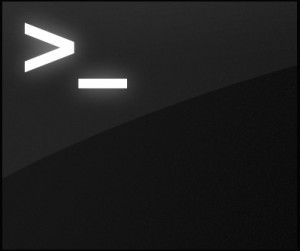 The next time you’re stuck trying to figure out a terminal command, or maybe you’re just trying to learn a new one, don’t be afraid to ask for help… from the OS X Terminal apps very own Help menu. Yes seriously, that’s because the Help menu of Terminal app can serve as a man (manual) page launcher for any installed command, service, or binary, as long as it has an accompanying man page, you’re good to access it from the help menu.
The next time you’re stuck trying to figure out a terminal command, or maybe you’re just trying to learn a new one, don’t be afraid to ask for help… from the OS X Terminal apps very own Help menu. Yes seriously, that’s because the Help menu of Terminal app can serve as a man (manual) page launcher for any installed command, service, or binary, as long as it has an accompanying man page, you’re good to access it from the help menu.
Even better, you can launch into a manual page this way entirely through a keystroke sequence. This is the quickest way to use the great instant man page trick that is hidden away in the Help feature of Terminal.app:
- From the Terminal app, hit Command+Shift+/ to open the Help menu via the Help keystroke shortcut which is universal in all Mac apps
- Type the command or service to open a man page, use the arrow keys to navigate to the appropriate item, then hit Return to launch the appropriate manual page into a new window
Here we use the Help search to find a man page on ‘launchctl’ but you can try any command you want:
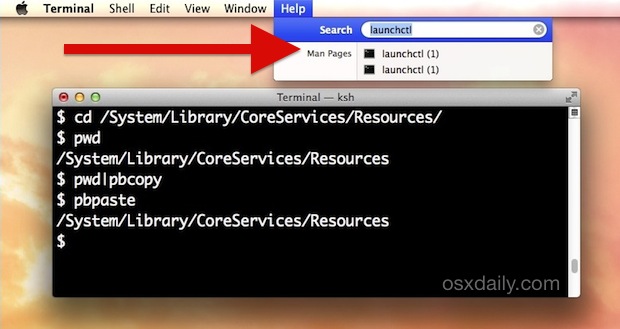
Manual pages launched this way are custom styled in a black text on yellow background window, making them easy to read and very easy to identify:
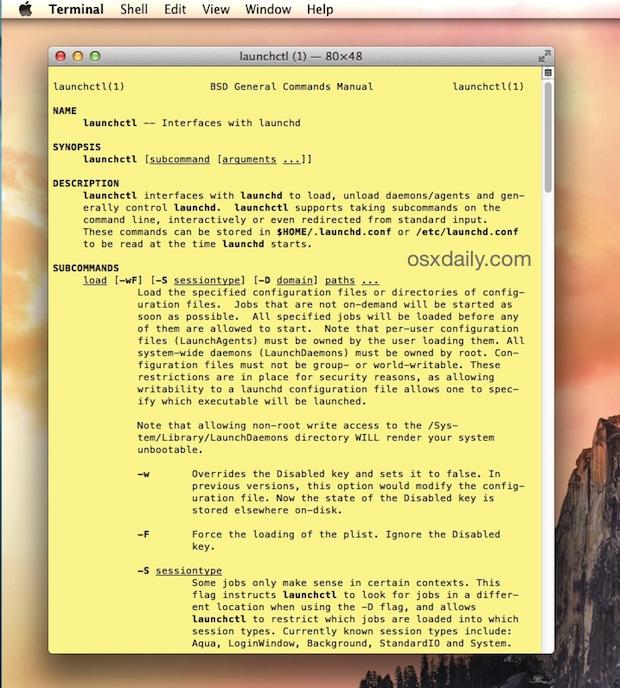
Of course, you can also click into the Help menu and search for a manual page that way too, then use the cursor to select command man pages, but for many command line users the aforementioned keystroke approach will probably be preferable since you can keep your hands on the keyboard longer and be a bit speedier that way.
If the Help menu approach just isn’t for you, remember that you can also open manual pages directly by right-clicking on a command name within the Terminal, which also offers an option to launch into a man page for that chosen command. Or you can go the old fashioned route and type ‘man [command]’ like some kind of unix dinosaur, and that’s ok too.


i wanna turn the man feature off. i dislike that somehow it opens (seemingly randomly) as I normally type. And if i really want to see man command output, i can type ‘man’ myself, like a real programmer, thank you very much.
Man pages biggest weakness is lack of examples in many cases. So
Better for intermediate and advanced users and not newcomers to terminal and CLI
So much yes to this.
Even for intermediate users, some commands really need examples.
You can also pop up the yellow man-pages with a function (or 2). This is what I use:
# open man-page(s) in new tab
man1() { open x-man-page://$1; }
man2() { for i in $@; do open x-man-page://$i; done; }
$ man1 mkdir
$ man2 mkdir mkfile rm
:)
You only actually need
manx () { local i; for i; do open “x-man-page//$i”; done; }
It does nothing for zero arguments and opens man pages for each of its arguments otherwise.
Thanks… Will try that one.
manx () { local i; for i; do open “x-man-page://$i”; done; }
These are great additional tricks, thanks John & Eric!
That is neat. I don’t like the color, though…
If you want another color than yellow(‘ish). Try this…
• Open the Terminal prefs.->Settings
• In the list of themes, there’s a “Man Page” (mark it)
• Click on the wheel and make duplicate (for backup)
• Mark the “Man Page” theme and click on the windows tab
• Click on background color box, chose slider and decrease “Grey Scale Slider” to 95% (example)
Open a man page. :)
// Man a .gif here: http://i.imgur.com/YdjQwXH.gif