Set a Password on iWork Files in Mac OS X for Added Security
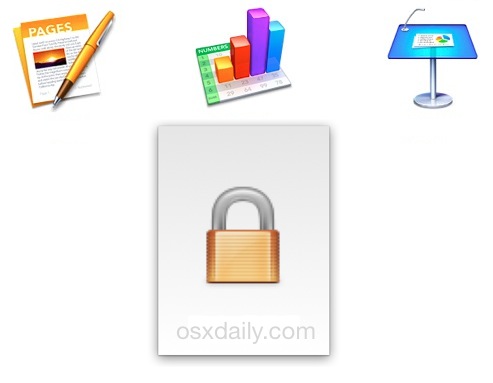
Every app in the iWork suite offers optional password protection of files created, modified, or opened within their respective application. In practice, this means that no user will be able to open or access the file and view the contents on their Mac or iOS device without entering the password first. Password protecting iWork documents offers a great way to add some additional security or privacy to important files, and using the feature is made simple in any of the iWork apps in OS X, whether Pages, Keynote, or Numbers.
This walkthrough is going to demonstrate locking down a sample Pages file with a password, but the password protection works exactly the same in Numbers and Keynote apps for Mac too. The protected files are then compatible with iWork apps on Macs or any other supported platform, whether iWork in iOS or iCloud, so long as the user opening the file has the appropriate password.
How to Set Password Protection for an iWork File from Mac OS X with Pages, Numbers, or Keynote
- Open the file you want to set and require a password for – this can either be an existing file, or a new file that is otherwise blank
- Pull down the “File” menu and choose “Set Password”
- Enter the desired password and set a hint if desired (a vague hint is generally recommended, just don’t make it too obvious)
- Save the file as usual from the iWork app
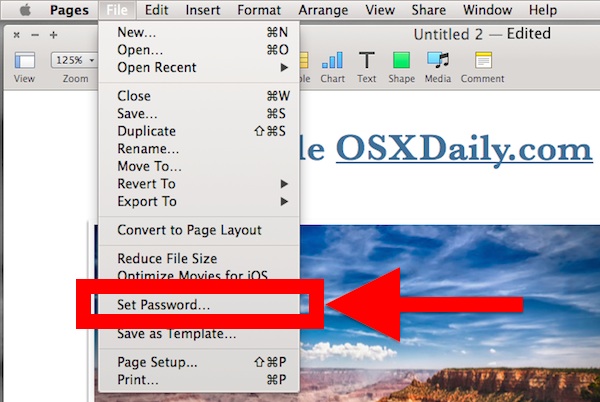
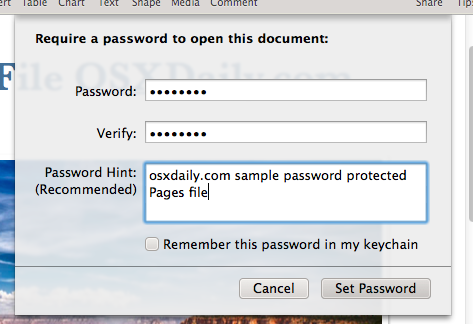
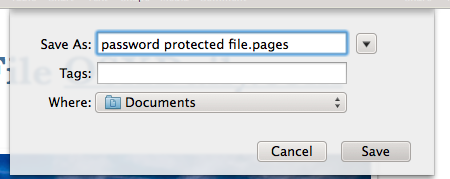
Now that a password has been set for the file, you’ll find the files individual icon has changed to show a lock over it to indicate it is protected.
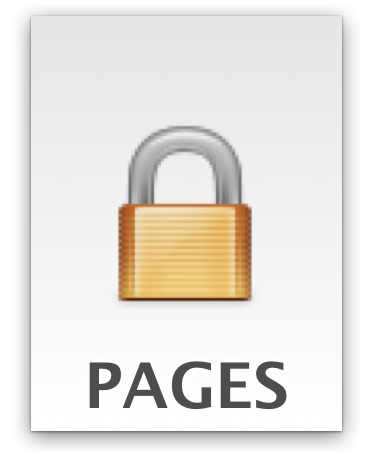
Opening the file within an iWork app now requires the password and will prompt the user to input the password – no preview of the file is shown. The file can not be opened without that password.
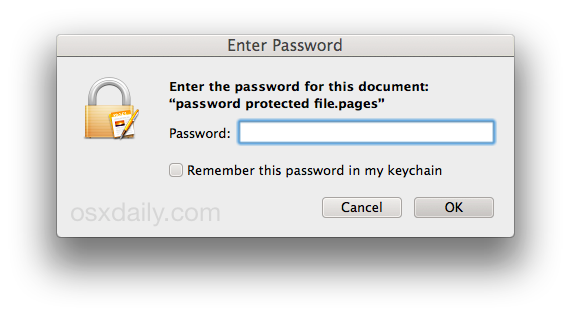
Entering the proper password opens the file as expected, note the lock icon is visible in the menu bar, which also serves to indicate within the iWork application that the file being used is locked.

For those who use iWork outside of OS X, you can also use password protection on files created in the iWork suite with iPad, iPhone, and iCloud too. The process is slightly different due to those apps not having a standard ‘file’ menu, but regardless of where the iWork document was created or password protected, it will enjoy cross-platform compatibility with Pages, Keynote, and Numbers.
This is a great trick with may potential applications, whether you’re using a simple text document in Pages app to function as a password protected diary, using a spreadsheet to track expenses and financial data in Numbers, or just want to lock down a special presentation before debuting it within Numbers. You can do something similar with Microsoft Office documents too, but keep in mind that cross-app compatibility is not supported in those situations, so if you lock down a file in Word don’t expect to be able to open it in Pages, or vice versa.
Individually locking files with password protection is undeniably useful, but it should never be used as a replacement for solid system-wide protection, like requiring a login for the Mac on boot, restart, and wake, using FileVault encryption, or all of the above.


Now, I feel much safer. The files can still be deleted.
A great advantage is that the document will be found in spotlight, the contents will not be searchable. Of course, if you really want to find something by its contents (which I do frequently) it becomes a disadvantage.
Meant to add … do not click on Add password to Keychain.