iOS 8.0.1 Cause “No Service” on Your iPhone? Here’s How to Fix It
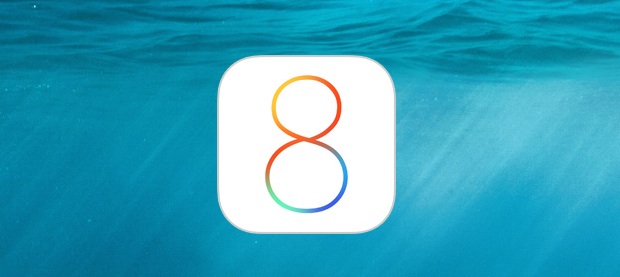
The iOS 8.0.1 update is causing a lot of iPhone owners grief, particularly those who have a new iPhone 6 or iPhone 6 Plus, where it has apparently killed the cellular signal of those devices, leading to a persistent “No Service” problem. Additionally, Touch ID has stopped working on those devices. Obviously this is not good, and users who have not yet updated are advised to avoid the update until a fix has been released by Apple.
If you already updated to iOS 8.0.1 and are now experiencing the cellular connectivity failures and Touch ID issues, you have three choices: wait for an update from Apple which is sure to arrive as soon as possible, restore through iTunes, or downgrade to iOS 8. The latter two resolutions we’ll cover here.
Note that downgrading from iOS 8.0.1 back to iOS 8 is nearly the same as downgrading from iOS 8 back to iOS 7.1.2, but you will need iOS 8.0 IPSW files rather than iOS 7.1.2 firmware files. The two devices most impacted by the iOS 8.0.1 bugs are iPhone 6 and iPhone 6 Plus, those two firmware files are available below directly from Apple servers. Users can also try to simply restore through iTunes, which maintains the device on iOS 8.0.1 while resolving the connectivity problem.
Option 1: Use iTunes Restore to Fix the Bugs
Some users have reported successfully resolving the No Service bug by simply choosing to ‘Restore’ in iTunes without having to specifically downgrade. This is super simple:
- Connect the iPhone to a Mac or PC running the latest version of iTunes
- Choose “Restore” in iTunes
- Restore your most recent backup to the iPhone when the restore process is complete
Let us know if this Restore option works for you. If it doesn’t, you can downgrade to iOS 8 which definitely works to regain cellular service and Touch ID functionality.
Option 2: How to Downgrade from iOS 8.0.1 to iOS 8.0 on iPhone
Download the appropriate firmware file for your iPhone below. These must download as IPSW files, it can help to right-click and choose “Save As”, be sure the file saves with a .ipsw file extension:
Once you have the iOS 8.0 firmware file, you can use iTunes to downgrade from iOS 8.0.1 back to the working release of iOS 8.0.
- Connect the iPhone to a computer and launch iTunes
- Option+Click on “Restore” (Alt+click for Windows) and select the newly downloaded iOS 8.0 IPSW file to restore to
- Let the restore complete, this will downgrade the iPhone to iOS 8.0
- When finished, you can choose to restore from your most recent iOS 8.0 backup
This is likely the best temporary solution to resolve the iOS 8.0.1 bugs for iPhone 6 and iPhone 6 Plus users, at least until Apple releases a proper bug fix.
Let us know in the comments if you have found another solution.


So tired of going on my phone n having software updates popping up. I lose things every time I do so!!! Leave me the hell alone!!
For 2 day now my iPhone 6s has no service at all.
I tried many things with my 5s, changing sim, restoring phone, changing settings etc. Nothing worked. Then I turned off the option to have a passcode to unlock the phone. Since then I have not had any issues.
Hitting the restore button did not work for me, just made me have to download all my apps, pictures etc which took forever!
When I restore it will I lose my contacts or pictures!
Hi I’m using 8.03 iPhone 5. Restoring works for me but after several hours or when It detect a small signal it will came back to “no service” again and never came back. I also tried resetting it and won’t work. It’s my 4rth time I restore my iPhone. It sucks do I always have to do this? Your firmware says iPhone 6 will this work in iPhone 5?
I am from South Africa. Running Apple OS 8.02 and I have no phone reception in Munich Germany! This is a pain! Only wifi works!
my iPhone 6 works in every country i visit but South Africa. Did you find a solution for your phone?
Just tried to restore it. It didn’t work trying the downgrade now
“Restore” on iTunes worked well for me. Have an iPhone 5, connected to an iMac running Yosemite. 2nd step, running now: restore last backup with apps etc. Signal restored immediately at first restart (Verizon).
In windows (shift + click)
Apple has a walk troth now. Basically the same thing as here.
http://support.apple.com/kb/HT6487
When I click Restore my iPhone 6, it would ask to backup, then restore, but then nothing? I even downloaded the firmware & tried option click, still nothing? So I put the phone into recovery mode (http://support.apple.com/kb/HT1808?viewlocale=en_US&locale=en_US), then option clicked & it worked. Now the task of copying all the music back on to it.
Downloading the firmware isn’t working for me :/
What happens when you try to download the firmware? The iOS 8.0 firmware files are hosted on Apple servers and should download without incident, be sure to choose “Save As” and maintain the .ipsw file extension.
Nope hitting restore on pc didnt wrk it doesnt even restore it just stays the same
Hitting the “Restore” button in iTunes was enough to fix the No Service bug for me. Didn’t have to download IPSW files or anything, just did the Restore.