How to Regain a Missing URL Address Bar in Safari for Mac OS X
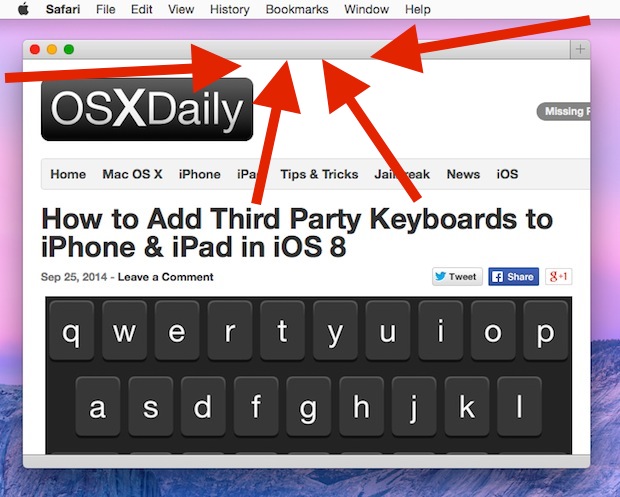
The address bar in Safari shows you what website URL you are currently visiting, and it also doubles as a search bar in recent versions too. That makes it a fairly critical component of the Safari browser for many of us, so if you use Safari as your default web browser and find that it mysteriously has gone missing, it’s understandable if you’d be a bit annoyed.
It’s likely that if the address bar has disappeared that a setting was accidentally toggled or disabled, and thus it’s almost certainly easy to recover and reveal again if you find yourself in this situation.
The first thing you’ll want to do is make sure the Safari toolbar is set to be visible, because where URL’s and web addresses are displayed is part of the toolbar. Just pull down the “View” menu and select the first option, which if it’s hidden should be “Show Toolbar”.
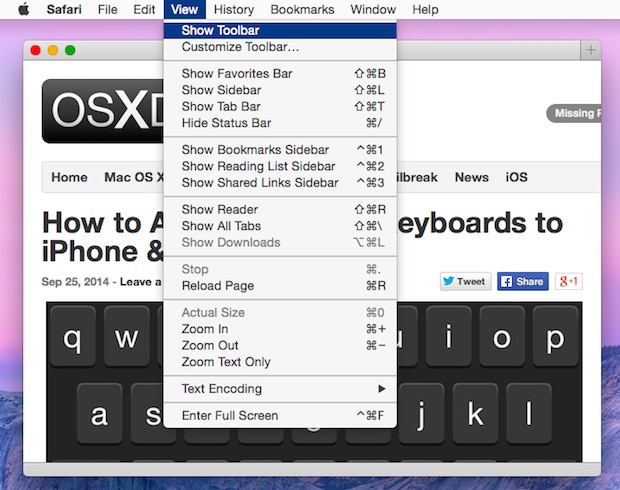
That should make the entire toolbar, with back & forward buttons, URL bar, sharing features, immediately reappear.
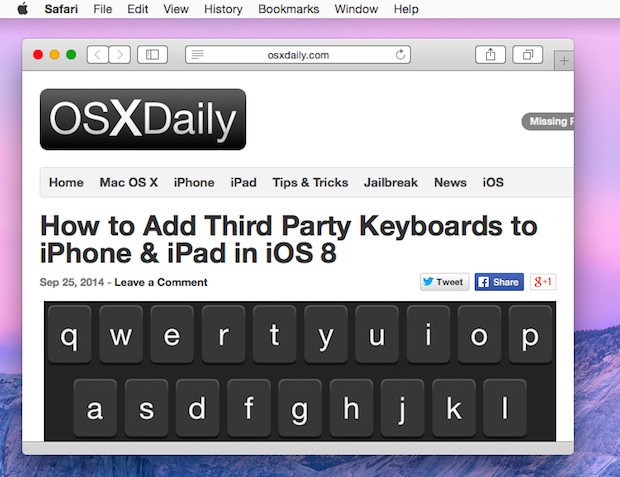
If the toolbar is visible but the address bar is still missing, it means the toolbar was probably customized and the URL bar removed. That’s also an easy fix. Again, return to the “View” menu and choose “Customize Toolbar”, then drag and drop the default option into the toolbar to regain the lost address bar / smart search field and all other toolbar components.
This applies to the desktop versions of Safari in OS X, and the behavior of Safari on the Mac is different from Safari in iOS, which auto-hides the URL and navigation bar to conserve screen space. The Mac version does not do that, so if yours goes missing, it’s almost certainly the toggled setting situation described above. One thing that Safari for Mac does do though is shorten the URL in the toolbar, which must be changed if you want to see the full URL of a website via a settings option.


Ok so I used the second option
I 1st went under the view the first line is checked and greyed out saying always show tool bar in full screen
so I went under the customize tool bar option
it says you can drag the default set into the tool bar
But how do I see or get the default set? do I type that in somewhere??
Thank you so much!! It was a very simple and quick problem to solve! :D
A huge thank you for this advice…worked like a charm!! Other pages did not address this properly or step by step, thanks again!!
Thanks! Quick and easy fix.
Thank you! VERY helpful.
Thank you!! Fixed it within seconds literally!
Hi there
I just updated to el captain and Safari 9.0.3 to which the toolbar to search for anything has disappeared…I thought I’d change my default search (in preference)to yahoo but then changed my mind…so went back into preference to reset it to the default safari…but no luck whatsoever…it just keeps going back to the last page I visited
Any help would be grateful??
I’m going to try what you’ve done on here to try and get the toolbar back…really hope it works
You saved my day- Thank you so much for posting this!
thank you so much
Thank you!!
Thank you so much!
thanks so much! This was driving me crazy :)
this is so stupid. why would apple even make it disappear? what? we are never going to want to go any other place than what we have in our favorites? lame “feature”.
I’m very good with my mac. And I’m actually a little embarrassed that I had to follow this guide. I totally skipped over the “Show Toolbar”button in the “View” menu like 10 times… Thanks for your guidance. :)
This was so simple and it helped a lot! Thanks
Thank you! – and the world is back “in order”.
Thank you for that information. Now I can actually go to websites in which are not in my top sites page
Thanks so much! I am fairly knew to Apple and could not understand why my URL address bar and back arrow had disappearred. All I needed was to show toolbar.
thanks you very much <3
Thanks. Your article was simple to follow. Complete success.
Thanks, that was the most simple answer and the quickest solution to my dilemma, P.
Thank you!
I’m new to Mac OS X and thought i might have malware!
What a simple!! Thank you so much XD
I don’t know why the developers would think it’s a good idea to hide the address bar. Users should always be able to hide/turn features off but it’s nice to know where you are. I think most users can quickly eyeball a URL and know that’re on oxdaily or ESPN or whatever.
The tabs are so dark in iOS 8 that we can’t see the X to close the tab. It is really bad. Are there any adjustments to make it visible?
No they aren’t. The header is always white, or light gray, and you see the X to close that page (they don’t call them tabs in iOS).
You are probably in the Private mode. The X is hard to see in that mode
Bingo.